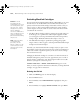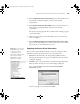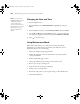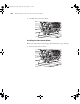user manual
Table Of Contents
- Front Matter
- Contents
- Introduction
- Chap 1-Setting Up the Printer
- Unpacking and Assembling the Epson Stylus Pro 7800
- Unpacking and Assembling the Epson Stylus Pro 9800
- Connecting the Power Cord
- Installing Ink
- Connecting to Your System
- Connecting to the Network
- Installing the Software for Macintosh
- Installing the Software for Windows
- Updating Your Printer Firmware
- Configuring the Printer for Your Network
- Chap 2-Handling Paper and Other Media
- Chap 3-Printing with Epson Drivers for Macintosh
- Chap 4-Printing with Epson Drivers for Windows
- Chap 5-Maintaining and Transporting the Printer
- Checking Printer Status and Part Life
- Checking and Cleaning the Print Head
- Aligning the Print Head
- Replacing Ink Cartridges
- Switching Black Ink Cartridges
- Changing the Date and Time
- Using Maintenance Mode
- Replacing the Paper Cutter Blade
- Replacing the Maintenance Tank
- Cleaning the Printer
- Transporting or Storing the Printer
- Chap 6-Solving Problems
- Appendix A: Specifications
- Index
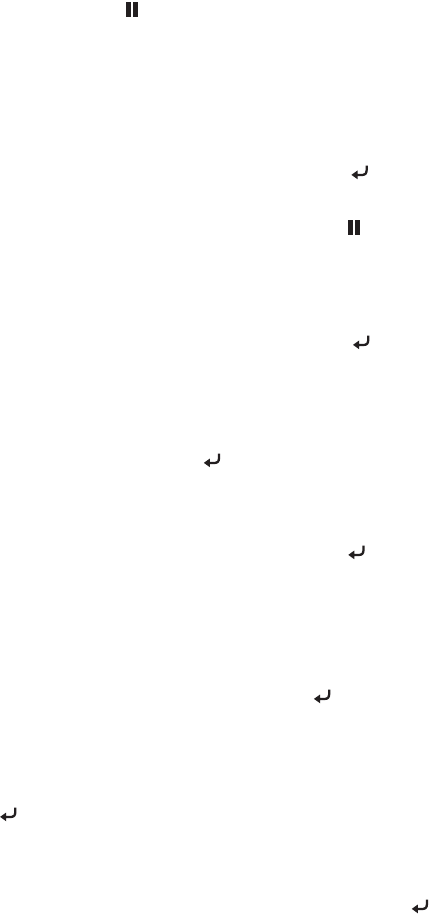
5-137
Maintaining and Transporting the Printer | 137
Follow these steps to use maintenance mode:
1. Make sure the printer is turned off.
2. Press and hold the
Pause button, then press the P Power button and
hold it until the printer turns on and displays
MAINTENANCE.
3. Use the d and u buttons to select the settings described below. If you
need to back up to the previous menu level, press the l button.
• To print a hex dump of data in the printer’s buffer, press the Menu
button to display
PRINT. Then press the button to print the
16-byte hex data in the left column and corresponding ASCII
characters in the right column. Press the
Pause button to print
the last page.
• To change the language on the LCD display, press the d button to
highlight
LANGUAGE, then press Menu. Press the d button until
you see the language you want, then press to select it. The printer
exits maintenance mode and returns to normal operation.
• To enable remaining paper counter, press the d button to highlight
REMAINING PPR SETUP, then press Menu. Press the d button to
select
ROLL, then press .
• To change the units of measurement, press the d button to
highlight
UNIT, then press Menu. Press the d button to switch
from
METER to FEET/INCH, then press to select it. Press the l
button when done.
• To change the default cutting pressure, press the d button to
highlight
CUT PRESSURE, then press Menu to display 100%.
Press the d button to decrease the pressure, or the u
button to
increase it (in 1% increments). Press to select the setting you
want.
• To run a super strong cleaning cycle, press the d button to
highlight
SS CLEANING, then press Menu to display EXEC. Press
to start the cleaning cycle.
• To enable roll paper feeding at power-on, press the d button to
display
PWR ON ROLL PPR FEED, then press Menu. Press the d
button to select the setting you want, then press to save it.
7800-9800Guide.book Page 137 Monday, April 10, 2006 11:59 AM