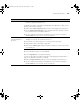user manual
Table Of Contents
- Front Matter
- Contents
- Introduction
- Chap 1-Setting Up the Printer
- Unpacking and Assembling the Epson Stylus Pro 7800
- Unpacking and Assembling the Epson Stylus Pro 9800
- Connecting the Power Cord
- Installing Ink
- Connecting to Your System
- Connecting to the Network
- Installing the Software for Macintosh
- Installing the Software for Windows
- Updating Your Printer Firmware
- Configuring the Printer for Your Network
- Chap 2-Handling Paper and Other Media
- Chap 3-Printing with Epson Drivers for Macintosh
- Chap 4-Printing with Epson Drivers for Windows
- Chap 5-Maintaining and Transporting the Printer
- Checking Printer Status and Part Life
- Checking and Cleaning the Print Head
- Aligning the Print Head
- Replacing Ink Cartridges
- Switching Black Ink Cartridges
- Changing the Date and Time
- Using Maintenance Mode
- Replacing the Paper Cutter Blade
- Replacing the Maintenance Tank
- Cleaning the Printer
- Transporting or Storing the Printer
- Chap 6-Solving Problems
- Appendix A: Specifications
- Index
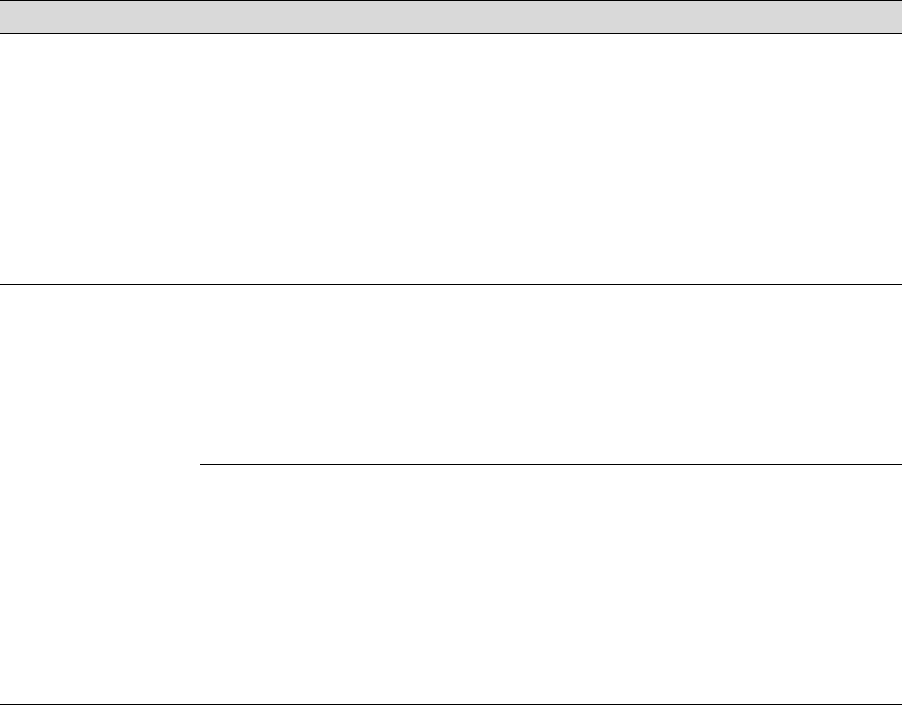
6-155
Solving Problems | 155
◗ If you’re using a third-party RIP and non-Epson media, see if the RIP provides a
method for adjusting the paper feed.
Try adjusting your paper configuration settings (page 88 for Mac OS X or page 111 for
Windows). Check these settings:
◗ Make sure the Paper Thickness setting is correct for the paper you’re printing on.
◗ Use the Paper Feed Adjustment to tune out banding. Reduce the value for white
lines, and increase it for overlapping dark lines.
◗ If you’ve created a custom paper configuration, be sure to return the setting to
standard (STD) when you’re done using it. See page 75.
Your print is grainy, or
has misregistration or
ghosting.
◗ Check the ink indicators and light to see if you are low on ink. Replace ink
cartridges if necessary, as described on page 127.
◗ Run a nozzle check and cleaning cycle. See page 122 for instructions.
◗ Align the print head, as described on page 126.
◗ Make sure the Media Type setting in the printer software is correct for the media
you’re printing on.
◗ If you’re using cut sheet media, make sure the printable side is face up.
◗ Choose a higher resolution, such as 2880 dpi.
◗ Turn off High Speed in your Advanced settings.
You may need to adjust your paper configuration settings (page 88 for Mac OS X or
page 111 for Windows). Check these settings:
◗ Make sure Paper Thickness setting is correct for the paper you’re printing on.
◗ If you’ve created a custom paper configuration, be sure to return the setting to
standard (STD) when you’re done using it. See page 75.
Problem Solution
7800-9800Guide.book Page 155 Monday, April 10, 2006 11:59 AM