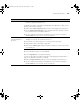user manual
Table Of Contents
- Front Matter
- Contents
- Introduction
- Chap 1-Setting Up the Printer
- Unpacking and Assembling the Epson Stylus Pro 7800
- Unpacking and Assembling the Epson Stylus Pro 9800
- Connecting the Power Cord
- Installing Ink
- Connecting to Your System
- Connecting to the Network
- Installing the Software for Macintosh
- Installing the Software for Windows
- Updating Your Printer Firmware
- Configuring the Printer for Your Network
- Chap 2-Handling Paper and Other Media
- Chap 3-Printing with Epson Drivers for Macintosh
- Chap 4-Printing with Epson Drivers for Windows
- Chap 5-Maintaining and Transporting the Printer
- Checking Printer Status and Part Life
- Checking and Cleaning the Print Head
- Aligning the Print Head
- Replacing Ink Cartridges
- Switching Black Ink Cartridges
- Changing the Date and Time
- Using Maintenance Mode
- Replacing the Paper Cutter Blade
- Replacing the Maintenance Tank
- Cleaning the Printer
- Transporting or Storing the Printer
- Chap 6-Solving Problems
- Appendix A: Specifications
- Index
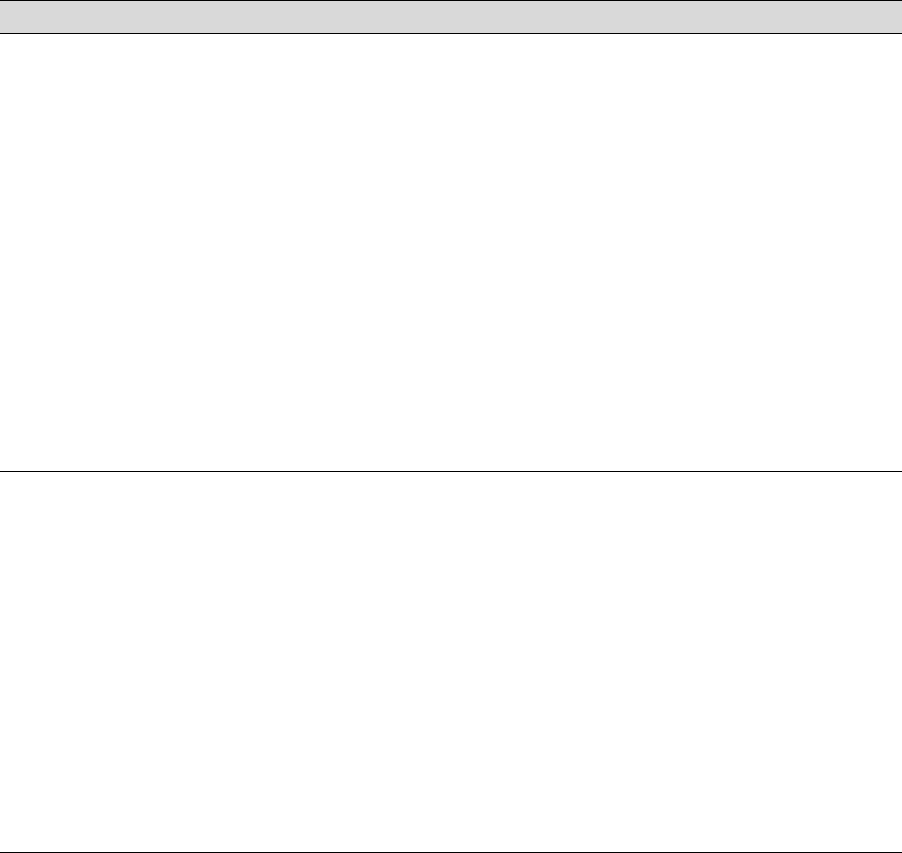
6-156
156 | Solving Problems
Colors are incorrect or
missing.
◗ Make sure the Media Type setting in the printer software is correct for the media
you’re printing on.
◗ If you are using the color management features in Photoshop or another
application, you must turn off color management in the printer driver. See page 87
(Mac OS X) or page 110 (Windows).
◗ Adjust the Color Density setting in the Paper Configuration utility.
◗ If you’re using a third-party RIP or non-Epson media, custom color profiles will give
you the best color reproduction.
◗ If you’re using cut sheet media, make sure the printable side is face up.
◗ Run a nozzle check and cleaning cycle; see page 122.
◗ Check the expiration date printed on each of the ink cartridges. If the cartridge is
too old, replace it as described on page 127.
◗ Check the ink indicators and light, and replace ink cartridges if your ink supply is
low, as described on page 127.
◗ Make sure color settings in your application or printer software are correct.
Your print has gaps or
appears faint.
◗ Check the expiration date printed on each of the ink cartridges. If the cartridge is
too old, replace it as described on page 127.
◗ Make sure the Media Type setting in the printer software is correct for the media
you’re printing on.
◗ Run a nozzle check and cleaning cycle (see page 122).
◗ Check the ink indicators and light and replace ink cartridges if your ink supply is low,
as described on page 127.
◗ The paper thickness setting is not correct for the paper you’re printing on. Use your
printer software (page 88 for Mac OS X or page 111 for Windows) to choose the
correct setting. When you’re done printing with a custom paper configuration, be
sure to return the setting to standard (STD).
◗ The platen gap setting is too wide. Use the Menu system to change the setting to
STANDARD, or to NARROW if printing on very thin paper. See page 69 for
instructions.
Problem Solution
7800-9800Guide.book Page 156 Monday, April 10, 2006 11:59 AM