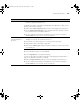user manual
Table Of Contents
- Front Matter
- Contents
- Introduction
- Chap 1-Setting Up the Printer
- Unpacking and Assembling the Epson Stylus Pro 7800
- Unpacking and Assembling the Epson Stylus Pro 9800
- Connecting the Power Cord
- Installing Ink
- Connecting to Your System
- Connecting to the Network
- Installing the Software for Macintosh
- Installing the Software for Windows
- Updating Your Printer Firmware
- Configuring the Printer for Your Network
- Chap 2-Handling Paper and Other Media
- Chap 3-Printing with Epson Drivers for Macintosh
- Chap 4-Printing with Epson Drivers for Windows
- Chap 5-Maintaining and Transporting the Printer
- Checking Printer Status and Part Life
- Checking and Cleaning the Print Head
- Aligning the Print Head
- Replacing Ink Cartridges
- Switching Black Ink Cartridges
- Changing the Date and Time
- Using Maintenance Mode
- Replacing the Paper Cutter Blade
- Replacing the Maintenance Tank
- Cleaning the Printer
- Transporting or Storing the Printer
- Chap 6-Solving Problems
- Appendix A: Specifications
- Index
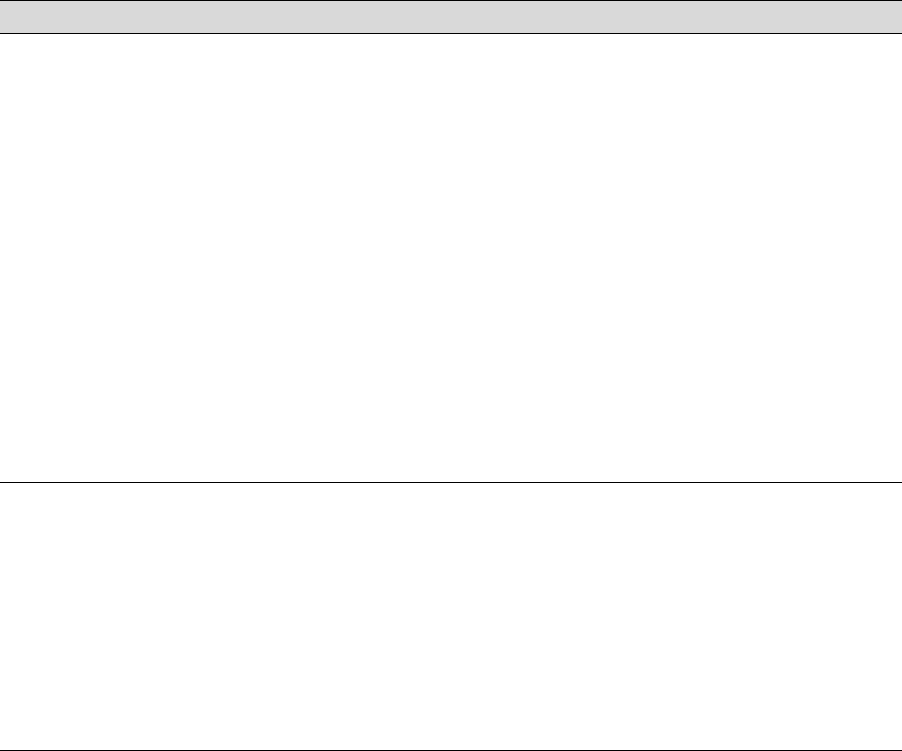
6-157
Solving Problems | 157
Your print appears
blurry or smeared.
◗ Make sure the Media Type setting in the printer software is correct for the media
you’re printing on.
◗ If you’re printing on non-Epson media, you may need to adjust the paper thickness
setting, drying time, or color density. Use your printer software (page 88 for
Mac OS X or page 111 for Windows) to choose the correct setting. When you’re
done printing with a custom paper configuration, be sure to return the setting to
standard (STD).
◗ Your paper doesn’t meet the required specifications or wasn’t stored in a dry,
humidity-free environment. Load new paper.
◗ If you’re using cut sheet media, make sure the printable side is face up.
◗ Ink has leaked into the paper path. Wipe the paper path area of the printer with a
soft, clean cloth. See page 143 for cleaning instructions.
◗ Turn off High Speed in your Advanced settings.
◗ The platen gap setting is too narrow. Use the control panel to change the setting to
WIDE or WIDER. See page 69 for instructions.
◗ Run a nozzle check and cleaning cycle (see page 122).
The bottom edge of
your print is smeared.
◗ The paper is curled toward the printable side. Flatten the paper or curl it toward the
other side.
◗ Make sure the Media Type setting in your printer software is correct for the media
you’re printing on.
◗ If you’re printing on non-Epson media, you may need to adjust the paper thickness
setting or drying time. Use your printer software (page 88 for Mac OS X or
page 111 for Windows) to choose the correct setting. When you’re done printing
with a custom paper configuration, be sure to return the setting to standard (STD).
◗ If printing on thick paper, the platen gap setting may be incorrect. Use the control
panel to change the setting to WIDE or WIDER; see page 69.
Problem Solution
7800-9800Guide.book Page 157 Monday, April 10, 2006 11:59 AM