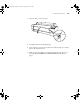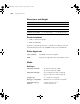user manual
Table Of Contents
- Front Matter
- Contents
- Introduction
- Chap 1-Setting Up the Printer
- Unpacking and Assembling the Epson Stylus Pro 7800
- Unpacking and Assembling the Epson Stylus Pro 9800
- Connecting the Power Cord
- Installing Ink
- Connecting to Your System
- Connecting to the Network
- Installing the Software for Macintosh
- Installing the Software for Windows
- Updating Your Printer Firmware
- Configuring the Printer for Your Network
- Chap 2-Handling Paper and Other Media
- Chap 3-Printing with Epson Drivers for Macintosh
- Chap 4-Printing with Epson Drivers for Windows
- Chap 5-Maintaining and Transporting the Printer
- Checking Printer Status and Part Life
- Checking and Cleaning the Print Head
- Aligning the Print Head
- Replacing Ink Cartridges
- Switching Black Ink Cartridges
- Changing the Date and Time
- Using Maintenance Mode
- Replacing the Paper Cutter Blade
- Replacing the Maintenance Tank
- Cleaning the Printer
- Transporting or Storing the Printer
- Chap 6-Solving Problems
- Appendix A: Specifications
- Index
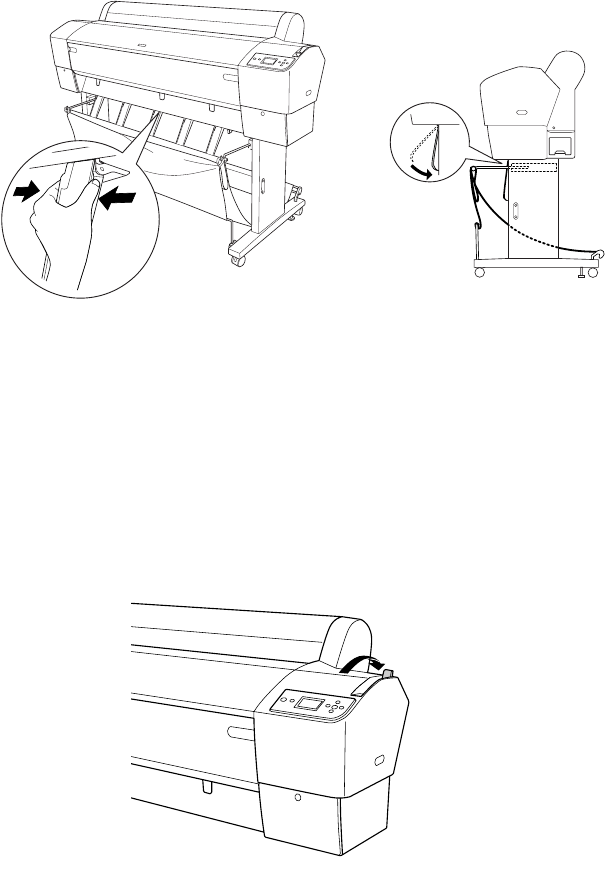
6-162
162 | Solving Problems
•
If you are feeding paper backward (under the printer), gently squeeze the
paper guides and push them to the backward position, as shown below:
Clearing Paper Jams
When roll paper gets jammed in the printer, printing stops and you see a
PAPER JAM message on the LCD display. Follow these steps to clear a
paper jam:
1. Cut the paper at the paper insertion slot.
2. Release the paper lever.
Note: If banding appears
on your print, leave the
paper guides in the
forward position.
Caution: To avoid
damaging the printer,
never move the paper
lever while the P Power
light is flashing.
7800-9800Guide.book Page 162 Monday, April 10, 2006 11:59 AM