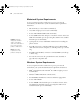user manual
Table Of Contents
- Front Matter
- Contents
- Introduction
- Chap 1-Setting Up the Printer
- Unpacking and Assembling the Epson Stylus Pro 7800
- Unpacking and Assembling the Epson Stylus Pro 9800
- Connecting the Power Cord
- Installing Ink
- Connecting to Your System
- Connecting to the Network
- Installing the Software for Macintosh
- Installing the Software for Windows
- Updating Your Printer Firmware
- Configuring the Printer for Your Network
- Chap 2-Handling Paper and Other Media
- Chap 3-Printing with Epson Drivers for Macintosh
- Chap 4-Printing with Epson Drivers for Windows
- Chap 5-Maintaining and Transporting the Printer
- Checking Printer Status and Part Life
- Checking and Cleaning the Print Head
- Aligning the Print Head
- Replacing Ink Cartridges
- Switching Black Ink Cartridges
- Changing the Date and Time
- Using Maintenance Mode
- Replacing the Paper Cutter Blade
- Replacing the Maintenance Tank
- Cleaning the Printer
- Transporting or Storing the Printer
- Chap 6-Solving Problems
- Appendix A: Specifications
- Index
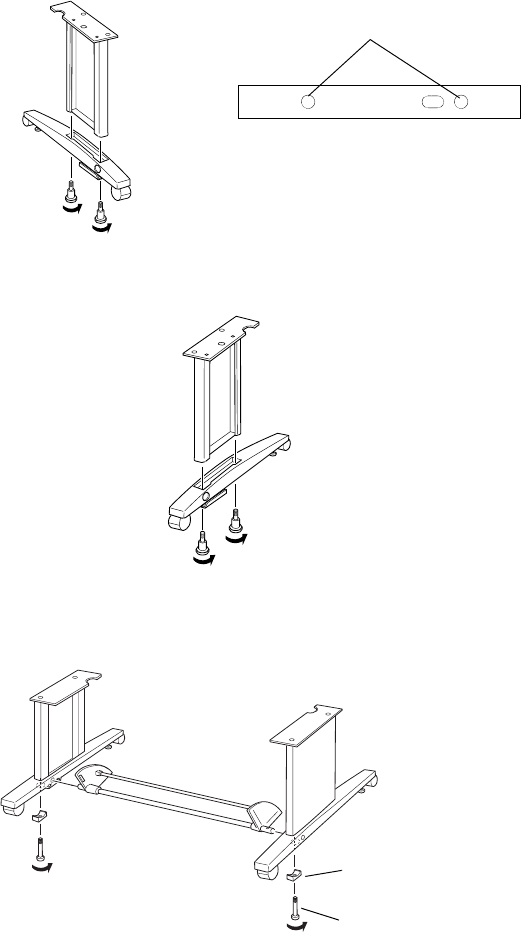
1-19
Setting Up the Printer | 19
2. Insert the right leg into the right base as shown. (Note that the bases are
labeled
L and R.) Use the included hex wrench to fasten the leg with the
two base bolts.
3. Assemble the left leg and base in the same way.
4. Attach the bottom horizontal strut as shown, then fasten it with one
collar and one strut bolt at each end. Make sure the bolts are tight.
Note: Make sure you
tighten all bolts before
moving to the next
section.
Bolt holes
Underside view of base
showing location of bolt holes
Collar
Strut bolt
7800-9800Guide.book Page 19 Monday, April 10, 2006 11:59 AM