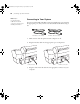user manual
Table Of Contents
- Front Matter
- Contents
- Introduction
- Chap 1-Setting Up the Printer
- Unpacking and Assembling the Epson Stylus Pro 7800
- Unpacking and Assembling the Epson Stylus Pro 9800
- Connecting the Power Cord
- Installing Ink
- Connecting to Your System
- Connecting to the Network
- Installing the Software for Macintosh
- Installing the Software for Windows
- Updating Your Printer Firmware
- Configuring the Printer for Your Network
- Chap 2-Handling Paper and Other Media
- Chap 3-Printing with Epson Drivers for Macintosh
- Chap 4-Printing with Epson Drivers for Windows
- Chap 5-Maintaining and Transporting the Printer
- Checking Printer Status and Part Life
- Checking and Cleaning the Print Head
- Aligning the Print Head
- Replacing Ink Cartridges
- Switching Black Ink Cartridges
- Changing the Date and Time
- Using Maintenance Mode
- Replacing the Paper Cutter Blade
- Replacing the Maintenance Tank
- Cleaning the Printer
- Transporting or Storing the Printer
- Chap 6-Solving Problems
- Appendix A: Specifications
- Index
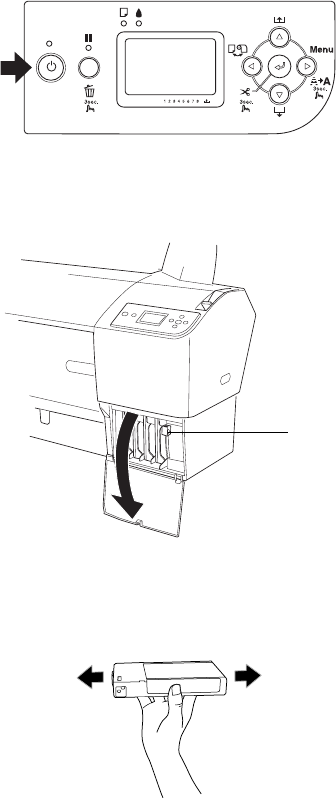
1-38
38 | Setting Up the Printer
Installing Ink
Use the ink cartridges that came with your printer for initial ink charging.
During the initial installation process, it is normal for up to one-third of the
ink in each cartridge to be used. The cartridges shipped with your printer are
provided mainly to charge the ink system.
1. Press the P Power button to turn on the printer. In a moment,
INSTALL INK CARTRIDGES appears on the LCD display.
2. Press both ink compartment covers to open them. Make sure the ink
levers are in the raised (released) position.
3. Remove each ink cartridge from its package and gently shake the
cartridge.
Note: The default black
ink cartridge is Photo
Black. If you prefer to use
Matte Black (sold
separately; see
page 128), you can install
the Matte Black cartridge
immediately instead of
installing the supplied
Photo Black cartridge.
Note: You need to be
present during the ink
installation process. Do
not leave the printer
unattended.
Ink lever
7800-9800Guide.book Page 38 Monday, April 10, 2006 11:59 AM