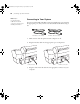user manual
Table Of Contents
- Front Matter
- Contents
- Introduction
- Chap 1-Setting Up the Printer
- Unpacking and Assembling the Epson Stylus Pro 7800
- Unpacking and Assembling the Epson Stylus Pro 9800
- Connecting the Power Cord
- Installing Ink
- Connecting to Your System
- Connecting to the Network
- Installing the Software for Macintosh
- Installing the Software for Windows
- Updating Your Printer Firmware
- Configuring the Printer for Your Network
- Chap 2-Handling Paper and Other Media
- Chap 3-Printing with Epson Drivers for Macintosh
- Chap 4-Printing with Epson Drivers for Windows
- Chap 5-Maintaining and Transporting the Printer
- Checking Printer Status and Part Life
- Checking and Cleaning the Print Head
- Aligning the Print Head
- Replacing Ink Cartridges
- Switching Black Ink Cartridges
- Changing the Date and Time
- Using Maintenance Mode
- Replacing the Paper Cutter Blade
- Replacing the Maintenance Tank
- Cleaning the Printer
- Transporting or Storing the Printer
- Chap 6-Solving Problems
- Appendix A: Specifications
- Index
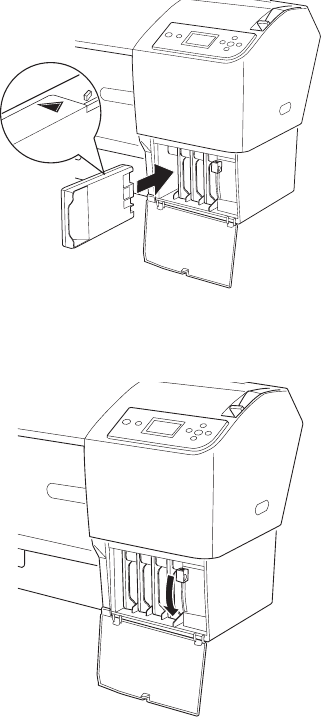
1-39
Setting Up the Printer | 39
4. Install the ink cartridges in the printer.
Hold each cartridge with the arrow pointing toward the printer, then
insert it into its slot. Make sure you insert each cartridge in the correct
slot, and you see the corresponding ink cartridge icon on the LCD
display.
5. After installing all 8 cartridges, lower the ink levers.
The printer begins charging the ink delivery system and the P Power
light flashes.
6. When messages appear on the LCD display, follow the instructions to
raise or lower the ink levers. After ink charging is completed, you need
to load paper so that
READY will appear on the display.
Caution: Charging takes
about 10 minutes. Never
turn off the printer,
release the paper lever, or
open the front cover while
the
P Power light is
flashing, or you may
damage the printer.
7800-9800Guide.book Page 39 Monday, April 10, 2006 11:59 AM