user manual
Table Of Contents
- Front Matter
- Contents
- Introduction
- Chap 1-Setting Up the Printer
- Unpacking and Assembling the Epson Stylus Pro 7800
- Unpacking and Assembling the Epson Stylus Pro 9800
- Connecting the Power Cord
- Installing Ink
- Connecting to Your System
- Connecting to the Network
- Installing the Software for Macintosh
- Installing the Software for Windows
- Updating Your Printer Firmware
- Configuring the Printer for Your Network
- Chap 2-Handling Paper and Other Media
- Chap 3-Printing with Epson Drivers for Macintosh
- Chap 4-Printing with Epson Drivers for Windows
- Chap 5-Maintaining and Transporting the Printer
- Checking Printer Status and Part Life
- Checking and Cleaning the Print Head
- Aligning the Print Head
- Replacing Ink Cartridges
- Switching Black Ink Cartridges
- Changing the Date and Time
- Using Maintenance Mode
- Replacing the Paper Cutter Blade
- Replacing the Maintenance Tank
- Cleaning the Printer
- Transporting or Storing the Printer
- Chap 6-Solving Problems
- Appendix A: Specifications
- Index
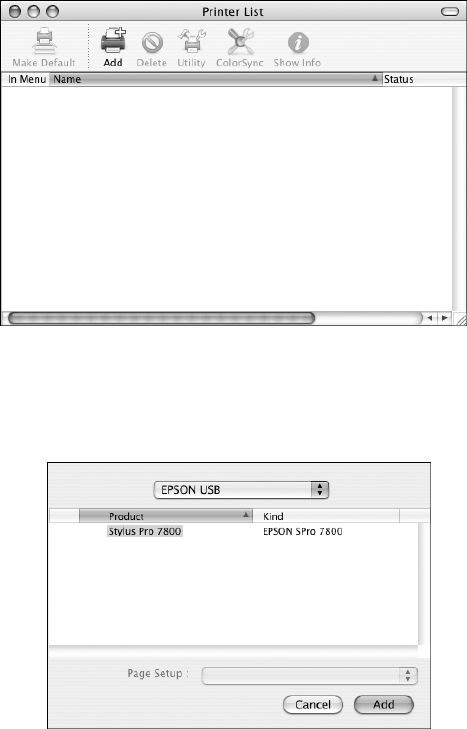
1-47
Setting Up the Printer | 47
3. Click the Add icon at the top of the Printer List window.
4. Pull down the menu and select the connection you are using—either
EPSON USB, EPSON FireWire, or EPSON TCP/IP. The Stylus Pro
7800 or 9800 appears on the screen.
5. Click your printer name, then click
Add.
Tip: If you want to
rename the printer for
easier identification,
select the printer name in
the list and click Show
Info. Type a new name
and click Apply Changes.
7800-9800Guide.book Page 47 Monday, April 10, 2006 11:59 AM










