user manual
Table Of Contents
- Front Matter
- Contents
- Introduction
- Chap 1-Setting Up the Printer
- Unpacking and Assembling the Epson Stylus Pro 7800
- Unpacking and Assembling the Epson Stylus Pro 9800
- Connecting the Power Cord
- Installing Ink
- Connecting to Your System
- Connecting to the Network
- Installing the Software for Macintosh
- Installing the Software for Windows
- Updating Your Printer Firmware
- Configuring the Printer for Your Network
- Chap 2-Handling Paper and Other Media
- Chap 3-Printing with Epson Drivers for Macintosh
- Chap 4-Printing with Epson Drivers for Windows
- Chap 5-Maintaining and Transporting the Printer
- Checking Printer Status and Part Life
- Checking and Cleaning the Print Head
- Aligning the Print Head
- Replacing Ink Cartridges
- Switching Black Ink Cartridges
- Changing the Date and Time
- Using Maintenance Mode
- Replacing the Paper Cutter Blade
- Replacing the Maintenance Tank
- Cleaning the Printer
- Transporting or Storing the Printer
- Chap 6-Solving Problems
- Appendix A: Specifications
- Index
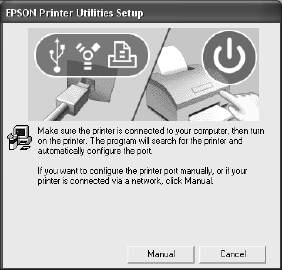
1-49
Setting Up the Printer | 49
4. Double-click Install Printer Driver for Stylus Pro 7800 or Install
Printer Driver for Stylus Pro 9800,
depending on which printer you
have. Follow the on-screen instructions to install the software.
You see the following window:
5. Press the P Power button to turn on the printer. (Make sure the printer
is connected; see page 40.)
6. Click
Next.
7. When you see a message that driver installation and printer
configuration were completed successfully, click
OK. The EPSON LFP
Remote Panel begins installing.
8. Follow the on-screen instructions to install the EPSON LFP Remote
Panel.
9. Double-click
Install Additional Color Profiles to install the profiles
for your printer. When installation is complete, click
OK.
10. Double-click
Install Reference Guide and wait while the guide is
installed.
11. Do one of the following:
• If you are finished installing software, click Exit.
•
If you installed the optional EpsonNet print server card,
double-click
Install EpsonNet Config. Follow the on-screen
instructions to install the software. You can use EpsonNet Config to
configure your printer for network use, as described on page 53.
7800-9800Guide.book Page 49 Monday, April 10, 2006 11:59 AM










