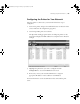user manual
Table Of Contents
- Front Matter
- Contents
- Introduction
- Chap 1-Setting Up the Printer
- Unpacking and Assembling the Epson Stylus Pro 7800
- Unpacking and Assembling the Epson Stylus Pro 9800
- Connecting the Power Cord
- Installing Ink
- Connecting to Your System
- Connecting to the Network
- Installing the Software for Macintosh
- Installing the Software for Windows
- Updating Your Printer Firmware
- Configuring the Printer for Your Network
- Chap 2-Handling Paper and Other Media
- Chap 3-Printing with Epson Drivers for Macintosh
- Chap 4-Printing with Epson Drivers for Windows
- Chap 5-Maintaining and Transporting the Printer
- Checking Printer Status and Part Life
- Checking and Cleaning the Print Head
- Aligning the Print Head
- Replacing Ink Cartridges
- Switching Black Ink Cartridges
- Changing the Date and Time
- Using Maintenance Mode
- Replacing the Paper Cutter Blade
- Replacing the Maintenance Tank
- Cleaning the Printer
- Transporting or Storing the Printer
- Chap 6-Solving Problems
- Appendix A: Specifications
- Index
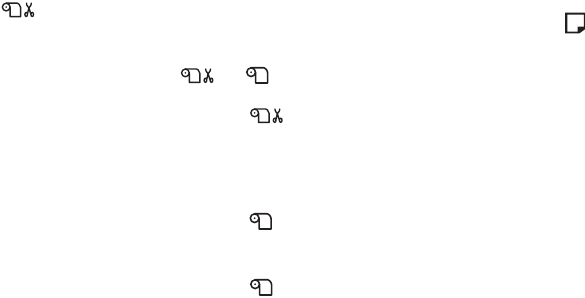
2-57
Handling Paper and Other Media | 57
Roll Paper Guidelines
When printing on roll paper, be sure to follow the media handling
guidelines on page 56, as well as these special guidelines for roll paper:
• When storing roll paper, keep it in its original packaging—including the
bag, end caps, and box.
• To avoid feeding excess paper, make sure the Sheet icon does not
appear on the LCD display. Press the l Paper Source button until the
or roll icon appears.
• Choose if you want the paper to be cut automatically after each
page is printed.
• Do not leave roll paper loaded in the printer when it is not in use.
• Choose if you want to print a series of pages and keep them together
for cutting later on.
• Choose if you’re printing on canvas or other heavy media. Media
that is too thick may damage the cutter. Use of Epson’s optional Manual
Media Cutting System is recommended. See page 10 for more
information.
The following media (and other similar materials) may not work with
the built-in cutter:
• Fine art paper (including Epson Textured and UltraSmooth
TM
Fine
Art Paper)
• PremierArt
TM
Water Resistant Canvas for Epson
• Vinyl
• Matte board
• Backlight film
• Heavyweight polyester banner media
• DuPont
TM
Semigloss Proofing Paper
• If you’re loading heavy paper, you may need to increase the paper
suction by pressing the u Paper Feed button.
• For lightweight paper, decrease the suction by pressing the d Paper Feed
button.
Tip: To avoid wasting
paper, chose , then
turn off the Auto Cut
setting after the printer is
ready (if you don’t want
to have the paper cut
automatically).
7800-9800Guide.book Page 57 Monday, April 10, 2006 11:59 AM