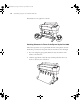user manual
Table Of Contents
- Front Matter
- Contents
- Introduction
- Chap 1-Setting Up the Printer
- Unpacking and Assembling the Epson Stylus Pro 7800
- Unpacking and Assembling the Epson Stylus Pro 9800
- Connecting the Power Cord
- Installing Ink
- Connecting to Your System
- Connecting to the Network
- Installing the Software for Macintosh
- Installing the Software for Windows
- Updating Your Printer Firmware
- Configuring the Printer for Your Network
- Chap 2-Handling Paper and Other Media
- Chap 3-Printing with Epson Drivers for Macintosh
- Chap 4-Printing with Epson Drivers for Windows
- Chap 5-Maintaining and Transporting the Printer
- Checking Printer Status and Part Life
- Checking and Cleaning the Print Head
- Aligning the Print Head
- Replacing Ink Cartridges
- Switching Black Ink Cartridges
- Changing the Date and Time
- Using Maintenance Mode
- Replacing the Paper Cutter Blade
- Replacing the Maintenance Tank
- Cleaning the Printer
- Transporting or Storing the Printer
- Chap 6-Solving Problems
- Appendix A: Specifications
- Index

2-77
Handling Paper and Other Media | 77
Printing Your Paper Configurations
You can print a list showing the settings for all your paper configurations.
This makes it easy to select the configuration you want for a particular type
of paper.
1. Press the r
Menu button, then press the d button to highlight TEST
PRINT.
Press Menu again.
2. Press the d button until
CUSTOM PAPER is highlighted, then press
Menu.
3. Press the button to print your custom paper configurations.
Selecting Paper Configurations
Once you have created a paper configuration, you can select it whenever you
print on that paper:
1. Press the r
Menu button, then press the d button to highlight
CUSTOM PAPER.
2. Press
Menu. PAPER NUMBER is highlighted.
3. Press
Menu, then press the u button to select the configuration
number that you want to use. If you select
STANDARD, the printer uses
the driver settings. If you select a number from 1 to 10, the control
panel settings override the driver settings.
4. Press the button. The configuration number you selected is displayed
on the LCD with an asterisk.
5. Press the
Pause button to exit the menu.
7800-9800Guide.book Page 77 Monday, April 10, 2006 11:59 AM