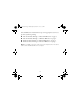CI F I C AT I O N fo IONS • S S P E O AT C r WEB CERTIFIED SYSTEM F FS ET PUB L I Certi ed – June, 2004 ColorBurst RIP for Epson Stylus Pro Edition 3800 4880 7880 9880 ® Printed in USA CPD-25014 GETTING STARTED
Colorburst.fm Page 1 Wednesday, November 21, 2007 7:05 PM Getting Started The enclosed DVD includes the ColorBurst® RIP server software and client PPD (PostScript® Printer Description) software, as well as the SpectralVision™ utility for printer linearization. Before setting up the ColorBurst RIP, see your Epson Stylus® Pro manual to set up the Epson Stylus Pro printer on the computer that will run the RIP server.
Colorburst.
Colorburst.fm Page 3 Wednesday, November 21, 2007 7:05 PM Mac OS X Clients Printing to a Mac OS X RIP Server These instructions are for Mac OS X 10.3.x through 10.5.x. 1. Make sure your computer is connected to the same network as the ColorBurst RIP server computer. 2. Insert the ColorBurst RIP DVD in a DVD drive. 3. Double-click the DVD icon, then double-click the ColorBurst PPD Installer icon. 4.
Colorburst.fm Page 4 Wednesday, November 21, 2007 7:05 PM 8. Make sure ColorBurst Epson RIP is selected in the Printer Model or Print Using list. 9. Click Add to add the printer. You see the ColorBurst RIP Print Server name in the printer list. 10. Close the Print & Fax window or the Printer Setup Utility. You’re ready to print to the ColorBurst RIP. Mac OS X Clients Printing to a Windows RIP Server These instructions are for Mac OS X 10.3.x through 10.5.x. 1.
Colorburst.fm Page 5 Wednesday, November 21, 2007 7:05 PM 6. Click the 10.3.x). button (Mac OS X 10.5.x or 10.4.x) or Add (Mac OS X 7. Click Windows (Mac OS X 10.5.x) or select Windows Printing from the pop-up menu (Mac OS X 10.4.x or 10.3.x), then choose the Workgroup name where the computer is located. In Mac OS X 10.4.x or 10.3.x, you can select Network Neighborhood to show all the workgroups on the network. 8. Select the name of the workgroup where the ColorBurst RIP Server is running. In 10.4.
Colorburst.fm Page 6 Wednesday, November 21, 2007 7:05 PM You see the ColorBurst RIP Print Server name in the printer list. 12. Close the Print & Fax window or the Printer Setup Utility. You’re ready to print to the ColorBurst RIP. Windows Clients Printing to a Windows RIP Server ColorBurst supports 32-bit versions of Windows Vista,® XP, and 2000. Other versions of Windows, including 64-bit versions, are not supported. Note: Make sure the ColorBurst RIP is shared on the server. 1.
Colorburst.fm Page 7 Wednesday, November 21, 2007 7:05 PM Windows XP: Select Connect to this printer (browse for a printer), then click Next. Windows 2000: Select Type your printer name, then click Next. 6. Browse the network and select the ColorBurst shared printer, then click Next. Click Install driver or Yes to continue. 7. If you want to use the ColorBurst RIP as your default printer, choose Set as the default printer or Yes. If not, uncheck the Set as the default printer checkbox or choose No.
Colorburst.fm Page 8 Wednesday, November 21, 2007 7:05 PM 4. Windows Vista: Click Printers. > Control Panel > Hardware and Sound > Windows XP: Click Start > Control Panel > Printers and Other Hardware > Printers and Faxes. Windows 2000: Click Start > Settings > Printers. 5. Windows Vista: Click the Add a Printer button. Windows XP or 2000: Double-click the Add Printer icon, then click Next. 6. Select the Local printer option.
Colorburst.fm Page 9 Wednesday, November 21, 2007 7:05 PM 10. Enter the IP address for the Macintosh that is running the ColorBurst RIP server (located under System Preferences > Network settings), then click Next. The IP address on the Macintosh ColorBurst server must be static. 11. Select Custom, then click the Settings button. 12. Under Protocol, select LPR. 13. For the Queue Name, enter the exact ColorBurst Print Server Name that appears in the Macintosh RIP server’s ColorBurst RIP Preferences window.
Colorburst.fm Page 10 Wednesday, November 21, 2007 7:05 PM 21. Click OK. 22. Select ColorBurst, then click Next. 23. Leave the default name or enter a new name in the Printer name box. Then click Next. 24. Follow the on-screen instructions to install the software. 25. At the end of the installation, click Finish. 26. Restart your computer. You’re ready to print to the ColorBurst RIP.
Colorburst.fm Page 11 Wednesday, November 21, 2007 7:05 PM Epson and Epson Stylus are registered trademarks of Seiko Epson Corporation. ColorBurst is a registered trademark and SpectralVision is a trademark of CSE Systems, Inc. General Notice: Other product names used herein are for identification purposes only and may be trademarks of their respective owners. Epson disclaims any and all rights in those marks. The contents of this manual are subject to change without notice. © 2007 Epson America, Inc.
CI F I C AT I O N fo IONS • S S P E O AT C r WEB CERTIFIED SYSTEM F FS ET PUB L I Certi ed – June, 2004 ColorBurst RIP for Epson Stylus Pro Edition 3800 4880 7880 9880 ® Printed in USA CPD-25014 GETTING STARTED