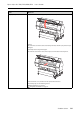Operation Manual
Epson Stylus Pro 7900/7910/9900/9910 User’s Guide
Problem Solver
106
The print is not positioned
properly on the paper.
Have you specified the print area?
Check the print area in the settings of the application and printer.
Is the paper size setting correct?
If the Paper Size setting and the size of the actual paper do not match, the print may not
be where you want it, or part of it may be cut off. In this case, check the print settings.
Is the paper skewed?
If PAPER SKEW CHECK in the panel settings is OFF, the paper is printed even if it is skewed.
In this case, the print will not be in the print area. Set PAPER SKEW CHECK to ON in the
Menu mode.
See “PRINTER SETUP” on page 21
Does the print data fit within the paper width?
If the print image is bigger than the paper width, printing normally stops. However, if the
PAPER SIZE CHECK is OFF, the paper is printed even if the paper width is exceeded. Set
PAPER SIZE CHECK to ON in the Menu mode.
See “PRINTER SETUP” on page 21
Is the roll paper margin set to 15 mm or 35 mm?
With auto rotation, or if you print to the full width of the paper (printing at A1 vertical size
on 24-inch wide roll paper, or printing at A2 horizontal size), if the ROLL PAPER MARGIN
is set to 15 mm or 35 mm, the data extending beyond the print area on the right side of
the paper is not printed. Set ROLL PAPER MARGIN to 3 mm.
See “PRINTER SETUP” on page 21
Left/right ruled lines are bumpy.
Is the print head misaligned (leaving gaps)? (during bidirectional printing)
With bidirectional printing, the print head prints while moving left and right. If the print
head is misaligned, ruled lines may be printed misaligned with gaps. If vertical ruled lines
are misaligned with bidirectional printing, adjust the gap.
See “Print head alignment” on page 83
The printed surface is scuffed or
soiled.
Is the paper too thick or too thin?
Check that the paper is a specification that can be used with this printer. For information
about the media types and appropriate settings for printing on paper from other
manufacturers or when using a raster image processor (RIP), please refer to the handling
instructions for the paper, or contact the retailer of the paper or the manufacturer of the
RIP.
Is the print head scuffing the printed surface with thick paper?
When using thick paper, the print head may scuff the printed surface. In this case, set
PLATEN GAP to a point between WIDE and WIDEST.
See “PRINTER SETUP” on page 21
The paper is creased.
Are you using the printer at normal room temperature?
Epson's special paper should be used at normal room temperature (temperature: 15 to
25°C, humidity: 40 to 60%). For information about paper such as thin paper from other
manufacturers that requires special handling, refer to the relevant handling instructions.
When using paper other than Epson special media, have you set the paper
characteristics?
When using paper other than Epson special media, set the paper characteristics (custom
paper) before printing.
See “Printing with Non-Epson Media” on page 158
The back of the printed paper is
soiled.
Set PAPER SIZE CHECK to ON in the Menu mode.
If the print image is bigger than the paper width and the PAPER SIZE CHECK is OFF, the
image is still printed extending beyond the print area, causing the inside of the printer
to become soiled. In order to keep the inside of the printer clean, set PAPER SIZE CHECK
to
ON in the Menu mode.
See “PRINTER SETUP” on page 21
Cause What to do