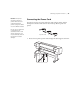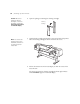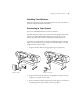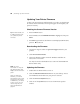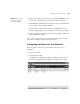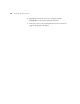Instruction manual
38
38 | Setting Up the Printer
Updating Your Printer Firmware
To keep your printer features and functionality up to date, you should check
for a newer version of firmware on the Epson support site and update your
printer, if necessary.
Checking the Current Firmware Version
1. Press the Menu button.
2. Press the d button until
PRINTER STATUS is highlighted, then press
Menu.
3. Press
Menu again and note the firmware version displayed. When done,
press the Pause button.
Downloading the Firmware
1. Visit Epson’s support website at epson.com/support and select your
product.
2. Click
Drivers & Downloads.
3. Choose the firmware update version for Windows and follow the
instructions on the screen.
You may also need to download the latest version of the EPSON LFP
Remote Panel utility.
Updating the Firmware
1. Double-click the firmware file to extract it.
2. Click the
EPSON LFP Remote Panel icon on your desktop. You see
the LFP Remote Panel. Make sure your printer is selected.
3. Click the
Firmware Updater button.
4. Click one of the
Update buttons. You see the Firmware Updater
window.
Tip: For best results, use
a USB connection when
you update the printer
firmware.
Note: For more
information on using the
LFP Remote Panel, click
Help to see the on-screen
guide.
After you install the
software, you need to
load paper and print a test
image. If the print quality
is satisfactory, your setup
is done. If not, you may
need to align the print
head, as described on
page 61.