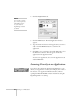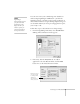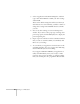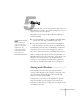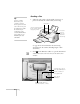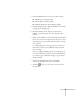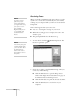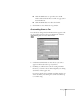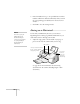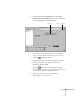User's Guide
94
Scanning on a Macintosh
2. Click the
Applications
tab.
3. Click the
Add
button. The Add Application window
appears.
4. Type the name and location of the application you want to
add, or click the
Browse
button to search for the
application.
5. Click
OK
to save your changes, then click
OK
again to close
the Preferences window. An icon appears for the new
application in the Application Bar.
To remove an application, select it in the Applications tab
and click
Remove
.
Scanning Directly to an Application
You can use the scan buttons in Presto! PageManager to scan
directly to an application or utility (for example, your e-mail or
fax software, or an application like PhotoDeluxe) without
opening the EPSON TWAIN window and without using the
PageManager Inbox or desktop.
note
You can also set printer,
fax, e-mail, compression,
and OCR preferences.
See your electronic
PageManager manual
for details.