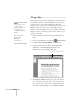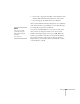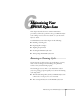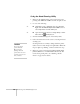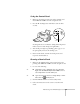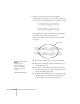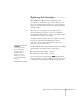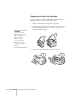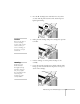User's Guide
108
Maintaining Your EPSON Stylus Scan
Using the Head Cleaning Utility
1. Make sure the EPSON Stylus Scan is turned on but not
printing, and the
B
black and
A
color ink out lights are off.
2. Do one of the following:
W
■
Click
Start
, point to
Settings
, then select
Printers
.
Right-click the
EPSON Stylus Scan 2000
icon and
select
Properties.
Click the
Utility
tab.
M
■
Open the File menu and choose
Page Setup
or
Print.
Then click the
Utility
button.
3. Click the
Head Cleaning
icon on the Utility menu.
4. Follow the instructions on the screen to run the print head
cleaning cycle.
Cleaning takes about a minute, during which the printer
makes some noise and the
P
power light flashes. When the
P
power light stops flashing, continue with the next step.
5. Make sure paper is loaded and click
Print nozzle check
pattern
(Windows) or
Confirmation
(Macintosh). The
nozzle check pattern prints. (See “Running a Nozzle
Check” on page 109 for details.)
caution
Never turn off the
printer while the
P
power light is
flashing, unless the
printer hasn’t moved or
made any noise for more
than 5 minutes.