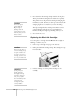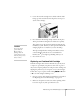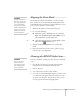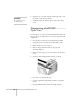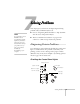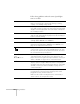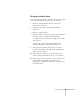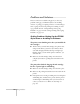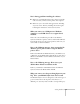User's Guide
Solving Problems
121
Running a Printer Check
You can run a printer check to determine whether the problem
comes from the EPSON Stylus Scan
or your computer.
1. Make sure both the EPSON Stylus Scan and your
computer are turned off.
2. Disconnect the interface cable from the EPSON
Stylus Scan.
3. Make sure paper is loaded.
4. Hold down the
E
load/eject button, then press and release
the
P
power button. Continue holding down the
E
load/eject button until the
P
power light starts to flash,
then release it.
A check page is printed, showing the ROM version
number, ink counter, and a nozzle check pattern.
5. After the check is printed, turn off the power. Then
reconnect the interface cable and turn on your EPSON
Stylus Scan and computer.
■
If the results are satisfactory, the problem lies in your
software settings, the interface cable, or your computer.
■
If the check page does not print correctly, you may have a
problem with your EPSON Stylus Scan. Try the
suggestions in “Problems and Solutions” on page 122 for
more information.