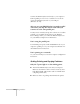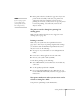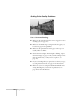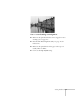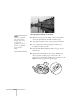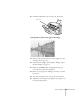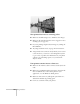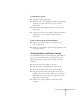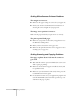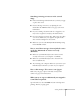User's Guide
Solving Problems
133
Something is missing or incorrect in the scanned
image.
■
If the scanned image is blank, make sure you feed your page
or photo face down.
■
If text is missing or incorrect, try adjusting the scan
threshold in the TWAIN window. See page 63 for more
information.
■
If you’re scanning a document with a lot of graphics, text
may not be recognized correctly by the OCR software.
■
If you’re using the protection sheet, make sure it isn’t dirty
or worn out. Make sure your original is straight and the
sheet is inserted straight into the scanner.
■
Make sure you select the
Quality & de-screening
setting
in the TWAIN window.
You see one of these messages: Cannot find the scanner
on the bus (Macintosh) or Scanner not ready
(Windows).
■
Make sure your EPSON Stylus Scan is turned on and
securely connected to your computer or USB hub.
■
Make sure your EPSON Stylus Scan is selected in the
Chooser (Macintosh).
■
Try restarting your computer. Make sure you turn on your
EPSON Stylus Scan before you turn on your computer.
You see this message: The scanner is out of paper.
Make sure your page or photo is inserted correctly in the
scanner. See page 20 for instructions.
When you try to copy on a Macintosh, your original is
scanned but not printed.
Open the Chooser, select
SS 2000
, and turn on background
printing. Then try copying again.