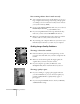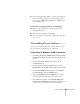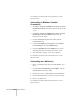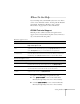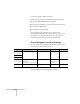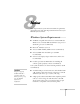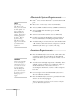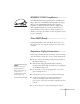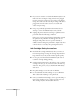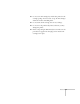User's Guide
136
Solving Problems
To reinstall your software, follow the instructions on your
Start Here
sheet.
Uninstalling in Windows (Parallel
Connection)
1. Click
Start, Programs, EPSON Smart Panel, Uninstall
EPSON Smart Panel
. Then follow the instructions on the
screen.
2. Click
Start, Programs, EPSON Stylus Scan, Uninstall
EPSON Stylus Scan SF TWAIN
. Then follow the
instructions on the screen.
3. Double-click
My Computer
, then double-click the
Control Panel
icon.
4. Double-click
Add/Remove Programs
, select
EPSON
Printer Software
, then click
Add/Remove.
5. Select the
EPSON Stylus Scan 2000
printer icon and
click
OK
. Then follow the instructions on the screen.
6. After uninstall is complete, restart your computer.
To reinstall your software, follow the instructions on your
Start Here
sheet.
Uninstalling on a Macintosh
1. Insert your EPSON Stylus Scan 2000 CD-ROM in your
drive.
2. Double-click the
EPSON Stylus Scan 2000
icon in the
EPSON Stylus Scan Drivers folder.
3. Click the arrow next to
Easy Install
and select
Remove.
4. Click the
Remove
button at the bottom of the window.
5. Restart your Macintosh.
To reinstall your software, follow the instructions on your
Start Here
sheet.