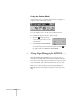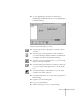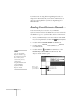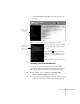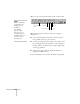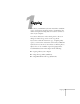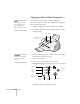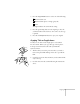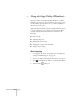User's Guide
Copying
23
You see the control panel of a copier on your screen:
.
5. Choose the type of paper you’re using from the
Media
Type
list. If you’re not sure which one to choose, see
page 49. Then choose your paper size.
6. Choose one of the following document types:
■
Choose
Text
if your document contains text only.
■
Choose
Photo
if you’re copying a photograph.
■
Choose
Text and Image
if your document includes
both text and illustrations.
7. Click the appropriate buttons to set copy quality, switch
from color to black and white, or increase the number of
copies you want to make.
Click here to choose
your document type.
Click here to choose the type of paper you’re using.
Click here to choose paper size.
Click to
display
on-screen
help.
Click to
start
copying.
Click to stop
copying in
progress.
Click to make custom settings. Click to close the Copy Utility.
Click here to
make precise
adjustments to
the size of the
output image.
note
The EPSON
Stylus Scan 2000
automatically adjusts
the ink coverage
according to your Media
Type setting. That’s why
this setting is so
important for
high-quality copies.