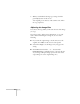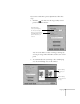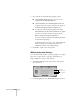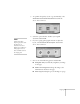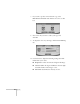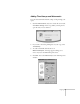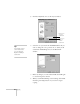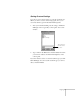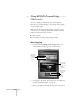User's Guide
Copying
33
4. Select the size of your original document from the
ORIGINAL SIZE
list. If your original is not a standard size,
type new values for the
width
and
height
.
5. Click the
OPTIONS
tab.
6. In the
Paper Size
list, select the size paper you’ve loaded.
7. Choose your resolution and Media Type.
If you’re using plain paper, you can choose from three
resolution settings:
■
360 dpi Plain Paper Draft (fastest)
■
360 dpi Plain Paper Proof
■
720 dpi Plain Paper (highest quality)
If you’re using special EPSON paper, choose the Media
Type according to the list on page 49.
8. Click the arrows beside
Copies
to select the number of
copies you want.
Click here to
preview your
copy.
Choose your paper size.
Make sure EPSON
Stylus Scan SF: SS2000
is selected.
Choose your resolution
and paper.