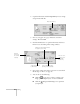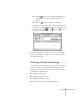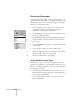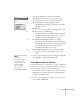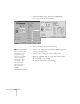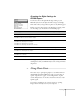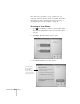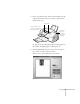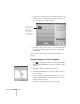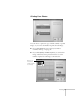User's Guide
44
Printing
2. Open the File menu and click
Page Setup
. You see a Page
Setup window like this:
3. Choose your paper size, page orientation, and other
settings. Then click
OK.
4. Click the
Print
button or open the File menu and choose
Print
. You see the main printer settings window:
5. Choose the settings noted above. If you’re not sure which
Media Type to choose, see page 49.
6. You can also do the following:
■
Click the Layout icon to reduce or enlarge your
image, print multiple layouts, or add a watermark.
■
Click the Background Printing icon to prioritize
your print job.
Paper Size setting
Choose between faster
printing or better quality.
Make sure this setting matches
the paper you’re using.
This box
shows you
the current
settings.
Choose color,
unless you’re
printing in
black only.
Set the Mode option
to Automatic.