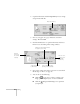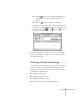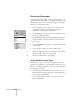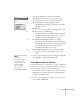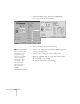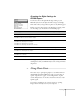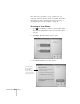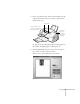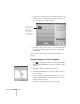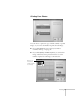User's Guide
46
Printing
Enhancing Photographs
Special print settings can improve the appearance of photos or
add special effects. Although you can also edit your photos with
PhotoDeluxe, when you use your print settings, it only affects
the printout, not the photo itself.
1. Follow the instructions in the previous sections to open
your EPSON Stylus Scan 2000 Properties window
(Windows) or print options (Macintosh).
2. Set the Media Type for the paper you’re printing on, and
choose the
Color
Ink setting.
3. Click
PhotoEnhance
, then click
Standard
to display the
settings available, as shown at the left (for low-resolution
photos only).
4. Choose
Standard
for most photos, or experiment with the
other settings.
5. Select any other settings you need to change, then:
W
Windows: Click
OK
until you see the Print window again.
Then click
OK
(or
Print
) to start printing.
M
Macintosh: Click
Print
to start printing.
Using Custom Project Types
Custom project types let you choose settings for presentation
graphics, faster printing, or color matching. Some project types
may not be available, depending on your operating system and
other settings you choose.
1. Follow the instructions in the previous section to open your
EPSON Stylus Scan 2000 Properties window (Windows)
or print options (Macintosh).
2. Select the Media Type setting for your paper and choose
Color
or
Black
Ink.