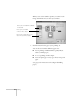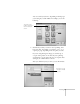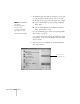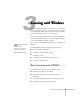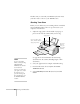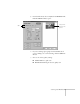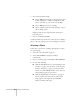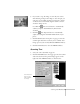User's Guide
60
Scanning with Windows
The first time you scan with your EPSON Stylus Scan 2000,
you’ll also need to select it as your TWAIN source.
Starting Your Scan
Before you scan, make sure your scanning software is installed
and your EPSON Stylus Scan is set up, connected to your
computer, and turned on.
1. Adjust the edge guides to fit the width of your page or
photo. Feed it into the scanner until you feel a tug.
See page 20 for more information about inserting
documents into the scanner (including fragile or thin
documents).
2. Start your application, for example, Adobe Photoshop.
3. From the File menu, choose
Import
, then
Select
TWAIN 32 Source.
4. Select
EPSON Stylus Scan SF
(sheet-fed) and click
Select.
Insert your photo face
down, with the bottom
edge going in first.
Press this
button to
eject your
photo after
scanning.
edge guides
note
If you’re using Photo
Deluxe, start by clicking
GET AND FIX
PHOTO, then click the
arrow below the
Scanners icon and select
your input source. Click
the Scanners icon to
open the Scanning tab,
then click Mode to open
the EPSON TWAIN
window.