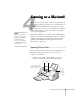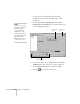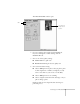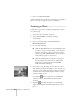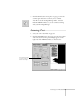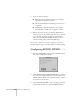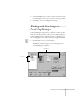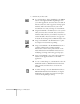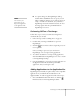User's Guide
Scanning on a Macintosh
85
4
Scanning on a Macintosh
Scanning on a MacintoshScanning on a Macintosh
Scanning on a Macintosh
When you scan, you turn pictures and text into digital files on
your computer. Then you can fax, print, or e-mail the files, or
continue working with them in another application, such as
PhotoDeluxe. If you scan text, you can perform OCR (Optical
Character Recognition) to create a file that you can edit in a
word processing application.
This chapter explains how to scan from Presto! PageManager,
then how to use the Presto! PageManager desktop to continue
working on your files. You can use many of the same steps to
scan from other TWAIN-compliant applications, such as
PhotoDeluxe or Photoshop.
Starting Your Scan
Before you begin, make sure the software is installed and your
EPSON Stylus Scan 2000 is set up, connected to your
computer, and turned on.
1. Adjust the edge guides to fit the width of your page or
photo. Feed it into the scanner until you feel a tug.
note
Be sure to send in your
coupon to receive a free
upgrade to Smart Panel
for Macintosh. The
coupon is also available
on the EPSON website at
www.epson.com.
Insert your photo face
down, with the bottom
edge going in first.
Press this
button to
eject your
photo after
scanning.
edge guides