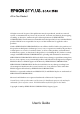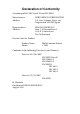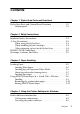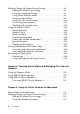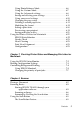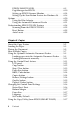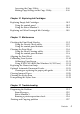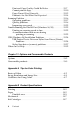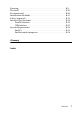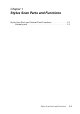All in One Product All rights reserved. No part of this publication may be reproduced, stored in a retrieval system, or transmitted in any form or by any means, electronic, mechanical, photocopying, recording, or otherwise, without the prior written permission of SEIKO EPSON CORPORATION. The information contained herein is designed only for use with this EPSON product. EPSON is not responsible for any use of this information as applied to other products.
Declaration of Conformity According to ISO/IEC Guide 22 and EN 45014 Manufacturer: Address: SEIKO EPSON CORPORATION 3-5, Owa 3-chome, Suwa-shi, Nagano-ken 392-8502 Japan Representative: Address: EPSON EUROPE B.V. Prof. J. H.
Contents Chapter 1 Stylus Scan Parts and Functions Stylus Scan Parts and Control Panel Functions . . . . . . . . . . . . . . 1-2 Control panel. . . . . . . . . . . . . . . . . . . . . . . . . . . . . . . . . . . . . . . 1-3 Chapter 2 Safety Instructions Important Safety Instructions . . . . . . . . . . . . . . . . . . . . . . . . . . . . . 2-2 A Few Precautions . . . . . . . . . . . . . . . . . . . . . . . . . . . . . . . . . . . . . . 2-3 When using the Stylus Scan . . . . . . . . . . . . . . . . . . . .
Making Changes to Printer Driver Settings . . . . . . . . . . . . . . . . . Making the Media Type setting . . . . . . . . . . . . . . . . . . . . . . Using the Automatic setting . . . . . . . . . . . . . . . . . . . . . . . . . Using Photo Enhance mode. . . . . . . . . . . . . . . . . . . . . . . . . . Using custom settings. . . . . . . . . . . . . . . . . . . . . . . . . . . . . . . Using the Advanced settings. . . . . . . . . . . . . . . . . . . . . . . . . Previewing your printout . . . . . . . . . . . .
Using Photo Enhance Mode . . . . . . . . . . . . . . . . . . . . . . . . . . 6-6 Using the Custom Mode . . . . . . . . . . . . . . . . . . . . . . . . . . . . . 6-7 Using the Advanced settings . . . . . . . . . . . . . . . . . . . . . . . . . 6-8 Saving and deleting your settings . . . . . . . . . . . . . . . . . . . . . 6-9 Using your saved settings . . . . . . . . . . . . . . . . . . . . . . . . . . . . 6-10 Changing the page setup. . . . . . . . . . . . . . . . . . . . . . . . . . . . .
EPSON SMART PANEL. . . . . . . . . . . . . . . . . . . . . . . . . . . . . PageManager for EPSON . . . . . . . . . . . . . . . . . . . . . . . . . . . . Setting up EPSON Scanner Monitor. . . . . . . . . . . . . . . . . . . Setting Up the Scan Button Feature for Windows 98. . . . . Options . . . . . . . . . . . . . . . . . . . . . . . . . . . . . . . . . . . . . . . . . . . . . . . Using the Film Adapter . . . . . . . . . . . . . . . . . . . . . . . . . . . . . Using the Automatic Document Feeder . . . . . .
Accessing the Copy Utility . . . . . . . . . . . . . . . . . . . . . . . . . . . 9-18 Making Copy Settings in the Copy Utility . . . . . . . . . . . . . . 9-18 Chapter 10 Replacing Ink Cartridges Replacing Empty Ink Cartridges. . . . . . . . . . . . . . . . . . . . . . . . . . . 10-2 Using the control panel . . . . . . . . . . . . . . . . . . . . . . . . . . . . . . 10-2 Using the Status Monitor 3 . . . . . . . . . . . . . . . . . . . . . . . . . . . 10-8 Replacing an Old or Damaged Ink Cartridge . . . . .
Print and Copy Quality Could Be Better . . . . . . . . . . . . . . . 12-7 Cannot print or copy. . . . . . . . . . . . . . . . . . . . . . . . . . . . . . . . 12-10 Paper Doesn’t Feed Correctly . . . . . . . . . . . . . . . . . . . . . . . . 12-12 Printouts Are Not What You Expected . . . . . . . . . . . . . . . . 12-14 Scanning Problem. . . . . . . . . . . . . . . . . . . . . . . . . . . . . . . . . . . . . . . 12-16 Operating problems . . . . . . . . . . . . . . . . . . . . . . . . . . . . . . . .
Scanning . . . . . . . . . . . . . . . . . . . . . . . . . . . . . . . . . . . . . . . . . . . . . . . B-9 Electrical . . . . . . . . . . . . . . . . . . . . . . . . . . . . . . . . . . . . . . . . . . . . . . . B-10 Environmental . . . . . . . . . . . . . . . . . . . . . . . . . . . . . . . . . . . . . . . . . . B-10 Initialization Methods. . . . . . . . . . . . . . . . . . . . . . . . . . . . . . . . . . . . B-11 Safety Approvals . . . . . . . . . . . . . . . . . . . . . . . . . . . . . . . . . . . . . .
Chapter 1 Stylus Scan Parts and Functions Stylus Scan Parts and Control Panel Functions. . . . . . . . . . . . . . . . 1-2 Control panel. . . . . . . . . . . . . . . . . . . . . . . . . . . . . . . . . . . . . . . .
Stylus Scan Parts and Control Panel Functions edge guide sheet feeder paper support document cover output tray maintenance cover Power button document table internal cover adjust lever control pan option cover 1-2 Stylus Scan Parts and Functions
Control panel Scan Paper Size Copy Darker/Lighter Reduce/Enlarge B&W/Color Quality Stop/Clear Copies Error Operate Set Hold for Menu Return Item You can control copy, print and scan functions with the control panel, and also check device status. There are four control panel operation modes. LCD panel messages and operation vary by mode. Copy Mode This is the normal mode, and in this mode the system is ready to make a copy.
The control panel is composed of four major parts. Status indicators: The status of the Stylus Scan is indicated with these two lights. Light Operate Status Comes on when the Stylus Scan is on. Flashes when warming up, receiving data, copying, printing, scanning, replacing an ink cartridge, charging ink, or cleaning the print head. Error Comes on when the Stylus Scan has an error. Check the message on the LCD panel for details. Printer: The printer is controlled with these two buttons.
Copy: This button controls the copy function. x y Button Copy Stop/Clear Paper Size Function Starts copying. The default copy settings are: Reduce/Enlarge 100% B&W/Color B&W Quality Normal Copies 1 Changes the copy status: Cancels the copy, and ejects the paper. In the Copy Mode, returns the Copies setting to one. In the Set-up Mode, returns the selected set-up item to default. Sets the paper size to be used for copying.
Chapter 2 Safety Instructions Important Safety Instructions . . . . . . . . . . . . . . . . . . . . . . . . . . . . . . 2-2 A Few Precautions . . . . . . . . . . . . . . . . . . . . . . . . . . . . . . . . . . . . . . . 2-3 When using the Stylus Scan . . . . . . . . . . . . . . . . . . . . . . . . . . . 2-3 When handling the ink cartridges . . . . . . . . . . . . . . . . . . . . . . 2-4 When choosing a place for the Stylus Scan . . . . . . . . . . . . . . 2-4 ENERGY STAR Compliance . . . . . . . . . . . . .
Important Safety Instructions Read all of these instructions before starting to use your Stylus Scan. Also be sure to follow all warnings and instructions marked on the Stylus Scan. ❏ Unplug the Stylus Scan before cleaning. Clean with a damp cloth only. Do not use cleaning fluid or detergents on the Stylus Scan. ❏ Do not place the Stylus Scan on an unstable surface, or near a radiator or heat source. ❏ Do not block or cover the openings in the Stylus Scan’s cabinet.
❏ If you use an extension cord with the Stylus Scan, make sure the total amperage of the devices plugged into the extension cord does not exceed the cord’s ampere rating. Also, make sure the total ampere rating of all devices plugged into the wall outlet does not exceed the wall outlet’s ampere rating. ❏ Do not attempt to service the Stylus Scan yourself.
❏ Before transporting the Stylus Scan, make sure the print head is in the home (far right) position and the ink cartridges are in place. The scanner carriage must be secured with the Transportation Lock. When handling the ink cartridges ❏ Keep ink cartridges out of the reach of children. Do not allow children to drink the ink or otherwise handle the cartridges. ❏ If ink gets on your skin, wash it off with soap and water. If ink gets into your eyes, flush your eyes immediately with water.
❏ Avoid places subject to rapid changes in temperature and humidity. Also keep the Stylus Scan away from direct sunlight, strong light, and heat sources. ❏ Avoid places subject to shocks and vibrations. ❏ Leave enough room around the Stylus Scan to allow for sufficient ventilation. ❏ Place the Stylus Scan near a wall outlet where the power cord can be easily unplugged.
Chapter 3 Paper Handling Loading Paper . . . . . . . . . . . . . . . . . . . . . . . . . . . . . . . . . . . . . . . . . . . 3-2 Loading Plain Paper . . . . . . . . . . . . . . . . . . . . . . . . . . . . . . . . . . 3-2 Loading Special Paper and Other Media . . . . . . . . . . . . . . . . 3-3 About special media cleaning sheets . . . . . . . . . . . . . . . . . . . . 3-7 Loading Envelopes . . . . . . . . . . . . . . . . . . . . . . . . . . . . . . . . . . .
Loading Paper This chapter explains how to load paper and other media into the sheet feeder for printing and copying, and how to handle these media properly. Loading Plain Paper Follow these steps to load plain paper for printing or copying. 1. Slide out the extension of the output tray. Next, slide the left edge guide to adjust the width of the loading area so that it is slightly wider than the width of your paper. 2. Fan a stack of paper; then tap it on a flat surface to even the edges. 3.
❏ Make sure the paper stack fits under the arrow mark inside the edge guide. Loading Special Paper and Other Media You can achieve good results with most plain bond paper. However, using coated paper or glossy film gives you higher quality printouts because these media absorb smaller amounts of ink. You can print on a wide variety of special media, including ink jet paper, photo quality glossy film, photo paper, transparencies, envelopes, index cards, and adhesive sheets.
❏ Make sure the printable side of the paper is facing up when loading media into the sheet feeder. See the instructions included with the media to determine which side is the printable surface. Some media come with one corner removed to help identify the correct loading direction, as shown in the illustration. cut corner printable side up Note: If you expand the printable area with the Maximum setting in the printer driver, the cut corner on special paper may mar your printout.
❏ The loading capacity for envelopes and EPSON special media is explained below. Envelopes Up to 10 envelopes. Note: If the total thickness of the stack of envelopes exceeds 10 mm, press each envelope flat before loading. EPSON Premium Plain Papier, 360 dpi Ink Jet Paper and Photo Quality Ink Jet Paper Up to the arrow mark on the left edge guide. Photo Quality Ink Jet Card, Ink Jet Note Card, and Ink Jet Greeting Card Up to 30 index cards. Always place the included support sheet* under the cards.
❏ If the paper is curled, make sure to flatten it or curl it slightly in the opposite direction before loading. Printing on curled paper may smear your printout, especially when printing with Maximum selected as the Printable Area setting. ❏ If your printouts are smeared, change the adjust lever to the “+” position. To change the setting, set the lever as shown in the illustration.
Note that Ink Jet Cards may curl if you set the Printable Area to Maximum when printing. If you are going to print on both sides of these cards: Print the printable side first, and then flatten the cards (or bend slightly in the opposite direction) before loading again to print the second side. Set the adjust lever to the “+” position before printing on the second side. About special media cleaning sheets Cleaning sheets packaged with EPSON special media should not be used with the Stylus Scan.
Load envelopes flap-edge first with the flap side down, as shown in the illustration. Available envelopes sizes are: No.10, DL, C6 ❏ Do not use envelopes that are curled or folded. Make sure to flatten the envelope flaps before loading. Also avoid using envelopes that are too thin as they may curl during printing. ❏ Select Plain Paper as the Media Type setting on the printer driver.
Loading ❏ Load the paper printable side up with the perforated margins positioned as shown in the illustration. loading position ❏ Use flat, undamaged paper. If the paper or the support sheet is curled, flatten it before loading to avoid paper feeding problems. ❏ Always place the included support sheet under the stack of Photo Paper, but do not print on it. ❏ You can load up to 20 sheets of 4 × 6 inch Photo Paper or 1 sheet of 200 × 300 mm Photo Paper into the sheet feeder.
Removing the perforated margins ❏ To remove the perforated margins, fold the paper back and forth a few times along the perforations, then carefully tear the margins off. ❏ You can also remove the margins by cutting along the perforations. Note: Keep in mind that the edges of your image might be cut off when you remove the perforated margins. See the illustration below.
4 x 6 inch 17 mm trimmed size 6 mm printed image size 3 mm 3 mm 6 mm Paper Handling 3-11
200 x 300 mm 19 mm trimmed size 8 mm printed image size 5 mm 5 mm 19 mm Storing EPSON Photo Paper ❏ Return unused paper to the original package as soon as you finish printing, and avoid storing it in places exposed to high temperature, humidity, or direct sunlight. ❏ EPSON recommends storing your printouts in a resealable plastic bag and keeping them away from high temperature, humidity, or direct sunlight.
Chapter 4 Using the Printer Software for Windows Printer Software Introduction . . . . . . . . . . . . . . . . . . . . . . . . . . . . . . 4-2 Getting more information . . . . . . . . . . . . . . . . . . . . . . . . . . . . . 4-2 Accessing the printer software . . . . . . . . . . . . . . . . . . . . . . . . . 4-2 Making Changes to Printer Driver Settings. . . . . . . . . . . . . . . . . . . 4-4 Making the Media Type setting . . . . . . . . . . . . . . . . . . . . . . . . 4-5 Using the Automatic setting . .
Printer Software Introduction You can use the printer driver software to control the Stylus Scan’s print functions. This software lets you choose from a wide variety of settings to get the best results for the type of printout you want to make. It also includes utilities that you can use to print out test sheets and perform maintenance tasks. Getting more information For information on using the printer driver, see “Making Changes to Printer Driver Settings” on page 4-4.
From Windows applications Open the File menu and choose Print or Print Setup. Then click either Printer, Setup, Options, or Properties to open the printer driver window. (Depending on your application, you may need to use more than one of these buttons to get to the driver window.) From the Start menu 1. Click Start, point to Settings, then click Printers. 2. Select the EPSON Stylus Scan 2500 icon, then click Properties from the File menu. The printer software window appears.
Making Changes to Printer Driver Settings The printer driver provides the following setting menus. Main Media Type, Ink, Mode Paper Paper size, Copies, Orientation, Printable Area Layout Reduce/Enlarge, Multi-Page, Watermark The settings on the Main menu are arranged to give you three levels of control over the printer driver, as explained below. Automatic The quickest and easiest way to start printing. See “Using the Automatic setting” on page 4-7.
Making the Media Type setting The Media Type setting determines what other settings are available, so you should always make this setting first. On the Main menu, select the Media Type setting that matches the paper loaded into the Stylus Scan. Find your paper in the list below, then select a corresponding Media Type setting (shown in bold). For some kinds of paper, you have several Media Type settings to choose from.
Photo Paper EPSON Photo Paper (A4) S041140 EPSON Photo Paper (4 × 6”) S041134 EPSON Photo Paper (100 × 150 mm) S041255 EPSON Photo Paper (200 × 300 mm) S041254 EPSON Panoramic Photo Paper (210 × 594 mm) S041145 EPSON Photo Paper Cards (A4) S041177 Photo Quality Glossy Film EPSON Photo Quality Glossy Film (A4) S041071 EPSON Photo Quality Glossy Film (A6) S041107 EPSON Photo Stickers 16 (A6) S041144 EPSON Photo Stickers 4 (A6) S041176 Ink Jet Transparencies EPSON Ink Jet Transparencies (A4
Using the Automatic setting When Automatic is selected from the Main menu, the printer driver takes care of all detailed settings based on the current Media Type and Ink settings. To make the Ink setting, click Color to print in color, or Black to print in black-and-white or grayscale. To make the Media Type setting, see “Making the Media Type setting” on page 4-5.
Using Photo Enhance mode The Photo Enhance option provides a variety of image-correction settings that you can apply to your photo images before printing. Photo Enhance does not affect your original data. If you are printing photos taken with a digital camera, you can also select the Digital Camera Correction check box to give your printed images the smooth, natural appearance of photographs taken with a film camera. Note: ❏ This mode is available only when you are printing in color.
Using custom settings Custom settings let you make a wide range of changes. In the Custom settings list, you’ll find ready-made settings provided by EPSON designed to match a particular kind of printout, such as graphs and charts used in a presentation, or images taken by a digital camera. You can also create your own settings and add them to this list. The Custom settings list includes the following ready-made settings. Text/Graph Good for printing presentation documents such as graphs and charts.
Using the Advanced settings The Advanced settings give you complete control over your printing environment. Use these settings to experiment with new printing ideas, or to fine-tune a range of print settings to meet your individual needs. Once you are satisfied with your new settings, you can give them a name and add them to the Custom settings list. Follow the instructions below to make and save Advanced settings. 1. Click the Custom button on the Main menu and then click Advanced.
Note: ❏ The Photo Enhance 4 setting under the Color Management option only affects images, not text or graphs. If Monochrome is selected from the Tone list, for example, only the images in a document will be printed in monochrome. Any colored text and graphs in the same document will be printed in color. ❏ Some settings may be disabled depending on the Media Type, Ink, and Print Quality settings you make. 6. Click OK to apply your settings and return to the Main menu.
❏ You cannot delete ready-made settings from the Custom Settings list. When you select your saved settings in the Custom settings list, be aware that making new settings (for example Media Type and Ink settings) may change your custom settings. This may cause unexpected results in your printout. If this happens, reselect your saved settings and try printing again. Previewing your printout To see a preview of your document before printing it, select the Print Preview check box on the Main menu.
The Preview dialog box contains several icon buttons you can use to perform the following functions. Zoom This option enlarges the size of the previewed page by a factor of 2. Fit-to-screen This option scales the previewed page sot that it just fits the size of the page display window. Select this option if you want to see the entire page at one time. Maximum zoom This option displays the previewed page at the maximum possible zoom ratio.
❏ Apply watermarks. The watermark you select will appear in the previewed image. For detailed information on customizing watermarks, see “Printing a watermark on your document” on page 4-20. ❏ The Add and Remove options allow you to specify which pages in the document you wish to be printed. To add or remove page, you must first highlight the page in the list of page icons appearing on the left side of the preview window. Highlight the page by clicking once on the page icon.
Using the Paper menu settings Use the Paper menu to change the paper size, set the number of copies and other copy parameters, specify the paper orientation, or adjust the printable area.
You can make the following settings: Paper Size Select the paper size you want to use. You can also add a custom paper size. Copies You can determine the order in which you print multiple copies of your document: Collated (printing a set at a time). or in Reverse order. Orientation To change the orientation of your printout, select Portrait (tall) or Landscape (wide). If you need to print close to the bottom of the page, select the Rotate by 180° check box.
Fitting your document to the paper size To fit the size of your document to the size of the paper you will print on, use the Reduce/Enlarge options on the Layout menu. You can select the following. Normal Prints your document at its normal size. Fit to Page Proportionally enlarges or reduces the size of your document to make it fit the paper size you select in the Paper Size list on the Paper menu. Custom Allows you to manually define the percentage you want to enlarge or reduce an image.
Printing 2 or 4 pages on one sheet To print 2 or 4 pages of your document on one sheet of paper, use the Multi-Page option on the Layout menu. Select N-up as the Multi-Page option, then make the following settings. 4-18 2 Pages 4 Pages Prints 2 or 4 pages of your document on a single piece of paper. Page Order Allows you to specify the order of the pages you want to print. Print page frames Allows you to print a frame around each page on the sheet of paper.
Printing posters You can use the Poster setting in the Multi-Page option to print a poster-size image. A single document page can be enlarged to cover 4, 9, or 16 printed pages. To adjust the way your poster will print, click the Settings button. The Poster Setting dialog box appears.
You can make the following settings. Overlapped Panels Slightly overlaps the images so that they can be aligned more precisely. Print cutting guidelines Prints border lines on the images to guide you when trimming the pages. If you only want to print a few of the panels without printing the entire poster, click the panels you don’t need, then click OK to close the Poster Settings dialog box.
2. To use an image file as a watermark, select BMP. Click the Browse button to select the bitmap file you want to use, then click OK. To create a text-based watermark, enter your text in the Text box. 3. Name your watermark in the Watermark box, then click Save. Click OK to return to the Layout menu. 4. To make settings for your watermark, click the Settings button. The following dialog appears. 5.
Using the Printer Utilities EPSON printer utilities allow you to monitor printing status and to perform various printer maintenance tasks from your screen. To use the utilities, click the Utility tab in the printer software window, then click the button for the utility you want to use. For information on how to access the printer software, see “Accessing the printer software” on page 4-2. Note: ❏ The letter in parentheses after the utility name indicates the shortcut key for that utility.
❏ Do not use the Nozzle Check, Head Cleaning, or Print Head Alignment utility while printing is in progress, as doing so may mar the printout Status Monitor 3 Provides you with printer status information, such as the amount of ink remaining, and checks for printer errors. This utility is available only if: ❏ The Stylus Scan is connected directly to the host computer via the parallel port [LPT1], or USB. ❏ Your system is configured to support bidirectional communication.
Print Head Alignment Aligns the print head. Use this utility if you notice a misalignment of vertical lines. Printer and Option Information This utility allows the printer driver to confirm the Stylus Scan’s printer configuration. It also provides specific information regarding certain characteristics of the Stylus Scan, such as its Printer ID.
Depending on the configuration of your system, the information displayed in the Printer and Option Information dialog box may be updated automatically, or may need to be entered manually. If a message appears in the Current Settings window prompting you to enter settings, or if you change the Stylus Scan configuration, follow the steps below to make the necessary settings manually. 1.
Speed & Progress You can make settings related to print speed and progress with this feature. High Speed Copies To print multiple copies of your document faster, turn on High Speed Copies. Show Progress Meter To monitor the progress of your print job, turn on Show Progress Meter. Monitoring Preferences Click this button to open the Monitoring Preferences dialog box where you can make settings for EPSON Status Monitor 3. The available settings are explained in the next section.
Monitoring Preferences When you click the Monitoring Preferences button, the following dialog appears.
You can change the following settings: Select Notification Select Notification Displays the error item check box ON/OFF status. Select Shortcut Icon The selected icons are displayed in the task tray on the PC screen. A preview is shown on the right window. By clicking the shortcut icon, you can access the Monitoring Preferences dialog easily. Allow monitoring of shared printer When this checkbox is turned on, a shared printer can be monitored by other PCs.
Getting Information With Online Help The Stylus Scan offers extensive online help. You can access help either from the application you are working in or directly from the operating system. Accessing help from your application Each printer-driver menu includes a Help button that provides information about all of the settings offered by that menu. Simply go the appropriate menu (Main, Paper, Layout, or Utility) and then click Help.
Increasing the Print Speed General tips Just as printing at a high resolution requires more processing time, printing in color takes longer than printing in black because the volume of data in a color document is much greater. For this reason, it is important to be selective in your use of color if you also require a faster print speed.
The table below shows the factors related to print speed only.
Using the High Speed Copies feature To access this feature, click the Speed & Progress button on your printer software’s Utility menu. The following dialog box appears. Select the High Speed Copies to make copies faster. This speeds up printing by using your hard disk space as a cache when printing multiple copies of your document.
Chapter 5 Checking Printer Status and Managing Print Jobs for Windows Using the Progress Meter . . . . . . . . . . . . . . . . . . . . . . . . . . . . . . . . . . 5-2 Using EPSON Spool Manager . . . . . . . . . . . . . . . . . . . . . . . . . . . . . . 5-4 Using EPSON Status Monitor 3 . . . . . . . . . . . . . . . . . . . . . . . . . . . . . 5-5 Accessing EPSON Status Monitor 3. . . . . . . . . . . . . . . . . . . . .
Using the Progress Meter When you send a print job to the Stylus Scan, the Progress Meter shown below appears on your computer screen. The Progress Meter indicates the progress of the current print job and provides printer status information when bidirectional communication between the Stylus Scan and the computer is established. This meter also displays helpful tips for better printing, as explained below.
EPSON Printing Tips Tips for getting the most out of your EPSON printer driver appear at the bottom of the Progress Meter window. A new tip appears every 30 seconds. For more details on a displayed tip, click the Details button. Error messages If a problem occurs while printing, an error message appears in the Progress Meter window. When ink is low or out, the How to button appears in the Printer Status window.
Using EPSON Spool Manager The EPSON Spool Manager is similar to Windows Print Manager. If it receives two or more print jobs at one time, it stores them temporarily (with printers on a network this may be called a print queue) in the order received. When a print job reaches the top of the order, the EPSON Spool Manager sends the job to the Stylus Scan. After you send a print job, the EPSON Stylus Scan 2500 button appears on the taskbar.
Using EPSON Status Monitor 3 The Status Monitor utility displays detailed information on the printer status. Note: Before using the Status Monitor, be sure to read the README file. To open this file, Click Start, point to Programs, click Epson, and then click EPSON Stylus Scan 2500 Readme. Accessing EPSON Status Monitor 3 There are two ways to access EPSON Status Monitor 3. ❏ Double-click the printer-shaped shortcut icon on the taskbar at the bottom of your computer screen.
You can view the following information in the Printer Status window. ❏ Current Status Provides you with detailed printer status information, a graphic display, and status messages. If ink runs low or out, How To appears in the lower message box. Clicking the How to button displays cartridge replacement instructions and moves the print head to the cartridge replacement position. ❏ Ink levels Provides a graphic display of the amount of ink remaining.
Chapter 6 Using the Printer Software for Macintosh Printer Software Introduction . . . . . . . . . . . . . . . . . . . . . . . . . . . . . . 6-2 Making Changes to Printer Driver Settings. . . . . . . . . . . . . . . . . . . 6-2 Making the Media Type settings . . . . . . . . . . . . . . . . . . . . . . . 6-4 Using the Automatic setting . . . . . . . . . . . . . . . . . . . . . . . . . . . 6-5 Using Photo Enhance Mode . . . . . . . . . . . . . . . . . . . . . . . . . . . 6-6 Using the Custom Mode . . . . . .
Printer Software Introduction The printer software includes a printer driver and printer utilities. The printer driver lets you choose from a wide variety of settings to get the best results from your printer. The printer utilities help you check the Stylus Scan and keep it in top condition. For information on using the printer utilities, see “Using the Printer Software for Macintosh” on page 6-1.
Note: The driver settings are not saved from one application to the next. However, the settings are saved with each document and are restored if the settings are made from the Page Setup dialog box. Whenever you exit one application and start up a new one, check that the printer settings are still appropriate. For example, if you choose Photo Quality Ink Jet Paper in one application, you will need to re-select it if you exit the application and open a new application.
Making the Media Type settings The Media Type settings determines what other settings are available, so you should always make this setting first. In the Print dialog box, select the Media Type setting that matches the paper you loaded in the Stylus Scan. Find your paper in the list below, then select a corresponding Media Type setting (shown in bold). For some kinds of paper, there are several Media Type settings to choose from.
Photo Paper EPSON Photo Paper (A4) S041140 EPSON Photo Paper (4 × 6”) S041134 EPSON Photo Paper (100 × 150 mm) S041255 EPSON Photo Paper (200 × 300 mm) S041254 EPSON Panoramic Photo Paper (210 × 594 mm) S041145 EPSON Photo Paper Cards (A4) S041177 Photo Quality Glossy Film EPSON Photo Quality Glossy Film (A4) S041071 EPSON Photo Quality Glossy Film (A6) S041107 EPSON Photo Stickers 16 (A6) S041144 EPSON Photo Stickers 4 (A6) S041176 Ink Jet Transparencies EPSON Ink Jet Transparencies (A4
Note: Depending on the media you choose in the Media Type list while Automatic is selected, a slide bar appears in the Mode box that lets you choose Quality or Speed. Select Quality when print quality is more important than speed. Using Photo Enhance Mode The Photo Enhance option provides a variety of image-correction settings that you can apply to your photo images before printing. Photo Enhance does not affect your original data.
The Photo Enhance mode provides the following settings. Standard Standard image correction for most photos. Try this setting first. People Best for photos of people. Nature Best for outdoor scenery such as mountains, skies, and oceans. Soft Focus Makes your photos look as if they were taken with a softfocus lens. Sepia Applies a sepia tone to your photos. Using the Custom Mode The Custom Settings list lets you make a wide range of changes.
2. Click the Custom button in the Print dialog box. This activates the Custom Settings list, located below and to the right of the Custom radio button. 3. From the Custom Settings list, select the most appropriate setting for the type of document or image you will print. 4. When you choose a custom setting, other settings such as Print Quality, Halftoning, and Color are set automatically. Changes are shown in the Current Settings display on the right side of the Print dialog box.
2. Select the Media Type that you loaded in the EPSON Stylus Scan. For details, see “Making the Media Type settings” on page 6-4. 3. Choose Color or Black as the Ink option. 4. Select the Print Quality setting. 5. Make other settings. For details, see online help. Note: Some settings are enabled or disabled depending on the Print Quality, Media Type, and Ink settings you make. 6. Click OK to apply your settings and return to the Print dialog box.
You can save up to 10 groups of settings. You can select your saved group of settings from the settings list in the Print dialog box. To delete a setting, select the setting in the Custom Settings dialog box and click Delete. Note: You cannot delete the ready-made settings from the Custom Settings list. Using your saved settings To select your settings, click the Custom button in the Print dialog box, then select your setting in the Custom Settings list, located below and to the right of the Custom button.
Choose Page Setup on the File menu of your application. The Page Setup dialog box appears. You can change the following settings. Paper Size Select the paper size you want to use. If you want to define a custom paper size, see “Defining a custom paper size”. Orientation Use this setting to specify the direction of printing on the page: Portrait (tall) or Landscape (wide). If you need to print close to the bottom of the page, click Rotate by 180 degrees.
1. In the Page Setup dialog box, click Customize. The following dialog box appears. 2. To define a new paper size, click New. The dialog box changes to allow you to enter a name for the new size. 3. Type the paper size name in the New Paper Size box. 4. Specify the measurement unit as either Inches or cm. 5. Type in the width and the height. 6. Click OK. You return to the Page Setup dialog box. You can define up to 30 paper sizes.
Modifying the layout You can modify the page layout of your document using the printer driver settings located in the Layout dialog box, shown below. To open this dialog box, click Print on the File menu of your application and click the Layout button in the Print dialog box. The Layout dialog box appears.
Printing 2 or 4 pages on one sheet To print 2 or 4 pages of your document on one sheet of paper, use the Multi-Page option in the Page Layout dialog box. Select the Multi-Page check box and click N-up. Then make the following settings. 6-14 2 Pages 4 Pages Prints 2 or 4 pages of your document on a single piece of paper. Page Order Allows you to specify the order of the pages you want to print. Print page frames Allows you to print a frame around each page on the sheet of paper.
Printing posters You can use the Poster setting in the Multi-Page option to print a poster-size image. A single document page can be enlarged to cover 4, 9, or 16 printed pages. Select the Multi-Page check box and click Poster. Then make the following settings. 1 page covers xx sheets Specifies how many printed pages the enlarged document page is to cover. You can select 4, 9, or 16 pages. Overlapping Panels Slightly overlaps the images so that they can be aligned more precisely.
Printing a watermark on your document To print a watermark in the background of your printed documents or images, select the Watermark check box in the Page Layout dialog box. Select the watermark you want to print from the Watermark Name list; then select its position, size, color, and intensity. You can change the position and size of the watermark by dragging it with your mouse in the preview window on the left. You can add your own text-based or image-based watermarks to the Watermark Name list.
1. Click the Add/Del button beside the Watermark Name list. The following dialog box appears. 2. To use an image file as a watermark, click the Add PICT button. Select the image file from the list, then click Open. To create a text-based watermark, click the Add Text button. Enter the text in the Text box, select a font and text style, then click OK.
3. The image file name or the watermark text appears in the list in the Watermark dialog box. To change the name of the watermark, select it from the list, then type a new name. 4. Click OK to add your watermark to the Watermark Name list. Note: When a text watermark is selected in the Watermark Name list, you can edit the text and change the font and text style by clicking the Edit Text button. Setting a print time You can specify the time that you want the printer to start printing your document.
3. Select Urgent, Normal, Print at, or Hold from the Print Time list. If you select Print at, use the arrows beside the date and time boxes to specify the date and time you want to print the document. Note: Make sure the computer and Stylus Scan are turned on at the date and time you specified. 4. Click OK. The Background Printing dialog box closes. 5. In the Print dialog box, make sure your print settings are as you want them, then click Print.
3. Click the Preview button. The Preview dialog box appears and displays a preview of your document. The Preview dialog box contains six buttons you can use to perform the following functions. 6-20 Selection Lets you select, move, and resize watermarks. Zoom Enlarges or reduces the size of the previewed page. Margin Display/ NonDisplay Shows or hides borderlines indicating the printable area. Watermark Editing Shows or hides the Watermark Edit box. Use this box to apply watermarks to the document.
4. If you are satisfied with the previewed image, click Print. If you are not satisfied with the appearance of the image, click Cancel. The Preview and Print dialog boxes close with the current print settings preserved. Open the Print dialog box again to make more changes to the print settings. Saving print data in files You can save print data in a file by using the Save File button in the Print dialog box. This feature lets you print the data at a later time simply by double-clicking the saved file.
When you want to print the data, double-click the file and open EPSON Monitor 3. Click the Resume button to send the data to the printer. Using the Printer Utilities for Macintosh EPSON printer utilities allow you to check the current printer status and do some printer maintenance from your screen. To access the utilities, click the Utility button in the Print or Page Setup dialog box, then click the button for the utility you want to use.
To use the StatusMonitor, click the EPSON StatusMonitor button in the Utility dialog box. For details, see “Using the EPSON StatusMonitor” on page 7-2. Note: Do not use the Nozzle Check, Head Cleaning, or Print Head Alignment utilities while printing is in progress; otherwise your printout may be marred. Nozzle Check Checks the print head nozzles for clogging. Check the nozzles if you notice print quality has declined and also after cleaning to confirm that the print head nozzles have been cleaned.
Chapter 7 Checking Printer Status and Managing Print Jobs for Macintosh Using the EPSON StatusMonitor . . . . . . . . . . . . . . . . . . . . . . . . . . . 7-2 Making Configuration Settings . . . . . . . . . . . . . . . . . . . . . . . . . . . . . 7-3 Controlling Background Printing . . . . . . . . . . . . . . . . . . . . . . . . . . . 7-4 Using EPSON Monitor3. . . . . . . . . . . . . . . . . . . . . . . . . . . . . . . 7-5 Changing the priority of print jobs . . . . . . . . . . . . . . . . . . . . .
Using the EPSON StatusMonitor The StatusMonitor utility monitors the Stylus Scan’s printer functions. If it detects a printer error, it will inform you with an error message. You can also use this utility to check ink levels before printing. To access StatusMonitor, follow these steps. 1. Click Print or Page Setup on the File menu of your application. 2. Click the Utility icon button in the dialog box. 3. Click the EPSON StatusMonitor button in the Utility dialog box. The following dialog box appears.
Making Configuration Settings If you want to change the way the StatusMonitor utility monitors the Stylus Scan’s printer functions, follow the steps below. 1. Click Print or Page Setup on the File menu of your application. 2. Click the Utility icon button in the dialog box. 3. Click the Configuration button. The Configuration Settings dialog box appears.
The options in this dialog box allow you to make the following settings. Error notification Choose how StatusMonitor notifies you in case of an error. Warning Choose how StatusMonitor notifies you if a warning message is necessary. Temporary Spool folder Choose a folder for temporary spooling of print data. Temporary High Speed Copies folder Choose the folders for multiple-copy print data storage.
Using EPSON Monitor3 To use the EPSON Monitor3, follow these steps. 1. First, turn on Background Printing in the Chooser or in the Background Printing dialog box. 2. Send a print job to the Stylus Scan. 3. Select Epson Monitor3 from the Application menu at the right end of the menu bar. This opens a dialog box similar to the following: Note: You can also open EPSON Monitor3 by double-clicking the EPSON Monitor3 icon in the Extensions folder.
❏ Use these buttons to start the printer utilities. Start/Stop Print When you click Stop Print Queue, printing stops Queue until you click the Start Print Queue button. Print Head Cleaning Starts the Print Head Cleaning utility Status Monitor Starts the StatusMonitor, which shows the remaining ink levels ❏ Double-click the spool file in the list to preview the file (This function is disabled when you are printing the ESC/P command file).
Changing the priority of print jobs To change the priority of print jobs in a print queue, follow the steps below. Note: You can also change the priority of print jobs whose print times were previously set in the printer driver’s Background Printing dialog box. 1. Click the Show details arrow at the bottom of the EPSON Monitor3 dialog box, then click a document name in the Document Name box. You will see an extended dialog box similar to the one below. 2.
Chapter 8 Scanner Placing a Document. . . . . . . . . . . . . . . . . . . . . . . . . . . . . . . . . . . . . . . 8-2 Scanning Basics . . . . . . . . . . . . . . . . . . . . . . . . . . . . . . . . . . . . . . . . . . 8-5 Starting EPSON TWAIN through your application software. . . . . . . . . . . . . . . . . . . . . . . . . . . . . . . . . . . . . . . . . 8-5 Scanning an Image . . . . . . . . . . . . . . . . . . . . . . . . . . . . . . . . . . . 8-6 Scanning by Pressing the Scan button . . . . . . . . . . .
Placing a Document Before scanning a document, remember to respect the rights of copyright owners. Do not scan published text or images without first checking the copyright status. 1. Turn on the Stylus Scan by pressing the P power button. The Operate light starts flashing. 2. Turn on the computer and make sure that the Stylus Scan Operate light is on, but has stopped flashing.
3. Open the document cover. 4. Place the document on the document table, with the side to be scanned facing down. Make sure that the document is carefully aligned.
5. Close the document cover gently so that the document does not move. Note: ❏ Make sure the document is flat against the glass surface, otherwise the image will appear fuzzy and out of focus. Also be sure to close the document cover to prevent interference from external light. ❏ Always keep the document table clean. See “Cleaning the Stylus Scan” on page 11-22. ❏ Do not leave photographs on the document table for an extended period of time as they may stick to the glass.
Scanning Basics There are two ways to scan; with an application that supports TWAIN, or with the ] Scan button and preassigned application software. If you... ❏ use an application that supports EPSON TWAIN to scan, open your application. ❏ To scan in imagery easily, use the included EPSON SMART PANEL (Windows) or Presto! PageManager for EPSON (Macintosh) utility software included.
Note: You should only need to perform this step the first time you use the scanner with your application. 3. Choose TWAIN Acquire from the File menu to open EPSON TWAIN. To scan, see the next section. Scanning an Image When you open EPSON TWAIN, the EPSON TWAIN dialog box appears. This section shows you the easiest way to scan by using the EPSON TWAIN. Note for Macintosh users: Most illustrations in this chapter are for Windows, so they may vary from the actual dialog boxes that appear on your screen.
Follow these steps to scan an image: 1. Select the Document Source. You can select Flatbed, or Auto Document Feeder (for the optional Automatic Document Feeder), or TPU for Neg. Film or TPU for Pos. Film (for the optional Film Adapter) if you have installed these options. For complete descriptions of Document Source settings, see “Document Source” on page 8-42. 2. Select the Image Type.
To exit from the EPSON TWAIN window, click the Close button. Scanning by Pressing the Scan button You can open EPSON TWAIN, start scanning, and have the scanned image sent to a specified application, simply by pressing the ] Scan button on your EPSON Stylus Scan. To use this feature, you need to install EPSON SMART PANEL (Windows), PageManager for EPSON (Macintosh), or other Scan button compatible software.
Using the Scan Button The Scan Button Feature The Scan Button feature allows you to scan and send data to a target application with a single push of your Stylus Scan’s ] Scan button. The following sections will help you set up your SMART PANEL, PageManager for EPSON and EPSON Scanner Monitor software, or Windows 98 system, so you can use the Scan Button feature. Note for Windows 98 users: The USB connection in Windows 98 supports the Scan Button feature.
To select the application you wish to launch with the Scan button, either click the ] Scan button icon (lower left), or select it from the menu. The Scan button mark will be displayed next to the selected application. PageManager for EPSON PageManager allows you to scan and send data directly to an assigned application with a single push of your Stylus Scan’s ] Scan button. You can also scan to any target application by simply clicking on the application icon in PageManager’s Scan Buttons bar.
Target applications in the Scan Buttons bar When PageManager is started, the Scan Buttons bar will appear on your screen. The icons in this bar represent target applications or peripheral devices that can be accessed by your Stylus Scan. This means that you can scan and send data directly to these applications or devices by clicking on their icons. PageManager for EPSON also allows you to assign any one of the applications or devices on the Scan Buttons bar to the ] Scan button.
1. Select Scan Buttons Setting from the File menu 2. Click the Scan Button Settings tab in the Scan Buttons Setting dialog box. The following dialog box appears. 3. Select an application from the Select target application box and click OK.
Execute Scan Button automatically When this check box is selected, the assigned application will automatically open and the scanned image is sent to the application when you press the ] Scan button. When this check box is cleared, no application is assigned to the ] Scan button and only the Page Manager will appear when the ] Scan button is pressed. Then you can select an application from the Scan Buttons bar.
Suppress TWAIN User Interface check box When this check box is selected, the EPSON TWAIN dialog box does not appear when you scan, and the scanner works according to the settings in PageManager. When this check box is cleared, the EPSON TWAIN dialog box appears when you scan, and the scanner works according to the settings in EPSON TWAIN. Enable Document Feeder check box When this check box is selected, the scanner feeds your documents though the Automatic Document Feeder.
❏ The USB connection under Windows 98 supports the Scan Button feature. As a result, the EPSON Scanner Monitor is not installed in this case. Windows 95/98 Users (excluding USB connection) Click the Scanner Monitor icon located in the task bar on your desktop. Scanner Monitor icon ❏ Turning off Scanner Monitor If you want to turn off Scanner Monitor, select Close. This will disable the EPSON Stylus Scan’s Scan Button feature.
Select Preferences. The EPSON Scanner Monitor dialog box appears. You can select an application that supports the Scan button feature and EPSON Scanner Monitor, such as EPSON SMART PANEL. For Macintosh users Select Epson Scanner Monitor Setup from the Apple menu.
If you want to turn off Scanner Monitor, clear the Enable Monitoring check box. Please note that this will disable the Scan Button feature. To re-activate Scanner Monitor, select the Enable Monitoring check box. ❏ Assigning an application to Scanner Monitor Click Browse. Select a folder and an application that supports the Scan Button feature and EPSON Scanner Monitor, such as PageManager for EPSON.
Setting Up the Scan Button Feature for Windows 98 EPSON Scanner Monitor is not installed in Windows 98 with USB interface support installed. Because Windows 98 supports the Scan Button feature, the Scan button can be used to launch applications supporting the Scan button feature. When you press the ] Scan button, you can have a scanned image automatically sent to your application, such as EPSON SMART PANEL, as long as it is installed.
1. Select your scanner from the installed scanners and cameras list in the Scanners and Cameras Properties dialog box. Click Properties, and then click the Events tab. 2. You can see the Scan Button is listed as the scanner event. Make sure the check box of the application you want to assign to the ] Scan button is selected and all other application check boxes are clear in the Send to this application list.
Disabling the Scan button If you need to disable the Scan Button feature, select the Disable device event check box in the EPSON Stylus Scan 2500 Properties dialog box. When this check box is cleared, Windows 98 will detect if the ] Scan button is pressed and launch the application you selected in the Send to this application list.
Unpacking the Film Adapter When you first open the package, make sure that all the following items are included. If any items are missing or damaged, contact your EPSON dealer immediately. Do not throw away the package after unpacking the Film Adapter as it can be used again for storage when you are not scanning transparencies. Film Adapter film holders Installing the Film Adapter Follow the steps below to install the Film Adapter on the Stylus Scan. 1. Make sure the Stylus Scan is turned off. 2.
3. Remove the option cover. 4. Place the Film Adapter on the document table so that the hinges face the left of the Stylus Scan and it fits on the table.
5. Connect the Film Adapter connector to the Stylus Scan’s option interface. 6. Turn on the Stylus Scan. 7. Turn on the Film Adapter.
Film holders Three film holders are included with this unit. To scan film, see the instructions below. c Caution: Hold the film at the edges, or else use gloves. Touching the film surface with bare hands can leave fingerprints or other traces on the film. Note: The base side of the film is the side which the film maker’s name and film ID numbers are shown. 35 mm negative or positive film Insert a strip of film in the 35 mm film holder, base side facing down.
4 x 5 inch film Insert film in the 4 × 5 inch film holder, base side facing down. Loading slides and film You can scan slides and film strips in the 4 × 5 inch (101.6 × 127 mm) scanning area of the Film Adapter. Note: ❏ Wipe the glass of the Film Adapter, the Stylus Scan’s document table, and the narrow window near the hinges before scanning transparencies. ❏ You need to select TPU - Neg. Film or TPU - Pos.
1. Open the top of the Film Adapter, holding the base down. 2. Load the transparency to be scanned face down on the Stylus Scan’s document table in the window of the Film Adapter as shown below. ❏ If you are scanning 35 mm strip film, use the 35 mm film holder to set the film.
❏ If you are scanning slides or transparencies which will not fit in the film holders, place them directly on the document table. Note: ❏ Place film holders on the document table in alignment with the upper left-hand corner of the film holder. ❏ When scanning Brownie size (6cm × 9cm) or similar film, use the film holder as shown below.
❏ If the film size is 4" × 5" or similar, use the film holder as shown below. 3. Close the unit. Note: ❏ Make sure the unit is completely closed, otherwise an option error results and you will not be able to scan the document, or get properly colored images. ❏ When previewing images on EPSON TWAIN of negatives scanned using a film holder, the color may appear odd as the frame of the film holder is perceived as white, causing your scans to appear darker.
❏ You can move and adjust the position of 35mm film by sliding the strips in the film holder so the frames you want scan are positioned in the window. ❏ To remove a film holder from the document table, slide it left or right then take it out of the window.
❏ Leave the opening shown below uncovered, otherwise the colors in your scans will be affected. opening Scanning normal (reflective) documents When you return to scanning normal reflective documents, you can simply turn off the Film Adapter, then place documents between it and the document table. If you will not scan transparencies for long time, you can remove the Film Adapter and store it in the original package. Remove the Film Adapter in reverse order as described on “Installing the Film Adapter”.
Using the Automatic Document Feeder The Automatic Document Feeder (B813143) allows you to automatically load multiple-page documents into your Stylus Scan. This document feeder is particularly useful for OCR (optical character recognition) scanning, or for creating an image database. Unpacking the Automatic Document Feeder When you unpack your Automatic Document Feeder, make sure you have all the parts shown below. If any items are missing or damaged, contact your EPSON dealer immediately.
2. Remove your Stylus Scan’s document cover. 3. Remove the protective materials from the Automatic Document Feeder. 4. Remove the option cover. 5. Insert the hinges on the Automatic Document Feeder into the holes at the left of the Stylus Scan and close the Automatic Document Feeder.
6. Attach the Automatic Document Feeder’s connector to the Stylus Scan’s option interface. 7. Attach the paper support to the Automatic Document Feeder. c Caution: When replacing the ink cartridge, remove the Automatic Document Feeder from the Stylus Scan, but do not pull out its connector.
Note: After you install the Automatic Document Feeder, be sure to select Automatic Document Feeder (ADF) in the Document Source settings in EPSON TWAIN. Loading paper into your Automatic Document Feeder Your Automatic Document Feeder can automatically load up to 20 sheets of the following paper sizes (based on a paper weight of 17 lbs and a stack thickness of 4.0 mm or less): Checks 83 × 127 mm B5 182 × 257 mm A4 210 × 297 mm Letter 215.9 × 279.4 mm Legal 215.9 × 355.
1. Slide the right edge guide all the way to the right. 2. Insert the paper stack into the Automatic Document Feeder until it meets resistance. Make sure that the side you want to scan is facing up. Then move the right edge guide so it is flush with the right edge of your paper. Documents are output into the lower tray after scanning is finished.
Loading documents manually You can load documents manually even when the Automatic Document Feeder is installed. Lift the Automatic Document Feeder and place the document on the document table. Then lower the Automatic Document Feeder and scan the document. Note: ❏ Opening the Automatic Document Feeder or its cover while it is operating results in an option error and paper feeding stops. ❏ Always close the Automatic Document Feeder and its cover before scanning.
Document specifications Size: Width 3.3 to 8.5 inches (83 to 215.9 mm) Length 5 to 14 inches (127 to 355.6 mm) Thickness: 0.07 to 0.16 mm Weight: 58 to 122 g/m² Paper quality: High-quality bond paper Document type: Documents printed with impact printers, laser printers, or facsimile machines Document conditions Check the following before feeding a document: ❏ The ink on the document is dry. ❏ The document has no holes, is not ripped or wrinkled, and has no articles attached to it.
Other precautions Do not feed photographic sheets or valuable original artwork into the Automatic Document Feeder as mis-feeding a document may result in accidental wrinkling or damage. When you are scanning high-quality color or halftone documents, it is recommended you open the Automatic Document Feeder and scan documents individually.
Scanning From the EPSON TWAIN The EPSON TWAIN allows you to make detailed settings. You can set parameters for a setting or select special functions provided with EPSON TWAIN to attain the highest quality scanned images. Note: ❏ Online help also provides you with information on settings. Click the ? button in the EPSON TWAIN dialog box. ❏ You cannot scan an image that exceeds available memory or disk space. If you attempt to scan an image that is too large, an alert appears on the screen.
Previewing images Before you scan and save an image, you can preview it in the Preview window located on the right of the EPSON TWAIN dialog box. Use the preview feature to check the results of your settings. preview button zoom preview button ❏ To preview the entire image, click the preview button. ❏ To preview a part of the image that is already in the Preview window, click and drag the mouse over the area you want to see in detail, and click the zoom preview button.
❏ When the mouse pointer is placed on the edge of the marquee, it changes to an arrow allowing you to re-size the marquee. ❏ To remove or delete a marquee, double-click the preview window. Modifying the preview image Preview window You can see the effects of the following settings in the preview image.
❏ Tone Correction in the Tone Correction dialog box ❏ Gray Balance Intensity, and Saturation in the Color Adjustment dialog box ❏ Auto Exposure Note: Although the image in the Preview window changes as you make settings, the settings do not affect the actual image until you scan, or rescan, the image. Document Source When using the document table of the Stylus Scan, leave the Document Source set to Flatbed. Other selections are available depending on what is installed.
TPU for Neg. Film, TPU for Pos. Film: Select one of these settings when using the optional Film Adapter. If you are scanning negative film, select TPU for Neg. Film, and if you are scanning positive film (or slides), select the TPU for Pos. Film setting. Image Type Use the Image Type list or button to select the type of image to be scanned. Image Type button Image Type list (predefined settings) Image Type list The Image Type list provides the following predefined settings.
Note: A moire is a crosshatch pattern that is appears on scanned images when scanning printed material. It is a result of interference that occurs due to the difference between the pitches of the scanning and the halftone screens.
Click the Image Type button. The following dialog box appears. Image Type Name: The names of predefined settings and custom settings you have saved appear in the Image Type Name list. Pixel Depth: Select scanning colors from: 24-bit Color, 8-bit Gray, and Black & White. Scanning Mode: Select either Best or Draft scanning quality. Select Best when quality is more important than speed. De-screening: Select either On or Off.
Note: A moire is a crosshatch pattern that appears on scanned images when scanning printed material. It is a result of interference that occurs due to the difference between the pitches of the scanning and the halftone screens. Dropout: Select a color to subtract from a black and white scan of a colored original. Proper use of dropout can improve the quality of your black and white scans. Available dropout options are: None, Red, Green, and Blue.
Note: ❏ The B/W Options setting is available only when Black & White is selected as the Pixel Depth setting. ❏ When you need neither TET nor AAS, select None. Default is None. To apply the settings you made, click OK. The Preview window displays the effects of the current settings except for TET (Text Enhancement Technology) and AAS (Auto Area Segmentation) settings.
Destination Select the destination, or output device, where the scanned image is to be printed or displayed using the Destination list or button. Destination button Destination list (predefined settings) Destination list The Destination list contains the following predefined settings and any custom settings you have saved in the Destination dialog box. Click the arrows on the right to view all the available settings.
Note: The effects of the Destination settings cannot be viewed in the Preview window. Destination button The Destination button allows you to customize the Destination settings. To make your own settings, such as scanning resolution, click this button. The following dialog box appears. Destination Name: Predefined and custom settings names appear in the Destination menu. Resolution: Select a scanning resolution for line drawing and halftone images, or photos.
❏ To print your scanned document when Resolution is set to Drawing/Halftone, select the same resolution setting from the list as you select in the printer driver. To print your scanned document when Resolution is set to Photo, select a resolution between 150 and 300 dpi. If you select higher resolution, the Photo setting requires longer to print, but does not improve the output quality. ❏ The Resolution setting is closely related to the Image Size and Scale settings.
Source and Target image sizes The Source fields indicate the size of the image that is displayed or selected in the Preview window. The Target fields indicate what size the image will be when it is output. Note: The image size setting is closely related to the Resolution. If you change either setting arbitrarily, the resulting image may not be what you expected. Width and Height menu: The width and height of an image are indicated in the selected unit of measure.
Storage size indicator: The storage size of an image is indicated in KB or MB. As you change the image area in the Preview window, this value also changes. Lock button: The current size of width-to-height of the target image can be locked, allowing the ratio of width-to-height of the Source image to change according to the scale value, or the scale value to change according to the ratio of width-to-height of the Source image.
Scale indicator: The percentage of enlargement or reduction is shown in the Scale indicator field. You can type a new value directly into this field, or use the Scale slider to determine the value. Image Controls Click the Image Controls button on the Advanced menu to view the following dialog box. Note: ❏ The Image Controls button appears dimmed and is not available when TET (Text Enhancement Technology) is selected in the Image Type dialog box.
❏ If Pixel Depth is set to Black & White and Halftone is set to None in the Image Type dialog box, all the settings except Threshold appear dimmed and cannot be selected. ❏ You can see the effects of the Image Controls settings in the Preview window. Exposure: The Exposure setting lightens or darkens an image. You can select from -10 (darkest) to 20 (brightest) by moving (clicking and dragging) the slider. The Exposure and Highlight controls are related.
Shadow: The Shadow control allows you to adjust the darkness level of the darkest parts of an image. You can select from 0 to 60 by moving the slider. Click the eyedropper button beneath the slider, and the mouse pointer changes to an eyedropper. Move the eyedropper over the preview image, and click a dark area. The eyedropper “picks up” the color from that area, and uses it as the shadow for the entire image. This effect shows up immediately in the preview image. Click Cancel to restore the original image.
Click the Tone Correction button on the Advanced menu to view the following dialog box. tone curve editor tone correction lis Note: ❏ The Linear Tone Correction settings are used when you scan from the Easy menu. ❏ The Tone Correction button appears dimmed and is not available when Pixel Depth is set to Black & White, Halftone is set to None, and TET (Text Enhancement Technology) is selected in the Image Type dialog box. ❏ You can see the effects of the Tone Correction settings in the Preview window.
Output options: If you select the check box for a specific point, such as 1/4 Tone or Midtone, you can move that point and it will remain where you leave it; it will not be affected by the movement of other points on the curve. If the check box is clear, the point will be affected by the movement of other points. Channels options: You can select the combined red, green, and blue (RGB) channel to modify all colors, or select these colors separately.
Click the Color Adjustment button on the Advanced menu to view the following dialog box. Note: ❏ If the Image Type setting is not Color Photo, or Color Photo De-Screening, or the Pixel Depth is set to 8-bit Gray or Black & White, the Color Adjustment button appears dimmed and these settings cannot be selected. ❏ You can see the effects of the Color Adjustment settings in the Preview window. Gray Balance Intensity: Gray Balance Intensity removes unwanted color casts and tints by balancing color saturation.
Saturation: Saturation is the property that defines color depth. Select the saturation level for color from -100 (less color) to 100 (more color) by moving the slider. Auto Exposure Click the Auto Exposure button on the Advanced menu to automatically optimize the exposure for an image. The Gamma, Highlight and Shadow settings in the Image Controls dialog box are automatically set.
Click the Auto Locate button on the Advanced menu to cause the scanner to automatically locate and select the target image. The image appears without white borders in the Preview window. Auto Locate button entire preview area located image If a document contains more than one image, select a target image by dragging the mouse pointer over the image and clicking the Auto Locate button. The selected target image is located automatically.
Settings Click the Settings button on the Advanced menu to view the following dialog box. You can view all the settings for the current preview image in this dialog box. Also, you can apply any custom settings you have saved. To save the currently selected settings, type a new name in the User defined settings field, then click Save. To apply saved settings, select a setting name from the list, then click OK. The preview image will reflect the settings you saved.
Configuration Click the Configuration button on the Advanced menu to view the following dialog box. You can make settings that affect the Preview window. Windows Macintosh Save Preview Image and Settings: Select this check box to automatically save the preview image and all the image settings when you exit EPSON TWAIN (quit scanning). The next time you restart EPSON TWAIN, the image and settings will reappear.
Fast Preview: Enables high-speed loading of the preview image. If this is selected, the preview image is scanned in Draft mode. If this is not selected, the preview image is scanned in Best mode, and you can get accurate values of the Highlight, Shadow, and Gray Balance Intensity by sampling using the eyedropper in the preview image. Do not use this feature (do not select the check box) when quality is more important than speed.
ColorSync (for Macintosh) Select this check box to reproduce the colors in your image using the ColorSync color management system. This setting appears only with Macintosh. Note: If your output devices (printer and monitor) do not support ColorSync, leave this check box clear.
Chapter 9 Copier About the Copy Feature . . . . . . . . . . . . . . . . . . . . . . . . . . . . . . . . . . . 9-2 Loading the Paper . . . . . . . . . . . . . . . . . . . . . . . . . . . . . . . . . . . . . . . . 9-3 Placing the Document . . . . . . . . . . . . . . . . . . . . . . . . . . . . . . . . . . . . . 9-5 How to Make Copies. . . . . . . . . . . . . . . . . . . . . . . . . . . . . . . . . . . . . . 9-7 Using the Optional Automatic Document Feeder . . . . . . . . . . . . .
About the Copy Feature The Stylus Scan can be used to copy documents and photographs, just like a standard copier, using the scanner and printer functions without even turning on the computer. The following copy functions are available from the control panel. Refer to the section “Using the Control Panel feature” on page 9-11 for details. ❏ Color and monochrome copies. ❏ Enlarged and reduced copies.
Loading the Paper Load the paper to be used for copying into the Stylus Scan. The following paper sizes and types can be used: Paper size: Metric* A4, B5, A6 US* Letter, Half Letter, 5x8" * Select either Metric or US size in the Menu Mode (Control Panel Setting). For details, refer to “Changing the Control Panel Settings” on page 9-16. Paper type: The following types of paper can be used depending on the Quality setting.
2. Fan a stack of paper; then tap it on a flat surface to even the edges. 3. Load the stack of paper with the printable side up and the right edge of the paper resting against the right side of the paper feeder. Then slide the left edge guide against the edge of the paper. Note: ❏ Always load the paper into the paper feeder short edge first.
❏ Make sure the paper stack fits under the arrow mark inside the edge guide. Placing the Document Before copying a document, remember to respect the rights of copyright owners. Do not copy published text or images without first checking the copyright status. 1. Open the document cover.
2. Place the original on the document table, with the side to be scanned facing down. Make sure that the document is carefully aligned. 3. Close the document cover gently so that the document does not move. Note: ❏ Make sure the document is flat against the glass surface, otherwise the image will appear fuzzy and out of focus. Also be sure to close the document cover to prevent interference from external light.
❏ Always keep the document table clean. ❏ Do not leave photographs on the document table for an extended period of time as they may stick to the glass. ❏ Do not place heavy objects on top of the Stylus Scan. How to Make Copies 1. Press the Stylus Scan P power switch and turn on the power. The Operate light will flash as the system warms up. Please wait until the Operate light stops flashing. 2. Make sure that the Operate light has stopped flashing. 3. Load the paper into the sheet feeder. 4.
❏ Select either Metric or US size in the Menu Mode (Control Panel Setting). For details, refer to “Changing the Control Panel Settings” on page 9-16. 5. Place the original on the document table. Note: With the Automatic Document Feeder you can copy a stack of originals automatically in a single operation. For details, refer to “Using the Optional Automatic Document Feeder” on page 9-9. 6. Use the control panel buttons to set B&W or Color, Copy Quality, Copies, Reduce/Enlarge and Lighter/Darker.
Using the Optional Automatic Document Feeder The optional Automatic Document Feeder can be used to make copies of multiple pages automatically. Even with the Automatic Document Feeder mounted, you can still make single copies using the Document table. Loading paper into the Automatic Document Feeder The Automatic Document Feeder can automatically load up to 20 sheets of the following paper sizes (based on a paper weight of 17lbs and stack thickness of 4.
1. Slide the right edge guide all the way to the right. 2. Insert the paper stack into the Automatic Document Feeder until it meets resistance. Make sure that the side you want to scan is facing up. Then move the right edge guide so it is flush with the right edge of your paper. Documents are output into the lower tray after copying is finished.
Loading documents manually You can load documents manually even when the Automatic Document Feeder is installed. Lift the Automatic Document Feeder and place the document on the document table. Then lower the Automatic Document Feeder and scan the document. Note: ❏ Opening the Automatic Document Feeder or its cover while it is operating results in an option error and paper feed will stop. ❏ Always close the Automatic Document Feeder and its cover before copying.
LCD panel The LCD panel displays the current copy settings. Paper Size Darker/Lighter Reduce/Enlarge B&W/Color Quality Hold for Menu Return Copies Item The LCD panel displays, from the left, the enlargement/reduction ratio, copy color, copy quality, and number of copies. The display will change to reflect any settings you change, so you can always check your current settings. Paper Size and Lighter/Darker settings are displayed when the corresponding button is depressed.
Stop/Clear button Press the Stop/Clear button to halt copying. The sheet being copied will be ejected. When the Stop/Clear button is pressed while the LCD panel is displaying copy settings ("100% B&W Normal 1"), the number of copies will be reset to one. Note: When you are using the Automatic Document Feeder, the number of Copies will be automatically set to one even if you have a multi-page original document. You cannot change the Copies setting.
B&W/Color button This is used to set the output color (grayscale or color). Press the B&W/Color button and the LCD panel display will change to the B&W/Color setting. Press again to select the desired setting. After you make a selection, the display will automatically return to its previous state. Copies button This is used to set the number of copies. Press the “+” or “-” Copies button and the number of copies displayed on the LCD panel will begin to flash.
Quality button This is used to set copy quality. Press the Quality button and the Quality setting will be displayed on the LCD panel. Press again to select the desired setting. When you make a selection, the display will automatically return to its prior state. The following Quality settings can be selected: B&W: Normal, Fine Color: Normal, Fine, Photo We recommend the following Quality settings for different originals.
Changing the Control Panel Settings Depress the Quality button and B&W/Color button for three seconds and the LCD panel display will change to the Menu Mode, making it possible to change the following settings. These settings will be saved, and remain effective even when the power is turned off, until they are changed again manually.
Bottom Margin This is used to set the paper Bottom Margin for copying to either 3 or 14 mm. The initial setting is 14 mm. Note: You can extend the minimum bottom margin to 3mm. However, copy quality may degrade in the expanded area. Paper Size This is used to set the paper size category for copying. Press the Copy button to select Metric or US. In Metric, you will be able to use paper sizes A4, B5, and A6. In US, you will be able to use Letter, Half Letter, and 5x8".
Accessing the Copy Utility Follow these steps to access the Copy Utility. 1. Click Start, then select Programs, and EPSON SMART PANEL to open the EPSON SMART PANEL application. 2. EPSON SMART PANEL appears. Click the copier icon to launch the Copy Utility. The Copy Utility dialog box appears. To make copy settings, see the next section. Making Copy Settings in the Copy Utility You can make copy settings in the Copy Utility dialog box.
See below to make your settings. If necessary, click the More settings button to make advanced and custom settings. After you finish making settings, click the x copy button to begin copying. Help button Click for online help. Stop/Clear button Click to quit copying already in progress. Copy button Click to start copying. Close button Click to close the utility, or the menus for custom settings. More settings button Click to make custom settings.
Document Type Select the type that matches the original document that you are copying. Text Use if your document contains text only. Photo Use if you are copying from a photograph. Text and Image Use if your document includes both text and illustrations. Save Settings Click the Save Settings button to open the Document Type Setting list. You can save your original setting. Multi-page Enables you to use the ADF (Auto Document Feeder) Document for multi-page copies.
Reduce/Enlarge To set the reduce/enlarge ratio, do either of the following: ❏ To make a copy that is the same size as your document, select 100%. ❏ To automatically re-size the image to match the size of your paper size setting, select Fit to Page. To set an arbitrary size, do either of the following: ❏ Select Other, then click the + or - button to adjust the setting. ❏ Click the scaling button to open a dialog box where you can adjust the setting.
Chapter 10 Replacing Ink Cartridges Replacing Empty Ink Cartridges . . . . . . . . . . . . . . . . . . . . . . . . . . . . 10-2 Using the control panel . . . . . . . . . . . . . . . . . . . . . . . . . . . . . . . 10-2 Using the Status Monitor 3 . . . . . . . . . . . . . . . . . . . . . . . . . . . . 10-8 Replacing an Old or Damaged Ink Cartridge . . . . . . . . . . . . . . . . .
Replacing Empty Ink Cartridges Using the control panel The Stylus Scan’s Error light and panel message will inform you when it is time to get a replacement ink cartridge ready, and when it is time to make replace the ink cartridges. Note: If an ink cartridge is damaged or old, you may need to replace it before even before it runs out of ink. For information, see “Replacing an Old or Damaged Ink Cartridge” on page 10-9.
c Caution: ❏ EPSON recommends the use of genuine EPSON ink cartridges. Products from other manufacturers may cause damage not covered under the EPSON warranty. ❏ Never remove a cartridge from the Stylus Scan until you have a new cartridge on hand to replace it. Leaving the Stylus Scan with a missing cartridge may cause ink in the print head nozzles to dry out.
R 4. Hold down the cleaning button for three seconds until the print head moves to the cartridge replacement position. The Operate light begins flashing. c Caution: Do not move the print head by hand, as doing so may damage the mechanism. R Note: cleaning button for three seconds when the black If you press the and color ink out lights are off, the Stylus Scan starts cleaning the print head.
5. Lift up the clamp that holds the cartridge as far as it will go. The cartridge rises partly out of the cartridge holder. c Caution: Once you open the ink cartridge clamp, the ink cartridge becomes unusable and cannot be reinstalled, even if ink remains. 6. Lift the cartridge out of the Stylus Scan and dispose of it properly. Do not take the used cartridge apart or try to refill it.
w Warning: ❏ If ink gets on your hands, wash them thoroughly with soap and water. If ink gets into your eyes, flush them immediately with water. If discomfort or vision problems remain afer a thorough flushing, see a doctor immediately. ❏ Keep ink cartridges out of the reach of children. Do not allow children to drink the ink or otherwise handle the cartridges. 7. Remove the new ink cartridge from its protective bag. Next, remove only the yellow tape seal from the cartridge.
8. Place the ink cartridge gently into the cartridge holder with the label on the cartridge facing up. Do not press down on the cartridge. 9. Press the ink cartridge clamp down until it locks in place. c Caution: Once you install the ink cartridges, do not open their clamps again until you replace the cartridges. Otherwise, the cartridges becomes unusable. 10. Close the maintenance cover and the document cover.
c Caution: The Operate light flashes while the Stylus Scan performs the ink charging operation. Never turn off the Stylus Scan while this light is flashing. Doing so can result in incomplete charging of ink. R cleaning button. The Stylus Scan moves the 11. Press the print head and begins charging the ink delivery system. This process takes about one minute to complete.
Replacing an Old or Damaged Ink Cartridge In some circumstances you may need to replace an ink cartridge before it is empty. For example, if the quality of your prints and copies remains poor even after repeated cleaning and aligning of the print head, one or both of the ink cartridges may be old or damaged and should be replaced. To replace an ink cartridge before the Black or Color Ink Out message appears, follow the steps below.
3. Hold down the E load/eject button for three seconds; the print head moves to the cartridge replacement position. The Operate light begins flashing. 4. Lift the appropriate ink cartridge clamp. Then lift the cartridge out of the Stylus Scan and dispose of it properly.
5. Remove the yellow tape seal from a new cartridge. black ink cartridge (S020189) color ink cartridge (S020191) 6. Place the cartridge gently into the cartridge holder. Do not press down on the cartridge. Then press the ink cartridge clamp down until it locks in place. c Caution: Do not open the clamp again until you are ready to replace the cartridge. Opening the clamp causes the currently installed cartridge to become unusable. 7. Close the maintenance cover and the document cover.
8. Press the E load/eject button again. The Stylus Scan moves the print head back to its home position and charges ink in the system. c 10-12 Caution: The Operate light continues to flash while the Stylus Scan performs the ink charging operation. Never turn off the Stylus Scan while the Operate light is flashing. Doing so can result in incomplete charging of ink.
Chapter 11 Maintenance Checking the Print Head Nozzles . . . . . . . . . . . . . . . . . . . . . . . . . . . 11-2 Using the Nozzle Check utility . . . . . . . . . . . . . . . . . . . . . . . . . 11-2 Using the control panel buttons . . . . . . . . . . . . . . . . . . . . . . . . 11-3 Cleaning the Print Head . . . . . . . . . . . . . . . . . . . . . . . . . . . . . . . . . . . 11-4 Using the Head Cleaning utility . . . . . . . . . . . . . . . . . . . . . . . . 11-5 Using the control panel buttons . . . . .
Checking the Print Head Nozzles If you find that your printouts and copies are unexpectedly faint or that there are gaps (missing dots) in the printed image, you may be able to identify the problem by checking the print head nozzles. You can check the print head nozzles from your computer or from the control panel. To check from your computer, use the Nozzle Check utility in the printer software window. Both methods are described below.
4. Follow the messages on your screen. Using the control panel buttons 1. Make sure that A4 or Letter size paper is loaded in the paper bin. 2. If the Stylus Scan is on, press the P power button once to turn it off. 3. Hold down the E load/eject button (➀ in the illustration below) while pressing the P power button (➁ in the illustration below) to turn on the Stylus Scan. Then release both buttons.
The Stylus Scan prints out ROM version information and the ink counter codes, and a nozzle check pattern. Here are sample printouts. Good sample Print head needs to be cleaned segments are missing The above sample is in black and white, but the actual test prints in color (CMYK). If the quality is not satisfactory (for example, if a line segment is missing), it is likely that a nozzle is clogged or that the print head is out of alignment.
You can carry out cleaning either from the your computer or from the control panel. To run cleaning from your computer, use the Head Cleaning utility. Both methods are described below. Note: ❏ Print head cleaning uses both color and black ink. To avoid wasting ink, clean the print head only if print quality declines. ❏ Use the Nozzle Check utility to confirm that the print head needs to be cleaned. This saves ink. ❏ When the Black or Color Ink Out light is flashing or on, you cannot clean the print head.
c Caution: Never turn off the Stylus Scan while the Operate light is flashing. Doing so may damage the device. 5. When the Operate light stops flashing, click Print nozzle check pattern in the Head Cleaning dialog box to confirm that the head is clean and to reset the cleaning cycle. Nozzle check patterns: Good sample Print head needs to be cleaned segments are missing The above sample is in black and white, but the actual check pattern prints in color.
If the print quality still does not improve, one or both of your ink cartridges may be old or damaged and may need to be replaced. To replace an ink cartridge before it is empty, see “Replacing an Old or Damaged Ink Cartridge” on page 10-9. If print quality remains a problem after replacing the ink cartridges, contact your dealer. Note: To maintain print quality, we recommend turning on the Stylus Scan for at least one minute every month For Macintosh users 1.
If the print quality still has not improved, one or both of your ink cartridges may be old or damaged and may need to be replaced. To replace an ink cartridge before it is empty, see “Replacing an Old or Damaged Ink Cartridge” on page 10-9. If print quality remains a problem after replacing the ink cartridges, contact your dealer. Note: To maintain print quality, we recommend turning on the Stylus Scan for at least one minute every month. Using the control panel buttons 1.
Note: If an ink out or ink low message is displayed, press the Cleaning button to start the ink cartridge replacement procedure. If you do not want to replace an ink cartridge at this time, press the cleaning button again to return the print head to its home position. R 3. When the Operate light stops flashing, print a few lines from a document to confirm that the head is clean and to reset the cleaning cycle.
For Windows users 1. Make sure A4 or Letter size plain paper is loaded in the sheet feeder. 2. Access the printer software window. If you need instructions, see “Accessing the printer software” on page 4-2. 3. Click the Utility tab in the printer window, then click the Print Head Alignment button. 4. Follow the messages on your screen to align the print head. For Macintosh users 1. Make sure A4 or Letter size plain paper is loaded in the sheet feeder. 2. Access the Print or Page Setup dialog box. 3.
Calibrating Your Screen You need to calibrate your screen when you first install the scanner software, and anytime you switch to a different monitor. For Windows Users 1. Double-click the EPSON Stylus Scan FB Setup icon in the Control Panel. The EPSON Stylus Scan FB TWAIN dialog box appears. 2. Click the Screen Calibration Utility button. The Screen Calibration dialog box appears. r 3. Move the slider to the right or left until the two shades of the gray horizontal stripes match. 4.
The setting is automatically saved as the Screen profile in the Calibration list in EPSON TWAIN’s Destination dialog box. Screen profile contains calibration information for the preview image as well as the scanned image. For Macintosh Users 1. Double-click the EPSON Screen Calibration icon in the EPSON Scanner folder. The following dialog box appears. 2. Move the slider to the right or left until the two shades of the gray horizontal stripes match. 3.
Using ICM, ICM/sRGB (For Windows 98/95 Users) If you use Windows 98 or 95 and your output devices (monitor and any additional printers you wish to use) support the ICM color management system, you can use the ICM calibration method. For Windows 98 users Note: If your output devices do not support sRGB, make sure that the check box is clear. Follow the steps below: 1. Run an application that supports TWAIN and select Acquire or Acquire & Export to start EPSON TWAIN. 2. Click Configuration.
4. Click Scan. The scanner scans an image using the ICM profile. Note: Adding or removing profiles on the Color Management menu of your scanner’s properties dialog box will not affect the colors of your scanned images. Using ColorSync (For Macintosh Users) If your output devices (printer and monitor) support the Apple ColorSync color management system, you can use the ColorSync calibration method. Note: If your output devices do not support ColorSync, make sure that the check box is clear.
3. Make any other settings you desire. 4. Click Scan. The scanner scans an image using the ColorSync profile. When the scanned image is printed or displayed with the output device calibrated for the scanner, the image reproduced is identical to the original. Replacing the fluorescent lamp The luminosity of the fluorescent lamp declines over time. If the lamp breaks or becomes too dim to operate normally, the Stylus Scan stops working and the error light flashes red.
Removing the paper path guide 1. Turn off the Stylus Scan. 2. Disconnect the cable for the Automatic Document Feeder, and take the Automatic Document Feeder off the Stylus Scan. 3. Take the paper support off. 4. Put the Automatic Document Feeder on the document table upside down, with the front of the Automatic Document Feeder towards you.
5. Pull the two white hooks up, and then back down out of the through holes. 6. Pull the paper path guide upwards.
Cleaning the paper path guide Gently wipe off dust from the transparent plastic sheet of the paper path guide with a soft dry cloth. c 11-18 Caution: ❏ Be careful not to scratch or damage the paper path guide. ❏ Be careful not to touch the rollers or metal parts of the Automatic Document Feeder. Doing so may cause damage.
Attaching the paper path guide 1. Insert the transparent plastic sheet of the paper path guide into the paper path of the Automatic Document Feeder. 2. Insert the hooks into the rectangular through holes in the rear direction of the Automatic Document Feeder. Make sure that the hooks clip into place.
Clearing Jammed Paper To clear jammed paper in the optional Automatic Document Feeder, follow the steps below: 1. Turn off the Stylus Scan. 2. Push down the release lever to slightly raise the feeder mechanism and release the paper.
3. Slowly pull the jammed paper out of the feeder mechanism. (Be careful not to pull too hard; the paper may tear, making it more difficult to remove.) 4. If paper is still jammed inside the mechanism, open the cover to remove it.
5. After removing jammed paper, make sure that the cover is closed, and push the feeder mechanism down until it clicks into place. Cleaning the Stylus Scan To keep your Stylus Scan operating at its best, clean it thoroughly several times a year. 1. Make sure the Stylus Scan is turned off and all of its lights are off. Then unplug the power cord. 2. Remove all paper from the sheet feeder. 3. Use a soft brush to carefully clean away all dust and dirt. 4.
c Caution: ❏ Never use alcohols or thinners to clean the Stylus Scan; these chemicals can damage the components as well as the case. ❏ Be careful to keep water away from the printing and scanning mechanisms and electronic components. ❏ Do not use a hard or abrasive brush. ❏ Do not spray the inside of the Stylus Scan with lubricants; unsuitable oils can damage the mechanisms. Contact your dealer or a qualified service person if lubrication is needed.
3. Open the maintenance cover and lock the scanner carriage. 4. Close the maintenance and document covers. 5. Unplug the power cord from the electrical outlet; then disconnect the interface cable. 6. Remove all paper from the sheet feeder, and then remove the paper supports. 7. Push in the output extension tray.
8. Secure the ink cartridge holder to the body with tape as shown below. 9. Attach the protective materials to both sides of the Stylus Scan. 10. Repack the Stylus Scan and power cord in the original box. 11. Keep the Stylus Scan level during transport.
Chapter 12 Troubleshooting Diagnosing the Problem . . . . . . . . . . . . . . . . . . . . . . . . . . . . . . . . . . . 12-2 Error Messages . . . . . . . . . . . . . . . . . . . . . . . . . . . . . . . . . . . . . . 12-2 Status Monitor 3 . . . . . . . . . . . . . . . . . . . . . . . . . . . . . . . . . . . . . 12-4 Running a printer operation check . . . . . . . . . . . . . . . . . . . . . 12-4 .Printing and Copying problem. . . . . . . . . . . . . . . . . . . . . . . . . . . . .
Diagnosing the Problem Troubleshooting is best handled in two easy steps: first diagnose the problem, then apply likely solutions until the problem is fixed. You can find the information that you need to diagnose most common problems directly from the control panel message and from the Status Monitor utility. Use the information presented in this chapter to pinpoint the source of your problem, then apply the recommended solutions until the problem is solved.
On ADF Jam No paper is loaded, or paper has jammed in the Automatic Document Feeder. Flashing ADF Cover Open The cover of the optional Automatic Document Feeder is open, or the paper feed unit is slightly open. Flashing Load paper into the sheet feeder. Then press the E load/eject. The Stylus Scan will resume printing or copying. Black Ink Out The black ink cartridge is empty. Flashing Press the E load/eject button. The Stylus Scan should eject the jammed paper and resume printing.
Off Maint. Cover Open (Operate The maintenance cover is light flashing) open. Off Black Ink Low The black ink cartridge is nearly empty. Off The Stylus Scan will not operate unless the maintenance cover is closed. Close the cover. Prepare a new black ink cartridge. Color Ink Low The color ink cartridge is nearly empty. Prepare a new color ink cartridge. Status Monitor 3 You can also check the Stylus Scan’s current status using the Status Monitor 3 utility.
If the Stylus Scan is connected to the parallel interface (available on Windows machines only): First unlock the wire clips on both sides of the interface connector. Also remove the ground connector, if necessary). Then disconnect the cable from the Stylus Scan’s interface connector. 3. Make sure that A4 or Letter size paper is loaded in the sheet feeder. 4. Hold down the E load/eject button and press the P power button to turn on the Stylus Scan. Then release both buttons.
❏ Compare the quality of the printed check page with the sample shown below. If there are no print quality problems, such as gaps or missing segments in the test lines, the Stylus Scan itself is functioning properly and your problem may lie in the software settings, application settings, the interface cable (be sure to use a shielded cable), or the computer. The above sample is in black and white, but the actual check page prints in color (CMYK).
.Printing and Copying problem Print and Copy Quality Could Be Better Horizontal banding Try one or more of these solutions. ❏ Make sure the printable side of the paper is face up in the sheet feeder. ❏ Run the Head Cleaning utility to clear any clogged ink nozzles. ❏ Select the Automatic mode in your printer driver’s Main menu (Windows) or Print dialog box (Macintosh). ❏ Check the Error light and LCD panel message. If Error light is on and LCD panel message is Ink Out, replace the ink cartridge.
❏ Run the Head Cleaning utility to clear any clogged ink nozzles. Color gaps Try one or more of these solutions. ❏ Make sure your paper is not damaged, dirty, or old. Also, make sure the printable side of the paper is face up in the sheet feeder. ❏ Run the Head Cleaning utility to clear any clogged ink nozzles. ❏ Check the Error light and LCD panel message. If Error light is on and LCD panel message is Ink Out, replace the appropriate ink cartridge. See “Replacing Empty Ink Cartridges” on page 10-2.
❏ Run the Head Cleaning utility. If colors are still incorrect or missing after cleaning is finished, replace the color ink cartridge. If the problem persists, replace the black ink cartridge. See “Replacing an Old or Damaged Ink Cartridge” on page 10-9. Blurry or smeared printout Try one or more of these solutions. ❏ Make sure your paper is dry and the printable side is face up. Also, make sure you’re using a suitable paper type. See “Paper” for specifications.
❏ Ink may have leaked inside the Stylus Scan. Wipe the inside of the Stylus Scan with a soft, clean cloth. Wipe here Cannot print or copy If one of the following problems has occurred, try the solutions listed for the following conditions.
All lights are off ❏ Press the P power button and make sure the Stylus Scan is on. ❏ Turn off the Stylus Scan and make sure the power cord is securely plugged in. ❏ Make sure your outlet works and is not controlled by a wall switch or timer. Lights came on and then went out The voltage required by the Stylus Scan may not match the voltage rating of your outlet. Immediately turn off the Stylus Scan and unplug it. Then check the label on the Stylus Scan to determine the required voltage.
❏ If the Stylus Scan sounds like it’s trying to print, but can’t, run the Head Cleaning utility. ❏ If the above does not work, replace the ink cartridges. Paper Doesn’t Feed Correctly If one of the following problems has occurred, try the solutions listed for that problem. ❏ Paper doesn't feed ❏ Multiple pages feed ❏ The paper jams ❏ Paper isn't ejected fully or is wrinkled Paper doesn’t feed Check that the loaded paper stack does not extend above the arrow mark on the left edge guide.
Multiple pages feed Remove the stack of paper and: ❏ Make sure the paper is not too thin. See “Paper” for specifications. ❏ Fan the edges of the stack to separate the sheets, then reload the paper. If too many copies of a document are printing, check the Copies settings in both the printer driver and your application. For instructions, see “Modifying the printout style” on page 4-14 for Windows or “Modifying the layout” on page 6-13 for Macintosh.
❏ If the paper is wrinkled when it comes out, it may be damp or too thin. Load a new stack. Note: Store any unused paper in its original packaging in a dry area. See “Paper” on page B-2 for specifications. Printouts Are Not What You Expected If one of the following problems has occurred, try the solutions listed for the problem.
Incorrect margins Try one or more of these solutions. ❏ Check the margin settings in your application software. ❏ Make sure the margins are within the printable area of the page. See “Paper” on page B-2 for specifications. ❏ In Windows, check the settings in the Paper menu. Make sure the settings are correct for the paper size you’re using. In Macintosh, check the settings in the Page Setup dialog box. Make sure the settings are correct for the paper size you’re using.
After trying one or more of these solutions, run a printing operation check to see whether the problem has been solved. See “Running a printer operation check” on page 12-4. Printing is too slow Try one or more of these solutions. ❏ Make sure the Media Type setting is set correctly in your printer driver. For instructions, see “Making the Media Type setting” on page 4-5 for Windows or “Making the Media Type settings” on page 6-4 for Macintosh.
Operating problems Problems you may have while using the scanner often involve the operation of your software and computer. Operation problems usually occur because of: ❏ Inappropriate selection of the scanner functions (see your software manual). ❏ Incorrect setup of your computer or software (see your software manual). ❏ Incorrect operation of your software (see your software manual). Also see the documentation that came with your computer and printer for possible solutions.
Quality problems The entire image is distorted or blurred Make sure that the document is placed flat against the document table. You may have accidentally moved the document during scanning. Check the position of the document and do not move it while the scanner is operating. See that the scanner is not tilted or placed on an unstable surface. Part of the image is distorted or blurred Part of the document may be wrinkled, warped, or not in contact with the document table.
The image is faint or out of focus Check that the document is placed flush against the document table. Check the Gamma setting in your software. Check the Exposure setting in your software. The image is too dark Adjust the brightness with your software. Also check the brightness and contrast values of your display screen. Straight lines in the image are jagged The document may be placed at an angle on the document table.
If this happens on both your screen and printout, the scanner’s sensor may be malfunctioning. Consult your dealer. A line of dots always appears in the scanned image If this happens on both your screen and printout, the paper path guide of the Auto Document Feeder or the document table may be dusty or scratched. Clean the paper path guide, or clean the document table. If the problem still exists the guide may be scratched and require replacement.
Exact matching of colors is very difficult. Check your software and monitor manuals for information on color matching and calibration. Printed colors are different from those in the original image Exact reproduction of colors is very difficult. See your software manual or your printing company for guidance on color matching. The printed image is larger or smaller than the original size The image size settings in your software determine the size of the printed image.
Improving scan speed If the Stylus Scan is connected by parallel interface (available on Windows machines only). The best way to improve the speed of your scans is to make sure ECP mode is enabled on your system. This is a system-level setting, so if you want to change it, contact the manufacturer of your computer. Always use the lowest Resolution (dpi setting) possible that will still give good image quality.
1. Click Start, then Run. 2. Type EPLPTDMA in the Open box, then click OK. 3. The following dialog box appears. Clear the check box that appears beside the name of the port to which you have connected the Stylus Scan, then click OK. Note: Unavailable ports appear dimmed. 4. Restart Windows.
USB (Windows 98) Installation Problems If the Stylus Scan Driver was not properly installed, uninstall the Stylus Scan Driver in the manner described in the Setup Guide, then reinstall it. If, after doing the above, the Stylus Scan does not work correctly, check the following: USB Printer Device Driver or Stylus Scan Driver (Printer) Problems Make sure your computer had Windows 98 pre-installed Your computer must have Windows 98 pre-installed.
3. Click the Details tab and make sure that EPUSBx: (EPSON Stylus Scan 2500) is displayed in the Print to the following port list box 4. If the correct port is not displayed, remove the USB cable, then connect the Stylus Scan to the first tier of the hub, or connect the Stylus Scan to the computer’s USB port directly.
If your drivers are correctly installed, EPSON USB Printer Devices should appear in the Device Manager menu. If EPSON USB Printer Devices does not appear in the Device Manager menu, click the plus (+) sign beside Other Devices to view the installed devices. If USB Printer appears under Other Devices, the USB printer device driver is not installed correctly. If EPSON Stylus Scan 2500 appears under Other Devices, the printer driver is not installed correctly.
7. The following dialog box appears. Install the driver again, following the instructions in the Setup Guide. Stylus Scan driver (scanner) problems Check if your Stylus Scan name appears under Imaging Device hardware type without a ? or ! mark in the Device Manager menu. To view this menu, right-click the My Computer icon on the Desktop.
1. Turn the Stylus Scan on. Plug the USB cable into the Stylus Scan and the computer. 2. Right-click the My computer icon on your desktop, then click Properties. 3. Click the Device Manager tab. If your EPSON Stylus Scan FB TWAIN is correctly installed, EPSON Stylus Scan 2500 should appear under Imaging Device when you click the plus (+) sign next to Imaging Device.
1. If ? EPSON Stylus Scan 2500 appears under Other Devices, click ? EPSON Stylus Scan 2500. Then click Remove and OK. 2. Click Close to close the System Properties window. 3. Make sure the Stylus Scan is on and restart your computer. 4. The following dialog box appears. To install the driver again, follow the instructions in the Setup Guide.
If EPSON Stylus Scan 2500 appears under Imaging Device Note: Make sure the Stylus Scan is on and connected to your computer. If the Stylus Scan is off or not connected to your computer, you cannot reinstall the driver properly. 1. If ! EPSON Stylus Scan 2500 appears under Imaging Device, click ! EPSON Stylus Scan 2500. Then click Remove and OK. 2. Click Close to close the System Properties Window. 3. Make sure the Stylus Scan is on and restart your computer. 4.
If the following dialog appears, click d, select your CD-ROM drive, then click OK. 5. The Screen Calibration window appears. Follow the instructions described in the Setup Guide.
Where to Get Help If your Stylus Scan is not operating properly and you cannot solve the problem using the troubleshooting information provided in the Stylus Scan documentation, contact customer support services for assistance. Customer support will be able to help you much more quickly if you give them the following information. ❏ Serial number of your Stylus Scan (The serial number label is on the back of the Stylus Scan.
Chapter 13 Options and Consumable Products Options . . . . . . . . . . . . . . . . . . . . . . . . . . . . . . . . . . . . . . . . . . . . . . . . . 13-2 Consumable products . . . . . . . . . . . . . . . . . . . . . . . . . . . . . . . . . . . . .
Options The following options are available for your Stylus Scan. Film Adapter The Film Adapter (B813133) is a special device developed to enable the scanning of negative film strips and slides by simply installing the unit on your Stylus Scan. The Film Adapter is compact so it can be attached or removed easily when you alternate scanning between transparent materials and normal reflective (paper) documents. Note: The Film Adapter cannot be used with the copy function.
Interface cables You can use any interface cable that meets the following specifications. See your computer manual for any additional requirements. ❏ Parallel Interface Cable (shielded) from D-SUB 25-pin (computer) to 36-pin Amphenol 57 Series (printer) ❏ To connect the printer to your PC or Macintosh you must purchase an USB conversion cable. c Caution: Use only interface cables which meet the specifications listed above.
EPSON special media EPSON offers specifically designed media for ink jet printers to meet most high-quality printing needs.
Appendix A Tips for Color Printing Basics of Color . . . . . . . . . . . . . . . . . . . . . . . . . . . . . . . . . . . . . . . . . . . A-2 Image Resolution and Image Size . . . . . . . . . . . . . . . . . . . . . . . . . . . A-5 Guidelines for Using Color . . . . . . . . . . . . . . . . . . . . . . . . . . . . . . . .
Basics of Color This section describes the basic properties of color, the relationships between colors, and how to use color to improve the quality of your printed documents. Properties of color Color is composed of three properties: hue, saturation, and brightness. Hue The name of the color, such as red, blue, or violet. The circle that represents the relationship between all hues is called the hue circle. Saturation The vividness of the color. This represents the amount of gray in proportion to the hue.
Note: In theory, pure cyan, magenta, and yellow should produce black, but actually they produce a muddy brown and must be combined with black ink to produce a true black (K). Your monitor produces images by illuminating color phosphors on the screen with an electron gun. (A phosphor is a substance that gives off light when irradiated.) Each screen point (pixel) has three colored phosphors: red (R), green (G), and blue (B).
monitor printer Note: When printing a scanned image, you may find it more difficult to match colors. Because scanners create the original image data using CMYK, the data format of your image will be changed twice. Process of color printing A printer produces color images by printing tiny patterns of ink dots using CMYK colors as mentioned in the previous section.
Dithering Dithering uniformly aligns individual dots of different colored inks to create the appearance of natural colors. This method is suitable for printing documents that contain large areas of solid color, such as bar charts and graphs. Error diffusion Error diffusion blends individual colored dots with the colors of the surrounding dots to create the appearance of natural colors. By blending colored dots, the printer can achieve excellent colors and subtle color gradation.
300 pixel Print 225 pixel 300 dpi 300 pixel Print 225 pixel 150 dpi 400 pixel Print 292 pixel 300 dpi 100 pixel Print 72 pixel 75 dpi A-6 Tips for Color Printing
Since increasing the image size means decreasing the image resolution, you must take care that print quality or color tone is not degraded when working with images pasted into documents created with word processing software. To avoid print quality and color tone problems, change the size and the resolution of the image in your graphics application before pasting it into your document.
Decide WHERE color will most benefit your document If you use color on every page or all over a page, you may lose not only the impact of color, but also the clarity and readability of your work. When used consistently and strategically, color breaks up the monotony of black-and-white text reading. Note: ❏ Avoid placing too many color pictures, tables, or icons on a page. ❏ Size your color images so that they do not overpower text or graphics. ❏ Avoid using too much colored text.
Know HOW to select colors ❏ Use just one hue in the hue circle to make your document unified. Modify saturation or brightness to add interest. ❏ Use contrasting hues to make your work more eye-catching. ❏ Use of complementary colors in documents is generally not recommended. ❏ Determine a rule for using color throughout the document.
Appendix B Product Specifications Printing . . . . . . . . . . . . . . . . . . . . . . . . . . . . . . . . . . . . . . . . . . . . . . . . . B-2 Paper . . . . . . . . . . . . . . . . . . . . . . . . . . . . . . . . . . . . . . . . . . . . . . . . . . . B-2 Printable area. . . . . . . . . . . . . . . . . . . . . . . . . . . . . . . . . . . . . . . . B-5 Mechanical . . . . . . . . . . . . . . . . . . . . . . . . . . . . . . . . . . . . . . . . . . . . . . B-7 Ink Cartridges. . . . . . . . . . . . . . . . . .
Printing Printing method Nozzle configuration On-demand ink jet Monochrome (black) 144 nozzles Color (cyan, magenta, yellow) 144 nozzles (48 [each color] × 3) Resolution Maximum 1440 dpi × 720 dpi Print direction Bidirectional with logic seeking Control code ESC/P raster EPSON Remote Input buffer 64 KB Paper Note: Since the quality of any particular brand or type of paper may be changed by the manufacturer at any time, EPSON cannot attest to the quality of any non-EPSON brand or type of paper.
Envelopes: Size No. 10 (104 mm × 240 mm) DL (110 mm × 220 mm) C6 (114 mm × 162 mm) 132 mm × 220 mm Paper types Plain bond paper, air mail Thickness 0.16 mm to 0.
Photo Stickers: Size A6 (105 mm × 148 mm) with 4 or 16 frames Paper types Special paper distributed by EPSON Matte Paper-Heavyweight Size A4 (210 mm × 297 mm) Paper types Special papers distributed by EPSON Note: ❏ Poor quality paper may reduce print quality and cause paper jams or other problems. If you encounter problems, switch to a higher grade of paper. ❏ Do not load curled or folded paper.
Printable area Single sheets (including panoramic size) and index cards A B-L B-R C Envelopes A B-L B-R C Product Specifications B-5
A: The minimum top margin is 3.0 mm. When loading multiple sheets of EPSON Photo Quality Glossy Film, the minimum top margin is 30.0 mm. B-L: The minimum left margin is 3.0 mm. B-R: The minimum right margin is as follows: 3.0 mm for single sheets and C6 envelopes. 7.0 mm for DL envelopes. 28.0 mm for No. 10 envelopes. C: The minimum bottom margin is 14.0 mm.
Mechanical Paper feed method Friction Paper path Sheet feeder, rear entry Sheet feeder capacity About 100 sheets at 64 g/m² paper Dimensions Storage Width: 517 mm Depth: 529 mm Height: 300 mm Printing Width: 517 mm Depth: 575 mm Height: 300 mm Weight 12 kg without the ink cartridges Ink Cartridges Black ink cartridge (S020189) Color Black Print capacity* 900 pages (A4, text at 360 dpi) Cartridge life 2 years from production date (within 6 months after opening package, at 25°C) Temperature S
Color ink cartridge (020191) Color Cyan, Magenta, and Yellow Print capacity* 300 pages (A4, 360 dpi, 5% duty each color) Cartridge life 2 years from production date (within 6 months of opening the package at 25°C) Temperature Storage: -20 to 40°C 1 month at 40°C Transit: -30 to 60°C 1 month at 40°C 120 hours at 60°C Freezing:** -18°C Dimensions 42.9 mm (W) × 52.7 mm (D) × 38.5 mm (H) * The figure given is based upon continuous printing after ink replacement.
Scanning Scanner type: Flatbed color image scanner Photoelectric device: Color CCD line sensor Effective pixels: 5100 × 7020 pixels at 600 dpi, 100% Document size: 8.5 × 11.7“(216 × 297 mm) A4 or US letter size (The reading area can be specified from your software.
Reliability: 30,000 cycles of carriage movements (main unit MCBF) Lamp: Life 10,000 hour Electrical Input voltage range 198 to 264V Rated frequency range 50 to 60 Hz Input frequency range 49.5 to 60.5 Hz Rated current 0.4 A (220-240V) Power consumption Approx. 32W (ISO10561 Letter Pattern) Note: Check the label on the back of the EPSON Stylus Scan for the voltage information.
Initialization Methods The scanner can be initialized (returned to a fixed set of conditions) in the following ways: Hardware initialization: This scanner is initialized when turning the printer power on. When scanner is initialized, following action is performed. a) Initializes scanner mechanism. b) Clears input/output data buffer. C) Sets default values. Software initialization: The ESC @ command also initializes the printer. When printer is initialized, following action is performed.
Interface Specifications Your printer is equipped with an 8-bit parallel interface and a USB interface. Parallel interface The built-in parallel interface has the following characteristics.
Devices Version 1.0. This interface has the following characteristics. Standard Based on Universal Serial Bus Specifications Revision 1.0, Universal Serial Bus Device Class Definition for Printing Devices Version 1.0 Bit rate 12 Mbps (full speed device) Data encoding NRZI Adaptable connector USB Series B Recommended cable length 2 meters System Requirements For PCs To use your printer, you need Microsoft® Windows® 95, or Windows® 98; a CD-ROM drive and a shielded, twisted-pair parallel cable.
Your computer dealer can help you update your system if it does not meet these requirements. For Macintosh computers You can use this printer with the following Apple® Macintosh® computers. You also need a shielded USB cable. Supported computer models iMac Series (for USB) USB equipped Power Macintosh G3 Your Macintosh must meet the following system requirements. Minimum System Requirements Recommended System System 8.1 + iMac update 1.0 System 8.5.
Glossary The following definitions apply specifically to printers. application A software program that helps you carry out a particular task, such as word processing or financial planning. ASCII American Standard Code for Information Interchange. A standardized coding system for assigning numerical codes to letters and symbols. banding The horizontal lines that sometimes appear when printing graphics. This occurs when the print head is misaligned. See also MicroWeave.
default A value or setting that takes effect when the equipment is turned on, reset, or initialized. dithering A halftoning method in which dots are arranged in an orderly pattern. Dithering works best for printing images with solid colors, such as charts and graphs. See also halftoning. DMA Direct Memory Access. A data transfer feature that bypasses a computer’s CPU and allows direct communication between a computer and peripheral devices (like printers), and between one peripheral device and another.
grayscale A scale of shades of gray from black to white. Grayscale is used to represent colors when printing with black ink only. halftones Patterns of black or colored dots used to reproduce an image. halftoning Method of using dot patterns to represent an image. Halftoning makes it possible to produce varying shades of gray using only black dots, or a nearly infinite array of colors using only a few colors of dots. See also halftones.
monochrome This means printing with only one color of ink, which is generally black ink. nozzle Fine tubes in the print head through which ink is sprayed on the page. Print quality may decline if the print head nozzles are clogged. operation check A method for checking the operation of the printer. When you perform a printer operation check, the printer prints the ROM version, code page, ink counter code, and a nozzle check pattern. parallel interface See interface.
spool The first step in printing, in which the printer driver converts the print data into codes that your printer understands. This data is then sent to the printer directly or to the print server. spool manager The software program that converts print data into codes that your printer understands. See also spool. status monitor The software program that allows you to check the printer’s status. subtractive colors Colors produced by pigments that absorb some colors of light and reflect others.
Index A Advanced settings Macintosh 6-8 Windows 4-10 Automatic setting Macintosh 6-5 Windows 4-7 B Background printing 6-18, 7-4–7-7 C Cleaning sheets 3-7 ColorSync setting 6-7 Computer requirements B-13–B-14 Configuration settings 7-3 Consumable products 13-1 Custom paper size 6-11 Custom settings Macintosh 6-7 Windows 4-9 Custom Settings dialog box Macintosh 6-9 Windows 4-11 E Economy setting Macintosh 6-7 Windows 4-9 Envelopes 3-7–3-8, B-3, B-5 EPSON Monitor 3 7-4–7-7 EPSON Spool Manager 5-4 EPSON Sta
N R Nozzle checking 11-4 Reduce/Enlarge setting Macintosh 6-11 Windows 4-17 Resolution B-2 O Options 13-1 Orientation setting Macintosh 6-10 P Page Setup dialog box 6-10–6-11 Paper jam 12-13 Paper menu 4-15–4-16 Photo paper 3-5, 3-8–3-12, 13-4 Photo stickers 3-5, 13-4 Preview feature 6-19 Print head alignment 11-10 nozzle checking 11-4 Print Head Alignment utility 11-10 Print Quality setting Macintosh 6-9 Windows 4-10 Print speed, increasing 4-30–4-32 Print time setting 6-18 Printable Area setting Maci
U Utilities Macintosh 6-22–6-23 Windows 4-22 W Watermark setting Macintosh 6-16 Windows 4-20 Index 3