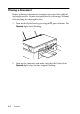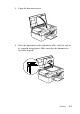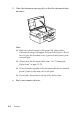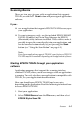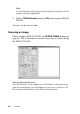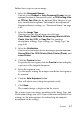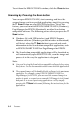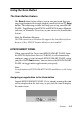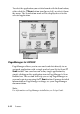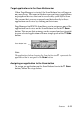Operation Manual
Scanner 8-5
Scanning Basics
There are two ways to scan; with an application that supports
TWAIN, or with the
Scan button and preassigned application
software.
If you...
❏ use an application that supports EPSON TWAIN to scan, open
your application.
❏ To scan in imagery easily, use the included EPSON SMART
PANEL (Windows) or Presto! PageManager for EPSON
(Macintosh) utility software included. These utilities make it
possible to open the scans directly into your application, and
can be launched automatically by just pressing the Scan
button (see “Using the Scan Button” on page 8-9).
Note:
Even if your application supports TWAIN, some features of EPSON
TWAIN may not be available depending on the application software.
Starting EPSON TWAIN through your application
software
Application programs that support the scanning interface
standard TWAIN, allow you to scan images while an application
is running. To verify whether your application is compatible with
TWAIN, see your application documentation.
How you should open EPSON TWAIN and scan varies
depending on the application. Read the following to find out how
to access EPSON TWAIN.
1. Start your application.
2. Select TWAIN Source from the File menu, and then select
EPSON Stylus Scan FB.