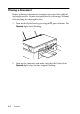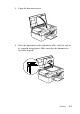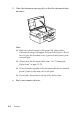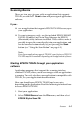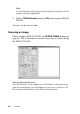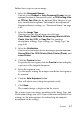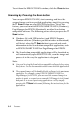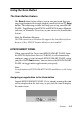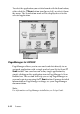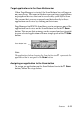Operation Manual
8-8 Scanner
To exit from the EPSON TWAIN window, click the Close button.
Scanning by Pressing the Scan button
You can open EPSON TWAIN, start scanning, and have the
scanned image sent to a specified application, simply by pressing
the
Scan button on your EPSON Stylus Scan. To use this
feature, you need to install EPSON SMART PANEL (Windows),
PageManager for EPSON (Macintosh), or other Scan button
compatible software. The following occurs when you press the
Scan button:
❏ Windows 98 (with USB interface) and EPSON Scanner
Monitor software (Windows parallel interface or Macintosh)
will detect when the
Scan button is pressed and sends
information to the Scan button compatible application, such
as EPSON SMART PANEL or PageManager for EPSON.
❏ The Scan button compatible application will be launched or
will automatically open EPSON TWAIN, scan the image and
process it in the way the application is designed.
Note:
❏ You need to setup the Scan button compatible software before using
this feature. See the documentation that comes with the application.
❏ The scanned image will be handled by the software to its maximum
capability. For example, using EPSON SMART PANEL or
PageManager for EPSON, you can send the scanned image to a
printer to print, or convert your scanned OCR image to text format
and paste it in a word processing application—all by simply
pressing the
Scan button and following the instructions for the
application.