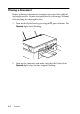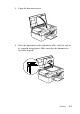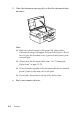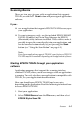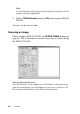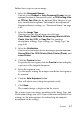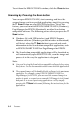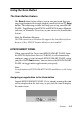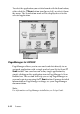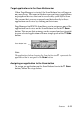Operation Manual
Scanner 8-11
Target applications in the Scan Buttons bar
When PageManager is started, the Scan Buttons bar will appear
on your screen. The icons in this bar represent target applications
or peripheral devices that can be accessed by your Stylus Scan.
This means that you can scan and send data directly to these
applications or devices by clicking on their icons.
PageManager for EPSON also allows you to assign any one of the
applications or devices on the Scan Buttons bar to the
Scan
button. This means that an image can be scanned and sent straight
to your selected application with one simple push of the
Scan
button.
Note:
The application button showing the Scan button icon
represents the
application that is assigned to the Scan button.
Assigning an application to the Scan button
To assign an application on the Scan Buttons bar to the Scan
button, follow the steps below.
Scan button icon