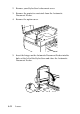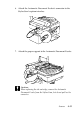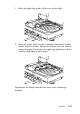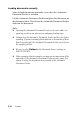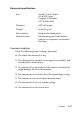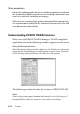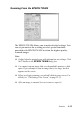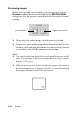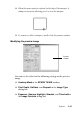Operation Manual
8-40 Scanner
Previewing images
Before you scan and save an image, you can preview it in the
Preview window located on the right of the EPSON TWAIN
dialog box. Use the preview feature to check the results of your
settings.
❏ To preview the entire image, click the preview button.
❏ To preview a part of the image that is already in the Preview
window, click and drag the mouse over the area you want to
see in detail, and click the zoom preview button.
Note:
❏ You cannot preview an image that exceeds available memory or disk
space. If you attempt to preview an image that is too large, an alert
appears on the screen.
❏ When the mouse pointer is placed within the marquee (the frame of
the selected image area), it changes to a hand. You can click and drag
the marquee anywhere in the Preview window.
zoom preview button
preview button