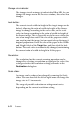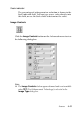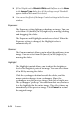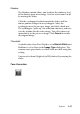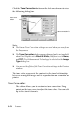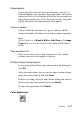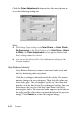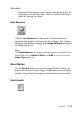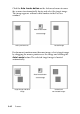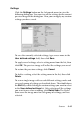Operation Manual
8-56 Scanner
Click the Tone Correction button on the Advanced menu to view
the following dialog box.
Note:
❏ The Linear Tone Correction settings are used when you scan from
the Easy menu.
❏ The Tone Correction button appears dimmed and is not available
when Pixel Depth is set to Black & White, Halftone is set to None,
and TET (Text Enhancement Technology) is selected in the Image
Type dialog box.
❏ You can see the effects of the Tone Correction settings in the Preview
window.
The tone value represents the contrast in the tonal relationship
between an original image and its reproduction on a monitor or
printer.
Tone Curve editor:
The editor allows you to customize tone correction. Drag
points on the tone curve to adjust the tone value. You can edit
up to five tonal elements.
tone curve
editor
tone correction li
s