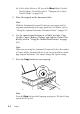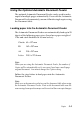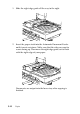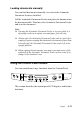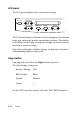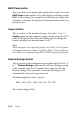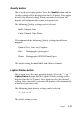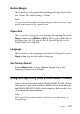Operation Manual
Copier 9-13
Stop/Clear button
Press the Stop/Clear button to halt copying. The sheet being
copied will be ejected.
When the Stop/Clear button is pressed while the LCD panel is
displaying copy settings ("100% B&W Normal 1"), the number of
copies will be reset to one.
Note:
When you are using the Automatic Document Feeder, the number of
Copies will be automatically set to one even if you have a multi-page
original document. You cannot change the Copies setting.
If you press the Stop/Clear button while changing either the
Quality, Paper Size, Reduce/Enlarge, B&W/Color, or Copies
setting, that setting will be returned to its default.
Paper Size button
This is used to set the paper size. When the Paper Size button is
pressed the LCD panel will change to the Paper Size setting. Press
it again to select the desired Paper Size. After you select a Paper
Size, the display will automatically return to its previous state.
The following paper sizes can be selected:
Note:
Select either Metric or US size in the Menu Mode (Control Panel
Setting). For details, refer to “Changing the Control Panel Settings” on
page 9-16.
Metric: A4, B5, A6
US: Letter, Half Letter, 5x8"