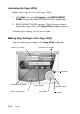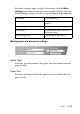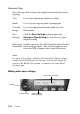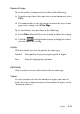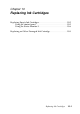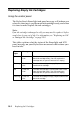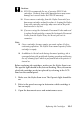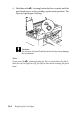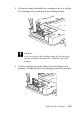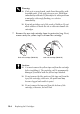Operation Manual
Copier 9-21
Reduce/Enlarge
To set the reduce/enlarge ratio, do either of the following:
❏ To make a copy that is the same size as your document, select
100%.
❏ To automatically re-size the image to match the size of your
paper size setting, select Fit to Page.
To set an arbitrary size, do either of the following:
❏ Select Other, then click the + or - button to adjust the setting.
❏ Click the scaling button to open a dialog box where
you can adjust the setting.
Quality
Click this button to select the quality for your copy.
B&W/Color
Click to select between a black-and-white or color copy.
Copies
Use these buttons to select the number of copies you want to
make. Press the + button to increase the number of copies, or the
- button to reduce it.
Normal: Print quality is lower, but print speed is higher.
Fine: Provides high quality printout.