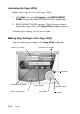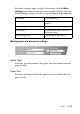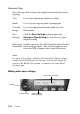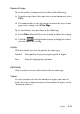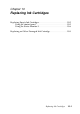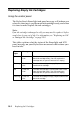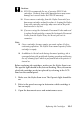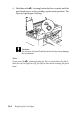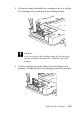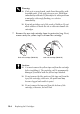Operation Manual
Replacing Ink Cartridges 10-3
Caution:
❏ EPSON recommends the use of genuine EPSON ink
cartridges. Products from other manufacturers may cause
damage not covered under the EPSON warranty.
❏ Never remove a cartridge from the Stylus Scan until you
have a new cartridge on hand to replace it. Leaving the Stylus
Scan with a missing cartridge may cause ink in the print
head nozzles to dry out.
❏ If you are using the Automatic Document Feeder and need
to replace the ink cartridge, remove the Automatic Document
Feeder from the Stylus Scan, but do not pull out its
connector.
Note:
❏ Once a cartridge becomes empty, you must replace it before
continuing operation. The Stylus Scan cannot operate if either
cartridge is empty.
❏ In addition to the ink used during document printing, ink is
consumed during the print head cleaning operation and during
the self cleaning cycle which is performed when the printer is
turned on.
Before replacing ink cartridges, make sure the Stylus Scan is on.
The operate light should be on, but not flashing. Then, determine
which ink cartridge needs to replaced by referring to the LCD
Panel on the control panel.
1. Make sure the Stylus Scan is on. The Operate light should be
on.
2. Refer to the panel message to determine which cartridge is
low or empty.
3. Open the document cover and maintenance cover.