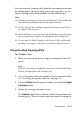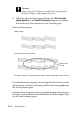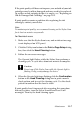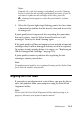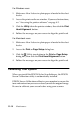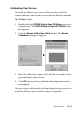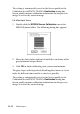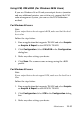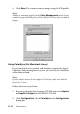Operation Manual
11-12 Maintenance
The setting is automatically saved as the Screen profile in the
Calibration list in EPSON TWAIN’s Destination dialog box.
Screen profile contains calibration information for the preview
image as well as the scanned image.
For Macintosh Users
1. Double-click the EPSON Screen Calibration icon in the
EPSON Scanner folder. The following dialog box appears.
2. Move the slider to the right or left until the two shades of the
gray horizontal stripes match.
3. Click OK to finish calibrating your scanner and monitor.
The gray stripes will not perfectly blend together; however, try to
make the different tones match as closely as possible.
The setting is automatically saved as the Screen profile in the
Calibration list in EPSON TWAIN’s Destination dialog box.
Screen profile contains calibration information for the preview
image as well as the scanned image.