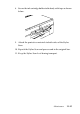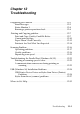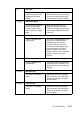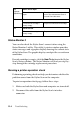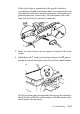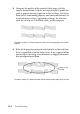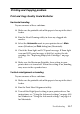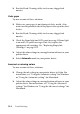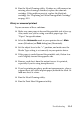Operation Manual
12-4 Troubleshooting
Status Monitor 3
You can also check the Stylus Scan’s current status using the
Status Monitor 3 utility. This utility’s printer window provides
status messages and a graphic display showing the current state
of the Stylus Scan. The graphic display can depict the several error
conditions.
If an ink cartridge is empty, click the How To button in the Stylus
Scan’s Status window. The Status Monitor will lead you step-by-
step through the cartridge replacement procedure.
Running a printer operation check
Performing a printing check can help you determine whether the
problem comes from the Stylus Scan or the computer.
To print an operation check page, follow these steps.
1. Make sure both the Stylus Scan and computer are turned off.
2. Disconnect the cable from the Stylus Scan’s interface
connector.
Off
(Operate
light flashing)
Maint. Cover Open
The maintenance cover is
open.
The Stylus Scan will not operate
unless the maintenance cover is
closed. Close the cover.
Off Black Ink Low
The black ink cartridge is
nearly empty.
Prepare a new black ink cartridge.
Off Color Ink Low
The color ink cartridge is
nearly empty.
Prepare a new color ink cartridge.