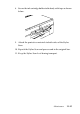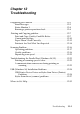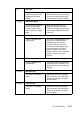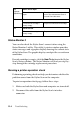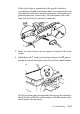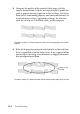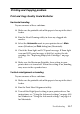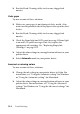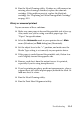Operation Manual
Troubleshooting 12-7
.
Printing and Copying problem
Print and Copy Quality Could Be Better
Horizontal banding
Try one or more of these solutions.
❏ Make sure the printable side of the paper is face up in the sheet
feeder.
❏ Run the Head Cleaning utility to clear any clogged ink
nozzles.
❏ Select the Automatic mode in your printer driver’s Main
menu (Windows) or Print dialog box (Macintosh).
❏ Check the Error light and LCD panel message. If Error light
is on and LCD panel message is Ink Out, replace the ink
cartridge. See “Replacing Empty Ink Cartridges” on page
10-2.
❏ Make sure the Maximum Printable Area setting in your
printer driver is turned off. When this setting is on, banding
may occur in the expanded area.
Vertical misalignment or banding
Try one or more of these solutions.
❏ Make sure the printable side of the paper is face up in the sheet
feeder.
❏ Run the Print Head Alignment utility.
❏ Turn off the High Speed setting in your printer driver. For
instructions, see “Using the Advanced settings” on page 4-10
for Windows or “Using the Advanced settings” on page 6-8
for Macintosh.