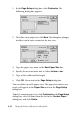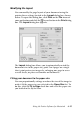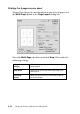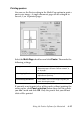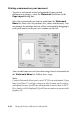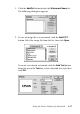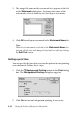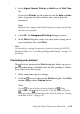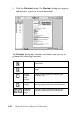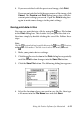Operation Manual
Using the Printer Software for Macintosh 6-19
3. Select Urgent, Normal, Print at, or Hold from the Print Time
list.
If you select Print at, use the arrows beside the date and time
boxes to specify the date and time you want to print the
document.
Note:
Make sure the computer and Stylus Scan are turned on at the date
and time you specified.
4. Click OK. The Background Printing dialog box closes.
5. In the Print dialog box, make sure your print settings are as
you want them, then click Print.
Note:
You can check or change the priority of print jobs using the EPSON
Monitor3 utility. See “Controlling Background Printing” on page 7-4
for details.
Previewing your printout
The Preview button in the Print dialog box allows you to see
how your document will look before actually printing it. Follow
these steps to use this feature.
1. Make your printer driver settings.
2. Click the
Preview button in the Print dialog box. The Print
button changes into a Preview button.
Note:
Use the Preview button to switch between the Print,
Preview, and Save File modes. Click the icon to select the
mode you want. For information on the Save File mode, see “Saving
print data in files” on page 6-21.