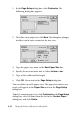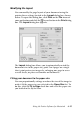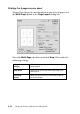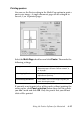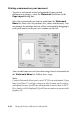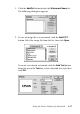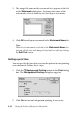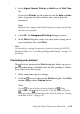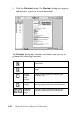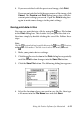Operation Manual
Using the Printer Software for Macintosh 6-21
4. If you are satisfied with the previewed image, click Print.
If you are not satisfied with the appearance of the image, click
Cancel. The Preview and Print dialog boxes close with the
current print settings preserved. Open the Print dialog box
again to make more changes to the print settings.
Saving print data in files
You can save print data in a file by using the Save File button
in the Print dialog box. This feature lets you print the data at a
later time simply by double-clicking the saved file. Follow these
steps.
Note:
Use the Preview button to switch between the Print, Preview,
and Save File modes. Click the icon to select the mode you want.
1. Make your printer driver settings.
2. Click the
Preview button in the Print dialog box repeatedly
until the Print button changes into the Save File button.
3. Click the Save File button. The following dialog box appears.
4. Select the location where you want to save the file, then type
a file name into the File Name box and click Save.