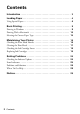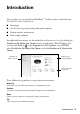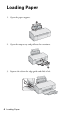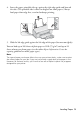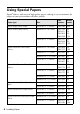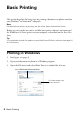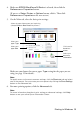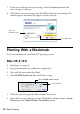Operating instructions
Table Of Contents
- Contents
- Introduction
- Loading Paper
- Using Special Papers
- Basic Printing
- Printing in Windows
- Printing With a Macintosh
- Selecting the Correct Paper Type
- Maintaining Your Printer
- Checking the Print Head Nozzles
- Cleaning the Print Head
- Checking the Ink Cartridge Status
- Replacing Ink Cartridges
- Solving Problems
- Checking for Software Updates
- Error Indicators
- Problems and Solutions
- Where To Get Help
- Notices
- Important Safety Instructions
- FCC Compliance Statement
- Declaration of Conformity
- Epson America, Inc., Limited Warranty
- Copyright Notice
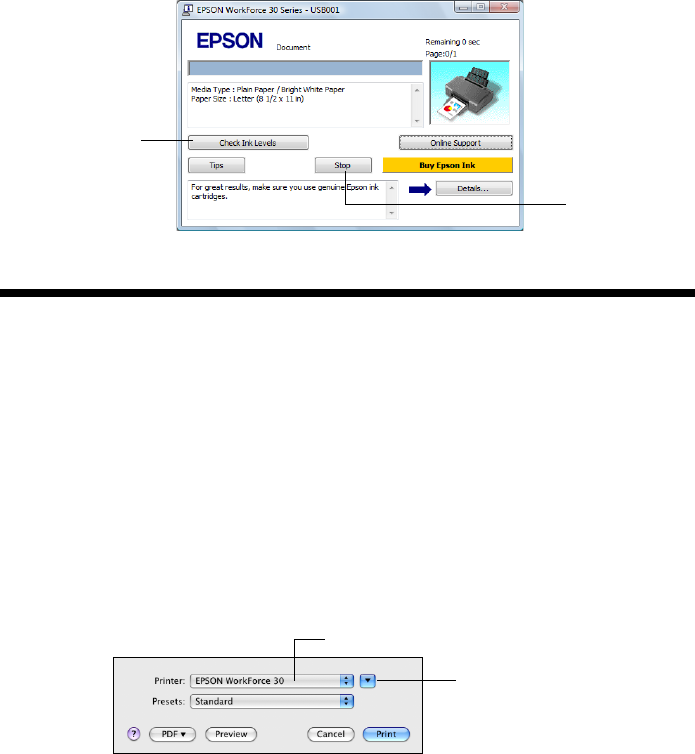
10 Basic Printing
7. If you want to change the layout settings, click the Page Layout tab and
select settings as necessary.
8. Click
OK to save your settings, then click OK or Print to start printing. This
window appears and shows the progress of your print job.
Printing With a Macintosh
See the section below for your Mac OS
®
operating system.
Mac OS X 10.5
1. Load paper (see page 4).
2. Open your document or a photo in an application.
3. Open the File menu and select
Print.
4. Select
EPSON WorkForce 30 as the Printer setting.
5. Click the arrow to expand the Print window, if necessary.
6. Select the basic copy and page settings. For borderless photos, choose a
Paper
Size
setting with a Sheet Feeder - Borderless option.
Cancel printing
Check ink
cartridge status
Select EPSON WorkForce 30
Click to expand