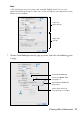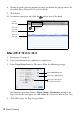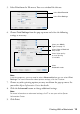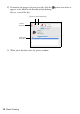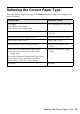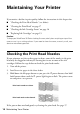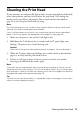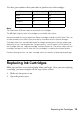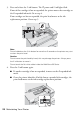Operating instructions
Table Of Contents
- Contents
- Introduction
- Loading Paper
- Using Special Papers
- Basic Printing
- Printing in Windows
- Printing With a Macintosh
- Selecting the Correct Paper Type
- Maintaining Your Printer
- Checking the Print Head Nozzles
- Cleaning the Print Head
- Checking the Ink Cartridge Status
- Replacing Ink Cartridges
- Solving Problems
- Checking for Software Updates
- Error Indicators
- Problems and Solutions
- Where To Get Help
- Notices
- Important Safety Instructions
- FCC Compliance Statement
- Declaration of Conformity
- Epson America, Inc., Limited Warranty
- Copyright Notice
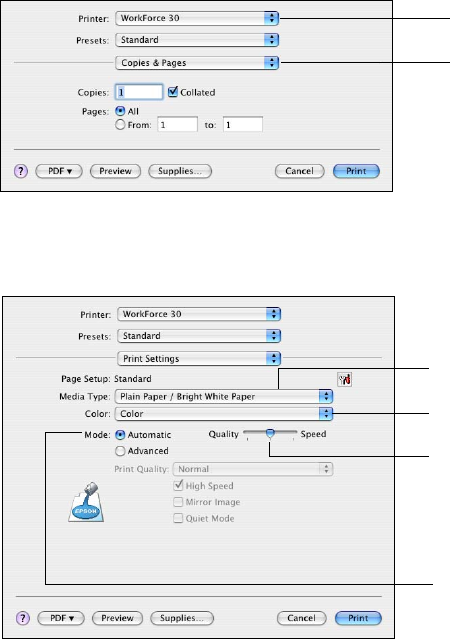
Printing With a Macintosh 13
5. Select
Print from the File menu. You see a window like this one:
6. Choose
Print Settings from the pop-up menu and select the following
settings as necessary:
Note:
In certain programs, you may need to select Advanced before you can select Print
Settings. For more information about printer settings, click the
? button.
7. Choose any other printing options you may need from the pop-up menu. See
your online Epson Information Center for details.
8. Click the
Advanced button to change additional settings.
Note:
For more information on advanced settings, click
? or see your online Epson
Information Center.
9. Click Print.
Select Print Settings
Select WorkForce 30
Select your Media
Type (see page 15)
Select Color or Black Ink
Only output
Select higher quality
or faster printing
(if available)
Select
Automatic mode