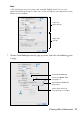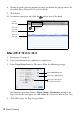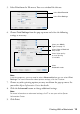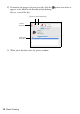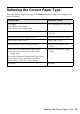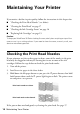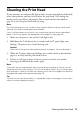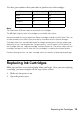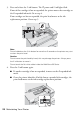Operating instructions
Table Of Contents
- Contents
- Introduction
- Loading Paper
- Using Special Papers
- Basic Printing
- Printing in Windows
- Printing With a Macintosh
- Selecting the Correct Paper Type
- Maintaining Your Printer
- Checking the Print Head Nozzles
- Cleaning the Print Head
- Checking the Ink Cartridge Status
- Replacing Ink Cartridges
- Solving Problems
- Checking for Software Updates
- Error Indicators
- Problems and Solutions
- Where To Get Help
- Notices
- Important Safety Instructions
- FCC Compliance Statement
- Declaration of Conformity
- Epson America, Inc., Limited Warranty
- Copyright Notice
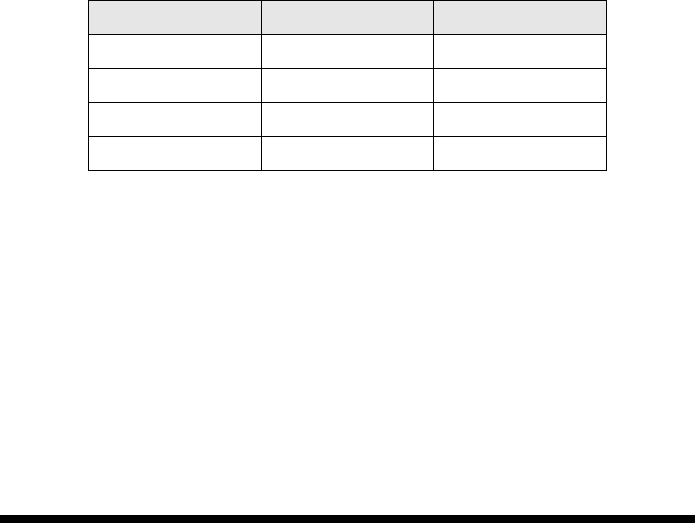
Replacing Ink Cartridges 19
Use these part numbers when you order or purchase new ink cartridges:
Note:
The WorkForce 30 Series requires two black ink cartridges.
The 68 High Capacity color ink cartridges are available only online.
We recommend that you use genuine Epson cartridges and do not refill them. The use
of other products may affect your print quality and could result in printer damage.
Cartridge yields vary considerably based on images printed, print settings, paper type,
frequency of use, and temperature. For print quality, a small amount of ink remains in
the cartridge after the “replace cartridge” indicator comes on. The printer ships with full
cartridges and part of the ink from the first cartridges is used for priming the printer.
For best printing results, use up a cartridge within six months of opening the package.
Replacing Ink Cartridges
Make sure you have a new ink cartridge before you begin. Once you start replacing
a cartridge, you must complete all the steps in one session.
1. Make sure the printer is on.
2. Open the printer cover.
Ink Color Standard capacity High capacity
Black 69 68
Cyan 69 68
Magenta 69 68
Yellow 69 68