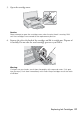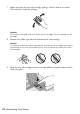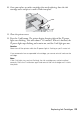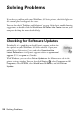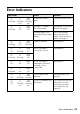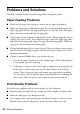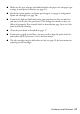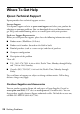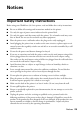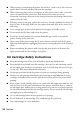Operating instructions
Table Of Contents
- Contents
- Introduction
- Loading Paper
- Using Special Papers
- Basic Printing
- Printing in Windows
- Printing With a Macintosh
- Selecting the Correct Paper Type
- Maintaining Your Printer
- Checking the Print Head Nozzles
- Cleaning the Print Head
- Checking the Ink Cartridge Status
- Replacing Ink Cartridges
- Solving Problems
- Checking for Software Updates
- Error Indicators
- Problems and Solutions
- Where To Get Help
- Notices
- Important Safety Instructions
- FCC Compliance Statement
- Declaration of Conformity
- Epson America, Inc., Limited Warranty
- Copyright Notice
Problems and Solutions 27
■ Make sure the type of paper you loaded matches the paper size and paper type
settings in your printer software (see page 15).
■ For the best print quality, use Epson special paper (see page 6) and genuine
Epson ink cartridges (see page 18).
■ If you notice light or dark bands across your printouts or they are too faint,
you may need to clean the print head. This unclogs the nozzles so they can
deliver ink properly. Run a nozzle check as described on page 16 to see if the
print head needs cleaning.
■ Clean the print head as described on page 17.
■ If you notice jagged vertical lines, you may need to align the print head. See
your online Epson Information Center for instructions.
■ The ink cartridges may be old or low on ink (see page 19 for instructions on
replacing an ink cartridge).