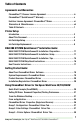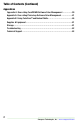Rev 2.0 Note: For the absolute latest Information and Updates on all Products, Materials, Processes, and/or Procedures relative to all offerings by or through Sawgrass Technologies, Inc., Please refer to our Website: www.sawgrassink.com.
ChromaBlast™ Getting Started Guide for the EPSON Workforce 30 / Office T30 / Office B40W © Copyright 2009, Sawgrass Technologies, Inc., Revision March 2009. All rights reserved. Printed in the United States of America. ChromaBlast™ & ChromaBlast™ Driver are Trademarks of Sawgrass Technologies, Inc., Epson® and Stylus ® are Registered Trademarks of Seiko Epson Corporation. Other trademarks and registered trademarks are the property of their respective owners.
IMPORTANT – READ CAREFULLY: This PROCESS LICENSE AGREEMENT (“PLA”) is a legal agreement between you and Sawgrass Technologies, Inc. (“Sawgrass”). By installing the ChromaBlast Ink in your printer, or otherwise using the Sawgrass ChromaBlast Ink, you agree to be bound by the terms of this PLA. If you do not agree to the terms of this PLA, Sawgrass is unwilling to license the process of using the ChromaBlast Ink to you.
Sawgrass Technologies, Inc. Limited Warranty QuickConnect & EasyFlow Bulk Ink Systems What Is Covered: Defects in materials and/or workmanship. Length of Warranty Coverage: The warranty coverage for the Bulk Ink System is one year from date of purchase. Any Bulk Ink System not purchased from Authorized Sawgrass Resellers is not covered. How to get service: Please contact Sawgrass Technologies Technical Support at (888) 253-1679 or an Authorized Sawgrass Reseller.
D-USER LICENSE AGREEMENT FOR SAWGRASS SOFTWARE ChromaBlast Driver IMPORTANT — READ CAREFULLY: This Sawgrass Technologies Inc. End-User License Agreement (“EULA”) is a legal agreement between you (either an individual or a single entity) and Sawgrass Technologies, Inc. for the Sawgrass Software Product identified above, which includes computer software and may include associated media, printed materials, and “online” or electronic documentation (“SOFTWARE PRODUCT”).
COPYRIGHT–All title and copyrights in and to the SOFTWARE PRODUCT (including but not limited to any images, photographs, animations, video, audio, music, text, and "applets" incorporated into the SOFTWARE PRODUCT), the accompanying printed materials, and any copies of the SOFTWARE PRODUCT are owned by Sawgrass Technologies, Inc. or its suppliers. Copyright laws and international treaty provisions protect the SOFTWARE PRODUCT.
NO OTHER WARRANTIES–To the maximum extent permitted by applicable law, Sawgrass and its suppliers disclaim all other warranties and conditions, either express or implied, including, but not limited to, implied warranties of merchantability, fitness for a particular purpose, title, and non-infringement, with regard to the SOFTWARE PRODUCT, and the provision of or failure to provide Support Services. This Limited Warranty gives you specific legal rights.
Table of Contents Agreements and Warranties ChromaBlast™; Process Licence Agreement..........................................iv ChromaBlast™ QuickConnect™ Warranty..............................................v End User Licence Agreement: ChromaBlast™Driver . ...............................vi Warranties & Miscellaneous.............................................................vii Table Of Contents...........................................................................1 Printer Setup Introduction. ...
Table of Contents (Continued) Appendices Appendix A: Over-riding CorelDRAW Software Color Management...............39 Appendix A: Over-riding Photoshop Software Color Management.................41 Appendix B: Using ColorSure™ and Custom Palette.....................................45 Supplies & Equipment......................................................................51 Storage........................................................................................51 Troubleshooting....................
Introduction Congratulations on your purchase of ChromaBlast Digital Transfer Inks. The ChromaBlast Ink Cartridges are the latest advancement for the EPSON WF30/T30/ B40W from Sawgrass Technologies, Inc., a leader in the development of digitally driven color transfer technologies and related products. With this system, your printed images can be transferred onto any natural fiber product designed to accept thermally transferred dyes including: t-shirts, caps, coats, bags, purses, sweats, etc.
About this Document This document contains descriptions and procedures for using ChromaBlast Inks, along with additional information for getting the best results from your transfers. The documentation provided pertains only to the use of ChromaBlast Inks in your EPSON WF30/T30/B40W Ink Jet Printer. To assist you in the overall setup process, references are made back to the EPSON WF30/ T30/B40W Printer Basics Guide for instructions.
Installing ChromaBlast™ Cartridges 1. Make sure the printer is on. 2. Open the printer cover. 3. Press and release the Ink Button .The power and ink lights flash. 4. Press the Ink Button again for one second to move the print head into the cartridge replacement position. Do not hold the Ink Button for more than 3 seconds or the printer will clean the print head. Do not move the print head by hand. Do not open the cartridge cover when the print head is moving. 5. Open the cartridge cover.
6. Squeeze the tab at the back of the Epson Cartridge and lift it straight out. Remove all Epson cartridges from the cartridge holder. 7. DO NOT, IN ANY WAY, SHAKE OR OTHERWISE AGITATE CARTRIDGES, BEFORE OR AFTER INSTALLATION. 8. Remove the yellow tape from the bottom of the ink cartridge. 9. Place the new ink cartridge into the cartridge holder and push it down until it clicks into place. Sawgrass Technologies, Inc. ~ www.sawgrassink.
10. Once the ChromaBlast cartridges are in place, close the ink cartridge cover and press it until it clicks into place. 11. Close the printer cover. 12. Press the ink button for one (1) second. The printer begins charging ink and the power light starts flashing. This takes about 1 ½ minutes. When it’s finished, the power light stops flashing and remains on, and the ink light goes out. Never turn off the printer while the power light is flashing or you’ll waste ink.
Replacing an Empty Cartridge Make sure you have a new ink cartridge before you begin. Once you begin the replacement, you must complete all the steps in one session. 1. Make sure the printer is on. 2. Open the printer cover. 3. Press and release the ink button . The power and ink lights flash. If one of the cartridges is low or expended, the printer moves that cartridge to the expended ink mark. If none are low or expended, the ink cartridge holder moves to the ink replacement position. 4.
6. Squeeze the tab at the back of the Epson Cartridge and lift it straight out. Dispose of it carefully. 7. DO NOT, IN ANY WAY, SHAKE OR OTHERWISE AGITATE CARTRIDGES, BEFORE OR AFTER INSTALLATION. 8. Remove the yellow tape from the bottom of the ink cartridge. 9. Place the new ink cartridge into the cartridge holder and push it down until it clicks into place. Sawgrass Technologies, Inc.
10. Once the ChromaBlast cartridges are in place, close the ink cartridge cover and press it until it clicks into place. 11. Close the printer cover. 12. Press the ink button for one (1) second. The printer begins charging ink and the power light starts flashing. This takes about 1 ½ minutes. When it’s finished, the power light stops flashing and remains on, and the ink light goes out. Never turn off the printer while the power light is flashing or you’ll waste ink.
Bulk Ink System ChromaBlast QuickConnect Setup for the WF30/T30/B40W Before you begin: It is crucial that the OEM ink supplied with your printer is installed before you attempt to install your ChromaBlast Inks. This allows for two things: First,it primes the inkdelivery system, ensuring that the ChromaBlast Ink will load more easily. Second, it familiarizes you with the basic operation of your printer. Please see the EPSON WF30/T30/ B40W Printer User’s Guide for instructions on installation.
3. Slowly extract the plunger. Ink will start to flow through the tubing into the damper. Continue extracting the plunger until ink begins to flow into the tip of the syringe. Note: You may have to repeat this process twice to complete the priming of each ink damper. Repeat this process for the other four channels. Note: You may have to take the syringe out, lower the plunger and reinsert it into the damper in order to completely prime the damper cartridges.
Printer Setup for the WF30/T30/B40W 1. Turn the printer on. Wait for the 2. Raise the lid of the ink cartridge bay. 3. Firmly grasp the lid and twist it 4. The ink cartridge bay should look 5. Remove the printer cover panel by 6. Insert the flat head screwdriver into printer to complete its start-up procedure. Lift the lid, and press the ink button . The ink cartridge bay will shift into a position on the right. sideways until it becomes dislodged.
7. Place the ink dampers into the empty ink bay cartridge. The Black ink damper should be on the far left side, the yellow on the far right side. 8. Firmly push down the plastic cartridge set of dampers to completely engage the ink dampers into place. Note: You will have to push each individual damper hinge into position until it clicks into place. The printer will not ‘recognize’ the ink damper until it is firmly pushed into place. 9. Install the plastic support arm.
• Read the documentation on installing and using your ChromaBlast Driver WF30/T30/B40W IQ Driver. • Perform a nozzle check from the Epson driver utility – a few cleanings may be necessary to prime the system. • You may have a little air in your lines but this will clear after a few prints. • If you are going to leave your system without using it for several days, you should turn the plastic valves on the ink bags to the shut/off position. • Do not raise the ink box higher than the printer.
CHIP RESET INSTRUCTIONS The ChromaBlast QuickConnect bulk ink system for the Epson WF30/T30/B40W printer contains a cartridge with five individual dampers that is used in place of the individual OEM (Epson) cartridges. This bulk ink system cartridge has a single chip that periodically needs to be reset so that the printer can continue to use ink from the bulk ink system. The frequency of this reset action will depend upon the number of images that are printed and the printer settings.
PRINTING AND HEAT TRANSFER INSTRUCTIONS RECOMMENDED APPLICATIONS White or light-colored fabrics in 100% cotton. PRINTING Print using the supplied ChromaBlast Driver program only. The print side of ChromaBlast Media is opposite the ChromaBlast logo. For the Epson WF30, place print side face up in the printer tray. Mirror Image: Check this box in the ChromaBlast Driver to ensure the image prints in reverse and that text appears correctly when image is transferred.
COLOR MANAGEMENT DRIVER V 2.0 Getting Started Guide For the EPSON Stylus® Photo WF 30/T30/B40W Inkjet Printer For Distribution With ChromaBlast™ Ink ONLY NOT FOR RESALE Revision 1.0 18 Sawgrass Technologies, Inc. ~ www.sawgrassink.
About Your ChromaBlast Driver Software Sawgrass Technologies, Inc.’s ChromaBlast System with ChromaBlast™ Digital Printing Inks, featuring the Epson WorkForce 30/T30/B40W, comprise a few of the key tools required to ensure high quality output each time you print. ChromaBlast Driver Color Management Software provides everything else needed in the way of tools.
Product Overview – ChromaBlast Driver ChromaBlast Driver is a color management software solution that has been written as a windows printer driver. It is designed to work with Epson ink-jet printers and Sawgrass sublimation ink. The installation program will automatically install the Sawgrass ChromaBlast Driver Printer Driver software, and ColorSure tools and utilities. Step By Step Installation – ChromaBlast Driver 1. The Welcome screen is displayed. Click Next to proceed. Figure 1 2.
3. Choose the various components for installation. Check the boxes next to the components you want to install, and uncheck the boxes next to the components you don’t want to install. Click “Next” to continue. Figure 3 4. Setup will install “ChromaBlast WorkForce 30,/ T30,/B40W” in the following folder. To install in a different folder, click “Browse” and select another folder. Click “Install” to start the installation. Figure 4 Sawgrass Technologies, Inc.
5. As installation proceeds, the screen below may appear periodically to indicate the degree of installation accomplished. Figure 5 6. This “File Progress” Screen also shows repeatedly to keep you up-to-date. Figure 6 7. If you see the “Hardware Installation” Screen below, click “Continue Anyway” to proceed with the Installation. Figure 7 22 Sawgrass Technologies, Inc. ~ www.sawgrassink.
8. This “File Progress” Screen once more to keep you up-to-date. Figure 8 9. If you have not previously registered the ChromaBlast Driver, you will be prompted to do so. Registering is the only way to take full advantage of the advanced features in ChromaBlast Driver. If you choose to register later, select “Register Later” and click “Next” to proceed with the installation. (Fig.
10. In the ChromaBlast Registration Screen shown next, (Fig. 11), you will use your Product ID (displayed at the bottom of Figure 11), to register and obtain a Registration Code. A Registration Code, (or Codes), may be had in any of the following ways: a) b) c) Register on-line and receive your Registration Code via E-mail. Call Sawgrass Technologies, Inc. directly (888) 253-1679 and obtain your code over the Phone. Send a fax and receive your Registration Code by Fax.
11. The Product Registration Web Page now opens. Complete the requested information on the web page and click Continue. Figure 11 12. Once the website registration information has been completed, a “Thank You” message will appear. Figure 12 Sawgrass Technologies, Inc.
13. After the online registration process is complete, apply the “Registration Code” you’ve received in the box labelled “Registration Code”, then click “Apply Code”. Figure 13 14. Your driver is now registered. Installation begins when you click “OK”. 26 Figure 14 Sawgrass Technologies, Inc. ~ www.sawgrassink.
Note: In order to use ChromaBlast Driver as your Color Management Software, the color management features in either Corel® or Adobe® Programs must be disabled. Please see the instructions in Appendix (Page 20), or click on the “Show Me How” Button on the “Color Management Check” Screen shown in Item 12 below. 15. The Color Management Check screen will appear.
17. “ChromaBlast Driver” Installation is done. Click “Close” to continue. Figure 17 28 Sawgrass Technologies, Inc. ~ www.sawgrassink.
Using the ChromaBlast Driver for the WF 30/T30/B40W ChromaBlast WF 30/T30/B40W is simple to use. Whenever you have ChromaBlast inks in your printer, you should print using the ChromaBlast Driver for the WF 30/T30/B40W. Do not print to your Epson printer with the Epson Printer Driver; printing with the Epson Driver will not give you the benefit of color management. Quick Start Example (Corel Draw) 1) Open/Create an image in Corel Draw. Select “Print” from the File Menu.
3) In Figure 3, you must set preferences according to the printing you require, either “Photographic”, “Graphics”, or “No Color Management”. You need also choose Paper Size, Number of Copies, “High Speed” or “High Quality”, “Mirror” or not, and “ColorSure” Involvement, if any. Once this is done, click “OK” to return to the “Print” Window (Fig. 2). Here, click on “Apply”, and then “Print”. Figure 3 30 Sawgrass Technologies, Inc. ~ www.sawgrassink.
Setting ChromaBlast WF 30/T30/B40W Document Properties /Printing Preferences To properly configure the ChromaBlast Driver for the WF 30/T30/B40W, you must display its Document Properties/Printing Preferences. There are two ways to display the Document Properties/Printing Preferences: From the Windows Desktop: 1. Click on Start > Printers and Faxes. Figure 1 2. Right-click on your ChromaBlast WF 30 Printer. (Point 1) Scroll the Drop-Down Menu and click on “Properties”.
3. In the “ChromaBlast WF 30 Properties” Window, click on the “Printing Preferences” Button near the bottom of the screen in Fig. 3. Figure 3 32 Sawgrass Technologies, Inc. ~ www.sawgrassink.
4. In Figure 4, you must set preferences according to the printing you require, either “Photographic”, “Graphics”, or “No Color Management”. You need also choose Paper Size, Number of Copies, “High Speed” or “High Quality”, “Mirror” or not, and “ColorSure” Involvement, if any. Once this is done, click on “Apply”, then click “OK” to return to the “Properties” Window (Fig. 3, Page 35). Once again, click on “Apply”, then click “OK”, returning you to the “Printers and Faxes” Window in Fig. 2.
From an Application: 1. Select File > Print Setup. Click to reveal “Print Setup”. (Fig. 2) Figure 1 2. Choose the ChromaBlast WF 30W Printer from the list of printers. Click the Properties Button to access the ChromaBlastWF 30 Document Properties. ChromaBlast WorkForce 30 Figure 2 34 Sawgrass Technologies, Inc. ~ www.sawgrassink.
3) In Figure 3, you must set preferences according to the printing you require, either “Photographic”, “Graphics”, or “No Color Management”. You need also choose Paper Size, Number of Copies, “High Speed” or “High Quality”, “Mirror” or not, and “ColorSure” involvement, if any. Once this is done, click on “Apply”, then click “OK” to return to the “Print”Window (Fig. 2). Here, click on “OK”, and then “Print”. Figure 3 Sawgrass Technologies, Inc.
ChromaBlast Driver Properties The Figures below show the Document Properties/Printing Preferences for a registered version of ChromaBlast Driver. There are three main property groups. (See the color-coded boxes in the screen shot, Fig. 1, Page 39.): Group (1): Configuration Group (2): Color Settings Group (3): Options Set Paper Size and Copy Count. Color Management Control Options. Utilities for Printer Maintenance, Online Help, Product Registration, and Setting Input Profiles.
Group 1_Configuration: ChromaBlast Driver Paper Size – From the drop down list, select the paper size you wish to use. Copies – Sets the copy count for the number of prints to be made. Group 2_Color Settings: ChromaBlast Driver This tab gives you access to all of the color management controls available in ChromaBlast Driver. Color correction allows you to create transfers from all kinds of images, from photorealistic images to spot color logos.
Group 3 – Printer Options: ChromaBlast Driver • • • • 38 Utilities – Click this button to display a Utilities Screen. From the Utilities Screen you can print a Nozzle Check pattern, run a print head Cleaning Cycle,align the printer’s Print Head, spool a ChromaBlast Driver print file to the printer, and print a page of primary ink colors. Help – This will display a help dialog box for an easy overview of the ChromaBlast Driver™ driver functions and settings.
Appendix A: Over-Riding Design Software Color Management The ChromaBlast WorkForce 30 provides a complete color management solution for your ChromaBlast Digital Transfer Inks printing. It is extremely important that you turn off any color matching features associated with your design software. An explanation of how to disable print-time color management in several popular design packages follows: CorelDraw™ version X-4, X-3, 12, 11, and 10 • In CorelDRAW, open an existing, or create a new graphic.
• In the Color Management Window, set the Style option to Color Management Off. CorelDraw™ version 9 • • • 40 Create a new graphic. From the Main Menu choose Tools > Color Management. The Color Management Dialog Box is displayed. In the Color Management Window (see figure below), UNCHECK the Calibrate colors for display box. Sawgrass Technologies, Inc. ~ www.sawgrassink.
Adobe Photoshop CS3, CS2, CS, Photoshop 7 & 6: Color Setup From the Main Menu, choose Edit, > Color Settings. In the Color Settings Dialog Box, turn all Color Management Policies to “Off”. (See below.) Mark the box “Ask When Opening” next to “Profile Mismatches. To Print; Adobe CS3: Select File, > Print. On the print dialog page, set the options as follows: • Upper Right Hand Menu to “Color Management” • Choose “Document” by clicking the radio button.
To Print; Adobe CS2, Always select File, > Print with Preview. On the print dialog page, set the options as described in the following a thru d: a. Click on “More Options”. b. c. “ d. 42 Choose Color Management in the drop-down menu. Choose “Document” by clicking the radio button. Under “Options > Color Handling” choose “No Color Management”. Sawgrass Technologies, Inc. ~ www.sawgrassink.
To Print; CS and Photoshop 7: Always select File, > Print with Preview. On the print dialog page, set the options as described in the following a thru d: a. Click on “More Options”. b. Choose Color Management in the drop-down menu. c. Choose “Document” by clicking the radio button. d. Choose Same as Source for Print Space. From the Color Management drop option list, make sure that Source is set to “Document” and Print Space is set to “Same As Source”. a b c d Adobe Photoshop Elements 5.0/4.0/3.
To Print RGB Graphics Click File, > Print, then set the Range, Print Quality, & Copies. Fill in radio button “Document: Intagged RGB”. In “Print Space”, “Profile” should read: “Same As Source”. Press “OK”. To Print CMYK Graphics Click File, > Print, then set the Range, Print Quality, & Copies. Fill in radio button “Document: Intagged CMYK”. In “Print Space”, “Profile” should read: “Printer Color Management”. Press “OK”. 44 Sawgrass Technologies, Inc. ~ www.sawgrassink.
Appendix B: Using ChromaBlast ColorSure™ and Custom Palette I. Introduction ColorSure is a method for reproducing exact spot colors. There are four main components of the ColorSure System: 1) the Transferred Palette; 2) Color Finder; 3) Custom Palette; and 4) the CorelDRAW and Adobe application palettes / swatches. 1. ColorSure Palette: This is your main color palette that includes a wide variety 2. 3. 4. of commonly used colors.
III. Designing Your Artwork By picking colors from the ColorSure palette, you will be able to consistently reproduce colors in a reliable manner. To assist you in designing your artwork, ChromaBlast ColorSure & ChromaBlast WorkForce 30 installs three palettes: two for Adobe products and one for Corel products. These colors match the palette that is printed from within ChromaBlast ColorSure and the ChromaBlast WorkForce 30.
‘Step Colors.’ For example, starting with navy blue with a CMYK value of 60,60,0,40 and choosing two step colors (e.g. cyan and magenta) would expand the original navy blue in four directions (more cyan, less cyan, more magenta, and less magenta). This expanded color chart – specific to a particular substrate and printing speed – is outputted directly to your printer.
Custom Palette Utility You may alter the chosen color’s CMYK value by selecting two or three Step Colors. Using multiple step colors will present you with a greater range and variety of colors to choose from. • For instance, if you choose to modify your Start Color with two steps,then Step Color 1 will change its values on the X (horizontal) axis and Step Color 2 will change its values on the Y (vertical) axis.
• • • • • • • Next, determine what Step Size you want to apply to the Color Finder Palette. This is simply a question of how much you want your Start Color to fluctuate. If your Start Color is close the color you are looking for, use a low Step Size (i.e. 5-10). However, if your start color is not close to what you are looking for, use a higher Step Size. You can enter any Step Size value between 1 and 40.
V. The ChromaBlast Custom Palette Let us assume that you have found the exact color you need using the Color Finder Tool. What you will want to do next is apply these custom color values to either an existing palette, or to create a new custom palette altogether. This allows you access to this color again should the same job arise.
Supplies & Equipment Contact your authorized reseller to purchase sublimation supplies and equipment. For more information, see the Dealer Directory on our website at www.sawgrassink.com. Operating Conditions Certain environmental conditions should be taken into account for the operation of ChromaBlast Inks, including temperature and relative humidity.
Troubleshooting The troubleshooting tips found in this section relate mainly to problems that can be seen in transferred ChromaBlast images. If you are having problems related to the performance of your printer, please refer to the Problem Solving section found in the Epson Stylus Photo Printer Quick Reference Guide. The colors in my transferred image are incorrect. • • • • The image may need color adjustment. Use the WorkForce 30 color matching software.
• • Verify your printer WorkForce 30 settings are correct. Please see the relevant sections of the User’s Guide for additional information. Ensure your substrate is designed to accept a ChromaBlast transfer. Garments made from natural fibers such as Cotton are compatible with the ChromaBlast sublimation process. My image looks blurred. • • • Ensure you pressed the item with the proper time, temperature, and pressure.
Technical Support If you are having difficulties achieving good results from your ChromaBlast Inks, you have several support options: 1. Telephone: You may contact your authorized ChromaBlast reseller during their normal hours of operation for assistance. A full listing of authorized ChromaBlast Resellers is available on our Web Site at www.sawgrassink.com. In addition, you may also contact Sawgrass Technical Support at (888) 253-1679 between the hours of 8:30 AM and 5:30 PM Eastern Standard Time. 2.
Notes: Sawgrass Technologies, Inc.