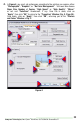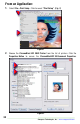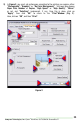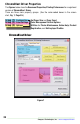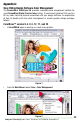Technical information
37
Sawgrass Technologies, Inc.~Epson
®
WorkForce 30/T30/B40W~ChromaBlast™
Group 1
_
Configuration: ChromaBlast
Driver
Paper Size – From the drop down list, select the paper size you wish to use.
Copies – Sets the copy count for the number of prints to be made.
Group 2
_
Color Settings: ChromaBlast
Driver
This tab gives you access to all of the color management controls available in ChromaBlast
Driver. Color correction allows you to create transfers from all kinds of images, from
photorealistic images to spot color logos.
Color Options
• No Color Management - All color management will be accomplished using the
Graphic Design Software.
• Graphics - This setting is most suitable for reproducing life-like clipart.
• Photographic - This setting is most suitable for reproducing skin tones in scanned
photographs.
• ColorSure Checkbox - ColorSure* is used to replace specific colors in your image with
A spot color chosen from the ColorSure Palette. This resulting spot color enhancement
is not affected by color setting. A ColorSure spot color will ALWAYS print the
same.
*See Appendix B for an overview of ColorSure, Page 48.
ColorSure Options
• Print Palette Button – Prints the ChromaBlast ColorSure Palette for the selected
substrate. ColorSure is a method for reproducing exact spot colors. The two main
components are: 1) the Transferred Palette and 2) the CorelDraw, and Adobe
Swatches. For a complete description on how to use ChromaBlast ColorSure
to get perfect spot colors, see Appendix C.
• Custom Palette Button – This button launches the Custom Palette Utility, which
enables you to add, edit, import, and export custom colors to the ColorSure
Palette. If you need to precisely match a specific color, the Color Finder Tool
makes this a breeze. For a complete description on how to use the Custom
Palette, see Appendix C.
Output Options
• High Speed – If the printer supports multiple resolutions, choose the most
appropriate setting. For soft substrates, the High Speed option works well.
• High Quality – If the printer supports multiple resolutions, choose the most
appropriate setting. For hard substrates, choose the High Quality option.
• Mirror – When you transfer an image, the result will be “flipped” when compared
to the printed image. In order for your transfers to come out correctly, you must
flip the image before transferring.