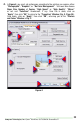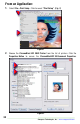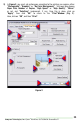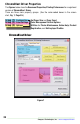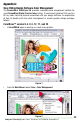Technical information
Sawgrass Technologies, Inc. ~ www.sawgrassink.com
38
Group 3 – Printer Options: ChromaBlast Driver
• Utilities – Click this button to display a Utilities Screen. From the Utilities Screen
you can print a Nozzle Check pattern, run a print head Cleaning Cycle,align the
printer’s Print Head, spool a ChromaBlast Driver print file to the printer, and
print a page of primary ink colors.
• Help – This will display a help dialog box for an easy overview of the ChromaBlast
Driver™ driver functions and settings. Also contains a link to the Sawgrass
Technologies Website.
• Register – If the ChromaBlast Driver™ product has not been registered,
click this button for instructions on how to register the product and unlock all the
features.
• Input Profile – This option allows you to specify an input profile that the driver will
use when color correcting your image. If you are printing scanned artwork and
your scanner manufacturer provided ICC profiles for your scanner model, select
the profile here In order to select a profile IT MUST BE INSTALLED ON YOUR
MACHINE. To install a profile on your machine, locate the profile on your machine
using Windows Explorer. (ChromaBlast Driver supports both ICC and ICM
Profile types). Right click on the profile file name and select “Install”.