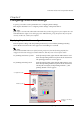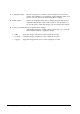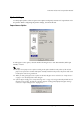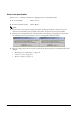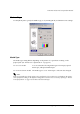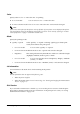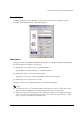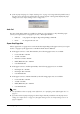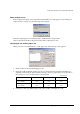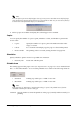Installation manual
2-10 Configuring Printer Driver Settings Rev. F
Note:
You can define up to 30 user-defined paper sizes. If you try to save more than 30 user-defined paper
sizes, the following message appears and saving is not possible. In this case, you need to use [Delete]
to delete some user-defined sizes before you can add more.
4. Select a paper size and then click [OK]. The selected paper size is enabled.
Copies
You can specify the number of copies to print, whether to collate, and whether to print in the
reverse order.
• Copies: Specify the number of copies to print. The number must be in the
range of 1 to 999.
• Collate:
For a document with multiple pages, the pages are collated when printed.
• Reverse Order: The printing order is reversed, starting from the last page first.
Orientation
Specify whether to print in normal or up-sidedown orientation.
• Rotate by 180º: Rotate 180º and then print.
Printable Area
This setting appears if the paper source (see “Paper Source” on page 2-7) is set to “Manual Feed
Slot” or “Auto Sheet Feeder.” You can set the printable area to either of the following selections.
• Standard: Printing is possible up to a width of 113.3 mm.
• Maximum: Printing is possible up to a width of 118.6 mm.
Note:
If the paper type is “Plain Paper” and the mode setting is “Speed,” the printable area is fixed at
“Standard” and therefore cannot be changed.
Centered: Specify whether to center the print data on the page (vertically and horizontally) for
printing.