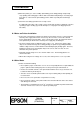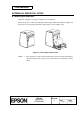Specifications
Confidential
2
SHEET
App. 2
NO.
SHEET
REVISION
E
TITLE
NEXT
App. 3
TM-L90
Specification
(STANDARD)
2) When the printer goes to the standby (data-waiting) state during printing, it temporarily
stops printing and feeding paper. When data is transmitted and printing is executed, paper
may shift 1 to 3 dots from the print starting position, which especially affects bit-image
printing.
3) Interval of autocutting operation in the receipt section
For driving the autocutter of the receipt section, the interval should be a minimum of 10 lines
of printing or paper feeding (to prevent small pieces of cut paper from dropping into the
autocutter).
A.2 Notes on Printer Installation
• Connect the external power supply to the printer power supply connector. Then plug in the
external power supply and turn it on if necessary. Be sure not to connect the external
power supply with the wrong polarity. If it is connected incorrectly, the internal circuit fuse
of the printer may be blown or the external power supply may be damaged.
• The power supply voltage is within the range of 24 V ± 7%. If the power supply voltage
drops to the outside the range above during printing, the printer stops printing and waits
until the voltage returns to normal and then automatically begins printing again. Therefore,
printing speed may slow, the print pitch may not be correct, and some dots in some
characters may not be printed.
• Both high and low voltage errors are shown in Table 3.9.3. The flashing patterns are
shown in the table.
• When either a high or low voltage error occurs, turn off the power as soon as possible.
A.3 Other Notes
1) Printer mechanism handling
• Do not pull the paper out when the cover is closed. Especially when it is required that the
paper is pulled out after turning the power off, the power may be turned back on.
• Because the thermal elements of the print head and driver IC are easy to break, do not
touch them with any metal objects.
• Since the areas around the print head become very hot during and just after printing, do
not touch them.
• Do not use the cover open button except when necessary.
• Do not touch the surface of the print head because dust and dirt can stick to the surface
and damage the elements.
• Thermal paper containing many of Na
+
, K
+
, and Cl
-
ions can harm the print head thermal
elements. Therefore, be sure to use only the specified paper.