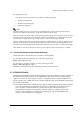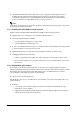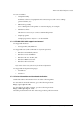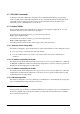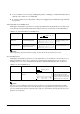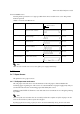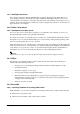Instruction manual
Rev. A Application Development Information 3-11
TM-T70 Technical Reference Guide
Note:
In either case above, the printer enters the BUSY state after power is turned on (including resetting with
the interface), and when a self-test is being run.
For details on how to change the DIP switch setting for receive buffer full, see “Setting the DIP Switches”
on page 2-3.
When using the Advanced Printer Driver, DIP SW2-1 must be ON. When using OPOS, it can be either
ON or OFF.
Table 3-15 Printer BUSY conditions and status of DIP SW2-1
Note:
When DIP SW2-1 is ON, the printer will not become BUSY.
• When an error has occurred
• When the cover is open
• When printing has stopped for a paper out
• When paper is fed by the FEED button
3.5 NVRAM (Non-volatile Memory)
NVRAM is mounted on this printer, and bitmap images (for example, business logos) or other
data are written to it. Pay attention to the following when using NVRAM.
❏ The following restriction applies when performing operations (including storing and
deleting data) in NVRAM.
• Do not use the FEED button.
❏ The printer sometimes enters the BUSY state when data is being written to NVRAM. It is
important not to send data from the host computer while the printer is in the BUSY state,
because the printer cannot process any received data. Also, do not turn off the printer.
❏ Frequent use of the functions for writing data to and deleting data from NVRAM may
damage the memory. As a rule, in using the various commands to write to NVRAM, avoid
writing more than an average of ten times per day.
Printer status
DIP SW2-1 status
ON OFF
Offline During the period after power is turned on (including resetting with
the interface) to when the printer is ready to receive data.
BUSY BUSY
During the self-test. BUSY BUSY
When the cover is open. — BUSY
During paper feed with the FEED button. — BUSY
When the printer stops printing due to a paper-end (when printer has
run out of roll paper).
—BUSY
When an error has occurred. — BUSY
When the receive buffer is full BUSY BUSY